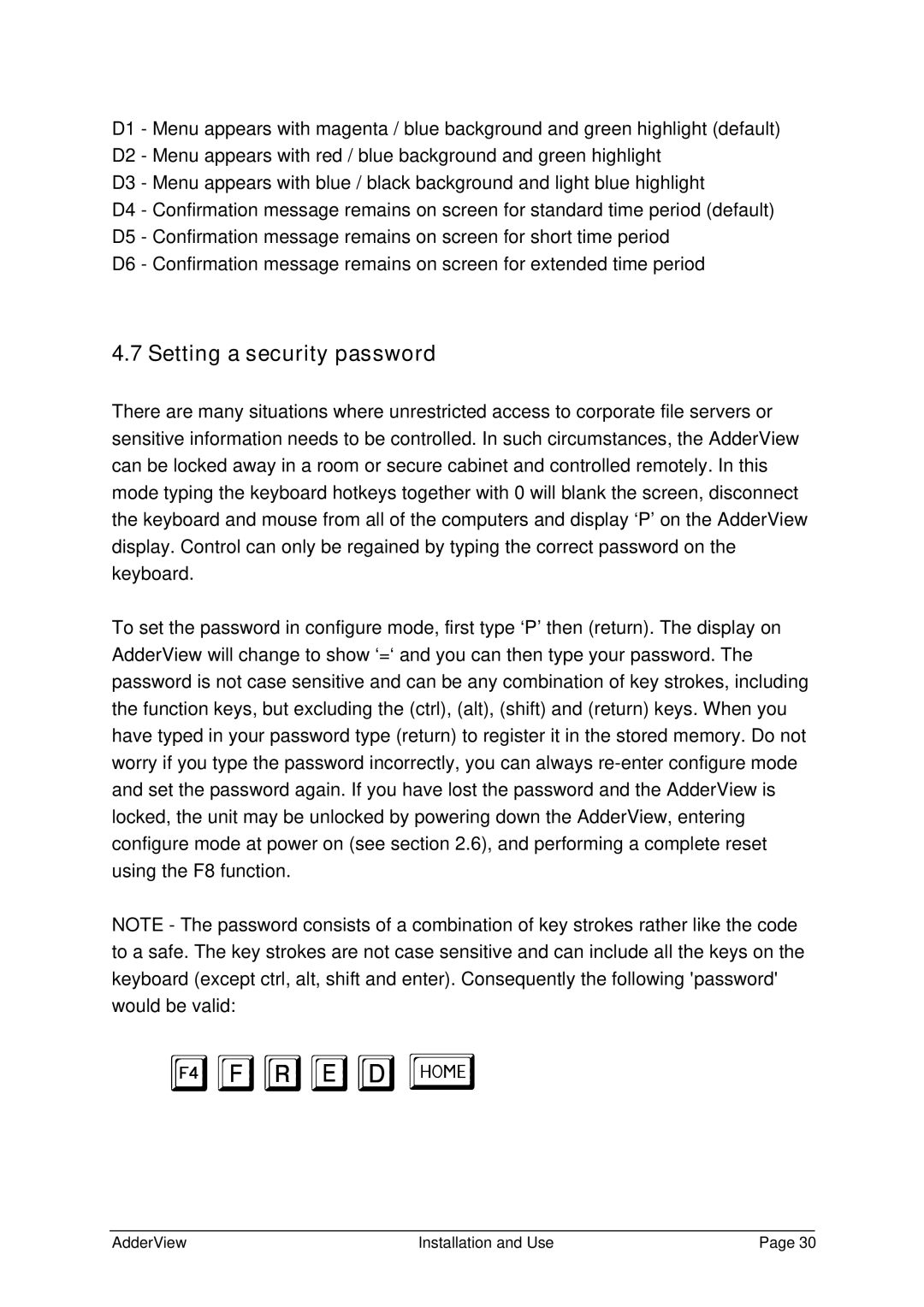D1 - Menu appears with magenta / blue background and green highlight (default) D2 - Menu appears with red / blue background and green highlight
D3 - Menu appears with blue / black background and light blue highlight
D4 - Confirmation message remains on screen for standard time period (default) D5 - Confirmation message remains on screen for short time period
D6 - Confirmation message remains on screen for extended time period
4.7 Setting a security password
There are many situations where unrestricted access to corporate file servers or sensitive information needs to be controlled. In such circumstances, the AdderView can be locked away in a room or secure cabinet and controlled remotely. In this mode typing the keyboard hotkeys together with 0 will blank the screen, disconnect the keyboard and mouse from all of the computers and display ‘P’ on the AdderView display. Control can only be regained by typing the correct password on the keyboard.
To set the password in configure mode, first type ‘P’ then (return). The display on AdderView will change to show ‘=‘ and you can then type your password. The password is not case sensitive and can be any combination of key strokes, including the function keys, but excluding the (ctrl), (alt), (shift) and (return) keys. When you have typed in your password type (return) to register it in the stored memory. Do not worry if you type the password incorrectly, you can always
NOTE - The password consists of a combination of key strokes rather like the code to a safe. The key strokes are not case sensitive and can include all the keys on the keyboard (except ctrl, alt, shift and enter). Consequently the following 'password' would be valid:
oFREDg
AdderView | Installation and Use | Page 30 |