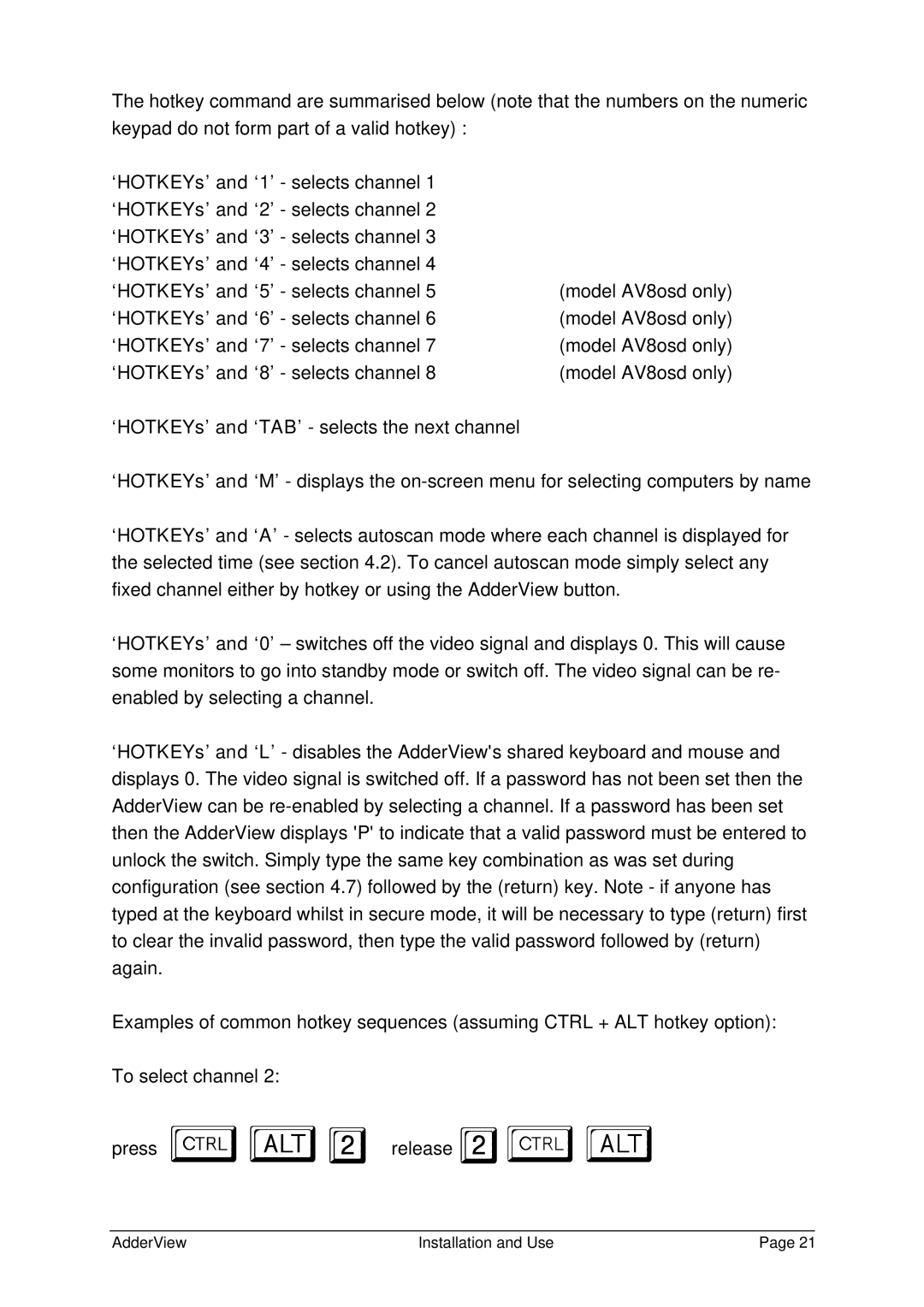The hotkey command are summarised below (note that the numbers on the numeric keypad do not form part of a valid hotkey) :
‘HOTKEYs’ and ‘1’ - selects channel 1 ‘HOTKEYs’ and ‘2’ - selects channel 2 ‘HOTKEYs’ and ‘3’ - selects channel 3 ‘HOTKEYs’ and ‘4’ - selects channel 4 ‘HOTKEYs’ and ‘5’ - selects channel 5 ‘HOTKEYs’ and ‘6’ - selects channel 6 ‘HOTKEYs’ and ‘7’ - selects channel 7 ‘HOTKEYs’ and ‘8’ - selects channel 8
‘HOTKEYs’ and ‘TAB’ - selects the next channel
(model AV8osd only) (model AV8osd only) (model AV8osd only) (model AV8osd only)
‘HOTKEYs’ and ‘M’ - displays the
‘HOTKEYs’ and ‘A’ - selects autoscan mode where each channel is displayed for the selected time (see section 4.2). To cancel autoscan mode simply select any fixed channel either by hotkey or using the AdderView button.
‘HOTKEYs’ and ‘0’ – switches off the video signal and displays 0. This will cause some monitors to go into standby mode or switch off. The video signal can be re- enabled by selecting a channel.
‘HOTKEYs’ and ‘L’ - disables the AdderView's shared keyboard and mouse and displays 0. The video signal is switched off. If a password has not been set then the AdderView can be
Examples of common hotkey sequences (assuming CTRL + ALT hotkey option):
To select channel 2:
press ba2 release 2ba
AdderView | Installation and Use | Page 21 |