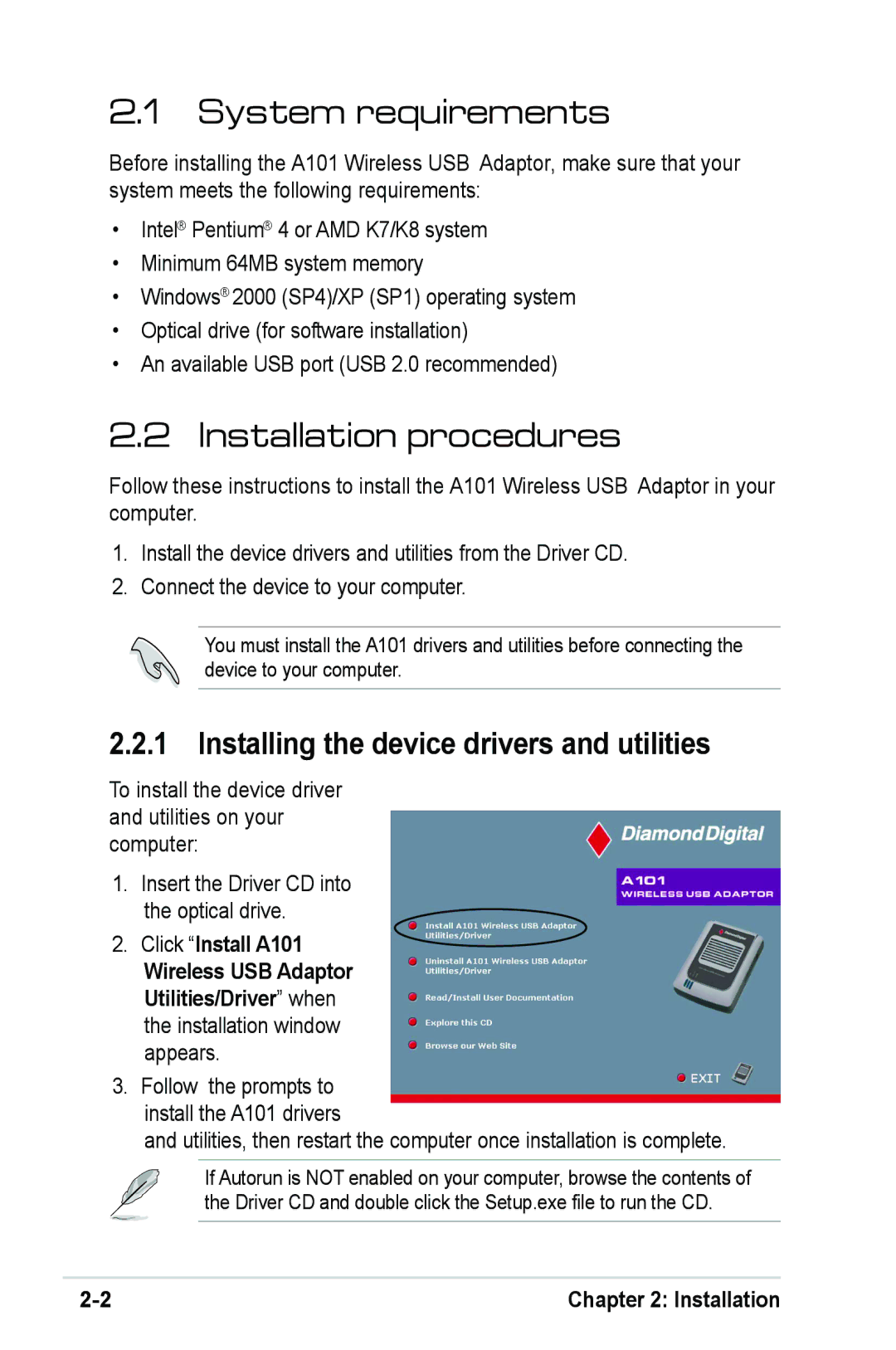2.1System requirements
Before installing the A101 Wireless USB Adaptor, make sure that your system meets the following requirements:
•Intel® Pentium® 4 or AMD K7/K8 system
•Minimum 64MB system memory
•Windows® 2000 (SP4)/XP (SP1) operating system
•Optical drive (for software installation)
•An available USB port (USB 2.0 recommended)
2.2 Installation procedures
Follow these instructions to install the A101 Wireless USB Adaptor in your computer.
1.Install the device drivers and utilities from the Driver CD.
2.Connect the device to your computer.
You must install the A101 drivers and utilities before connecting the device to your computer.
2.2.1 Installing the device drivers and utilities
To install the device driver and utilities on your computer:
1.Insert the Driver CD into the optical drive.
2.Click “Install A101
Wireless USB Adaptor Utilities/Driver” when the installation window appears.
3.Follow the prompts to install the A101 drivers
and utilities, then restart the computer once installation is complete.
If Autorun is NOT enabled on your computer, browse the contents of the Driver CD and double click the Setup.exe file to run the CD.
Chapter 2: Installation |