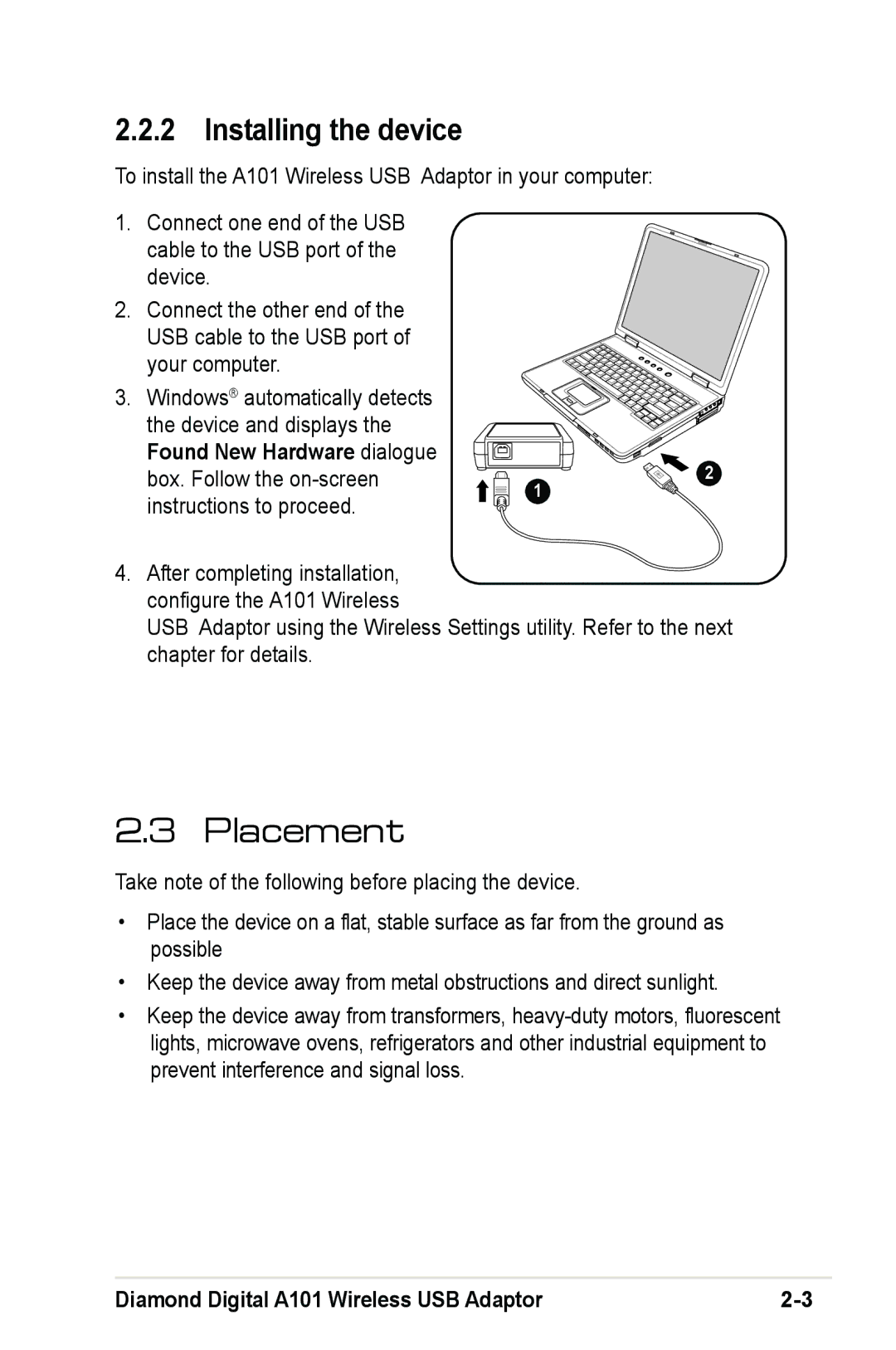2.2.2 Installing the device
To install the A101 Wireless USB Adaptor in your computer:
1. Connect one end of the USB cable to the USB port of the device.
2. Connect the other end of the USB cable to the USB port of your computer.
3. Windows® automatically detects |
|
the device and displays the |
|
Found New Hardware dialogue | 2 |
box. Follow the | |
instructions to proceed. | 1 |
|
4.After completing installation, configure the A101 Wireless
USB Adaptor using the Wireless Settings utility. Refer to the next chapter for details.
2.3 Placement
Take note of the following before placing the device.
•Place the device on a flat, stable surface as far from the ground as possible
•Keep the device away from metal obstructions and direct sunlight.
•Keep the device away from transformers,
Diamond Digital A101 Wireless USB Adaptor |