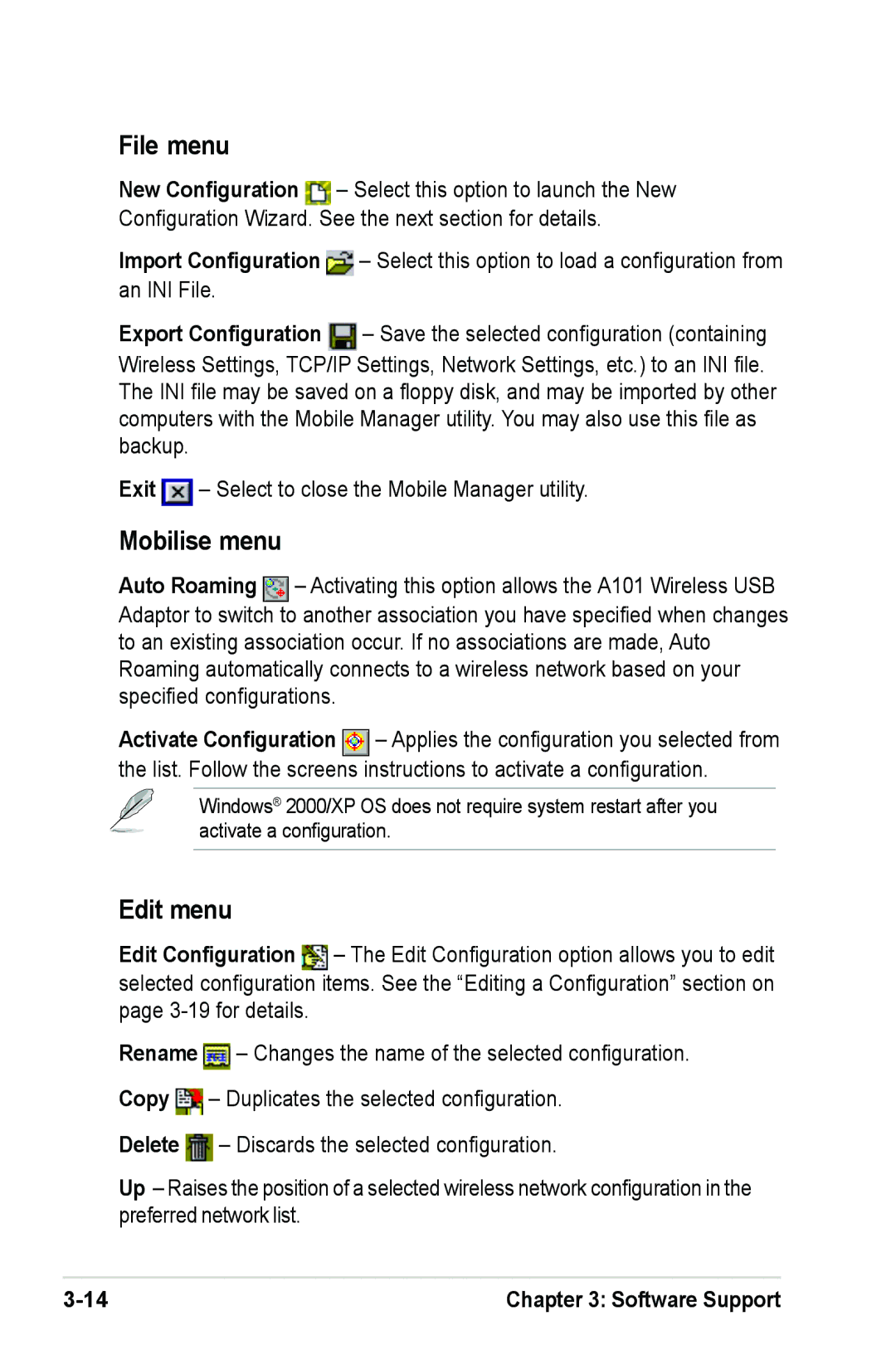File menu
New Configuration ![]() – Select this option to launch the New Configuration Wizard. See the next section for details.
– Select this option to launch the New Configuration Wizard. See the next section for details.
Import Configuration ![]() – Select this option to load a configuration from an INI File.
– Select this option to load a configuration from an INI File.
Export Configuration ![]() – Save the selected configuration (containing
– Save the selected configuration (containing
Wireless Settings, TCP/IP Settings, Network Settings, etc.) to an INI file. The INI file may be saved on a floppy disk, and may be imported by other computers with the Mobile Manager utility. You may also use this file as backup.
Exit ![]() – Select to close the Mobile Manager utility.
– Select to close the Mobile Manager utility.
Mobilise menu
Auto Roaming ![]() – Activating this option allows the A101 Wireless USB Adaptor to switch to another association you have specified when changes to an existing association occur. If no associations are made, Auto Roaming automatically connects to a wireless network based on your specified configurations.
– Activating this option allows the A101 Wireless USB Adaptor to switch to another association you have specified when changes to an existing association occur. If no associations are made, Auto Roaming automatically connects to a wireless network based on your specified configurations.
Activate Configuration ![]() – Applies the configuration you selected from the list. Follow the screens instructions to activate a configuration.
– Applies the configuration you selected from the list. Follow the screens instructions to activate a configuration.
Windows® 2000/XP OS does not require system restart after you activate a configuration.
Edit menu
Edit Configuration ![]() – The Edit Configuration option allows you to edit selected configuration items. See the “Editing a Configuration” section on page
– The Edit Configuration option allows you to edit selected configuration items. See the “Editing a Configuration” section on page
Rename ![]() – Changes the name of the selected configuration. Copy
– Changes the name of the selected configuration. Copy ![]() – Duplicates the selected configuration.
– Duplicates the selected configuration.
Delete ![]() – Discards the selected configuration.
– Discards the selected configuration.
Up – Raises the position of a selected wireless network configuration in the preferred network list.
Chapter 3: Software Support |