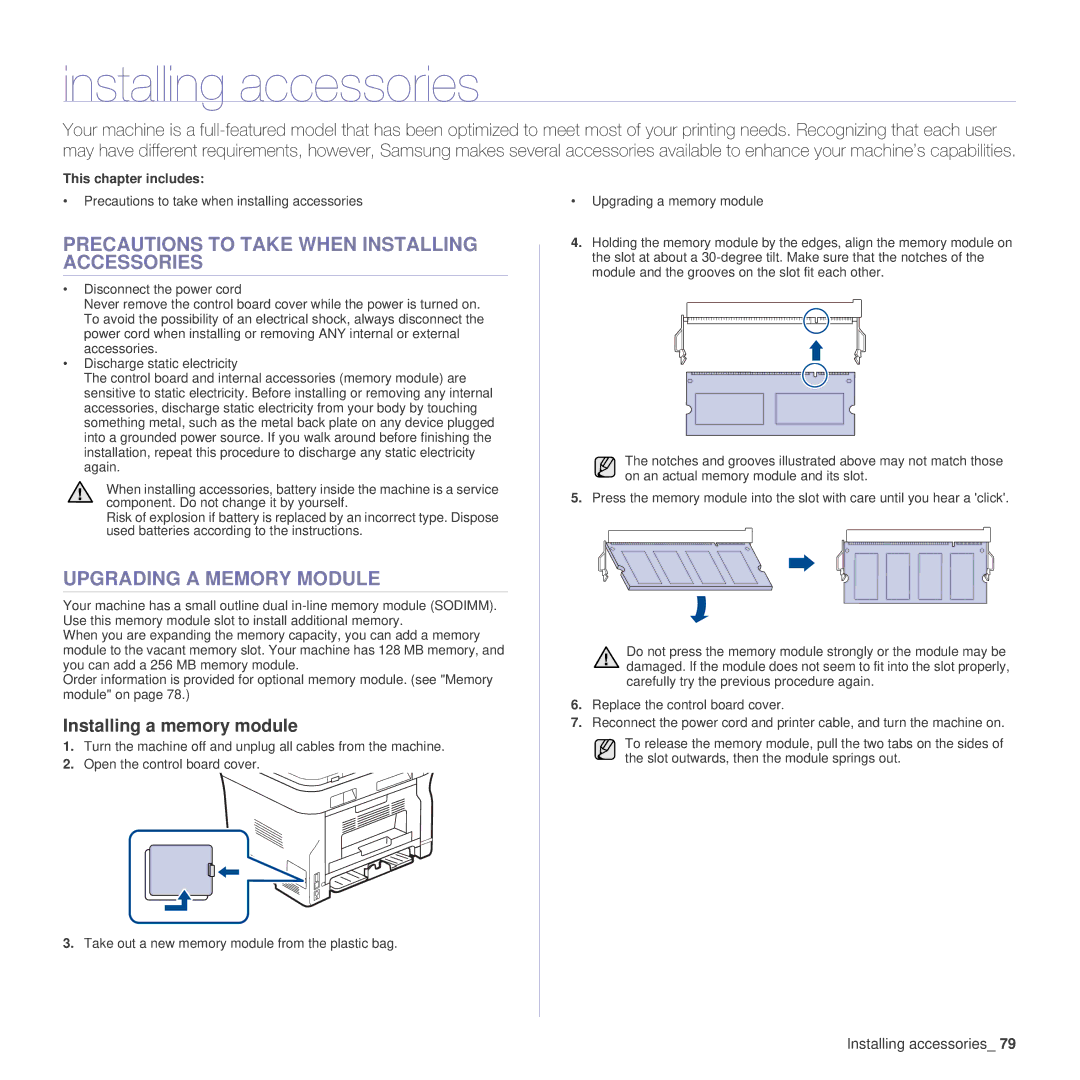installing accessories
Your machine is a
This chapter includes:
•Precautions to take when installing accessories
PRECAUTIONS TO TAKE WHEN INSTALLING ACCESSORIES
•Disconnect the power cord
Never remove the control board cover while the power is turned on. To avoid the possibility of an electrical shock, always disconnect the power cord when installing or removing ANY internal or external accessories.
•Discharge static electricity
The control board and internal accessories (memory module) are sensitive to static electricity. Before installing or removing any internal accessories, discharge static electricity from your body by touching something metal, such as the metal back plate on any device plugged into a grounded power source. If you walk around before finishing the installation, repeat this procedure to discharge any static electricity again.
When installing accessories, battery inside the machine is a service component. Do not change it by yourself.
Risk of explosion if battery is replaced by an incorrect type. Dispose used batteries according to the instructions.
UPGRADING A MEMORY MODULE
Your machine has a small outline dual
When you are expanding the memory capacity, you can add a memory module to the vacant memory slot. Your machine has 128 MB memory, and you can add a 256 MB memory module.
Order information is provided for optional memory module. (see "Memory module" on page 78.)
Installing a memory module
1.Turn the machine off and unplug all cables from the machine.
2.Open the control board cover.
•Upgrading a memory module
4.Holding the memory module by the edges, align the memory module on the slot at about a
The notches and grooves illustrated above may not match those on an actual memory module and its slot.
5.Press the memory module into the slot with care until you hear a 'click'.
Do not press the memory module strongly or the module may be damaged. If the module does not seem to fit into the slot properly, carefully try the previous procedure again.
6.Replace the control board cover.
7.Reconnect the power cord and printer cable, and turn the machine on.
To release the memory module, pull the two tabs on the sides of the slot outwards, then the module springs out.
3.Take out a new memory module from the plastic bag.
Installing accessories_ 79