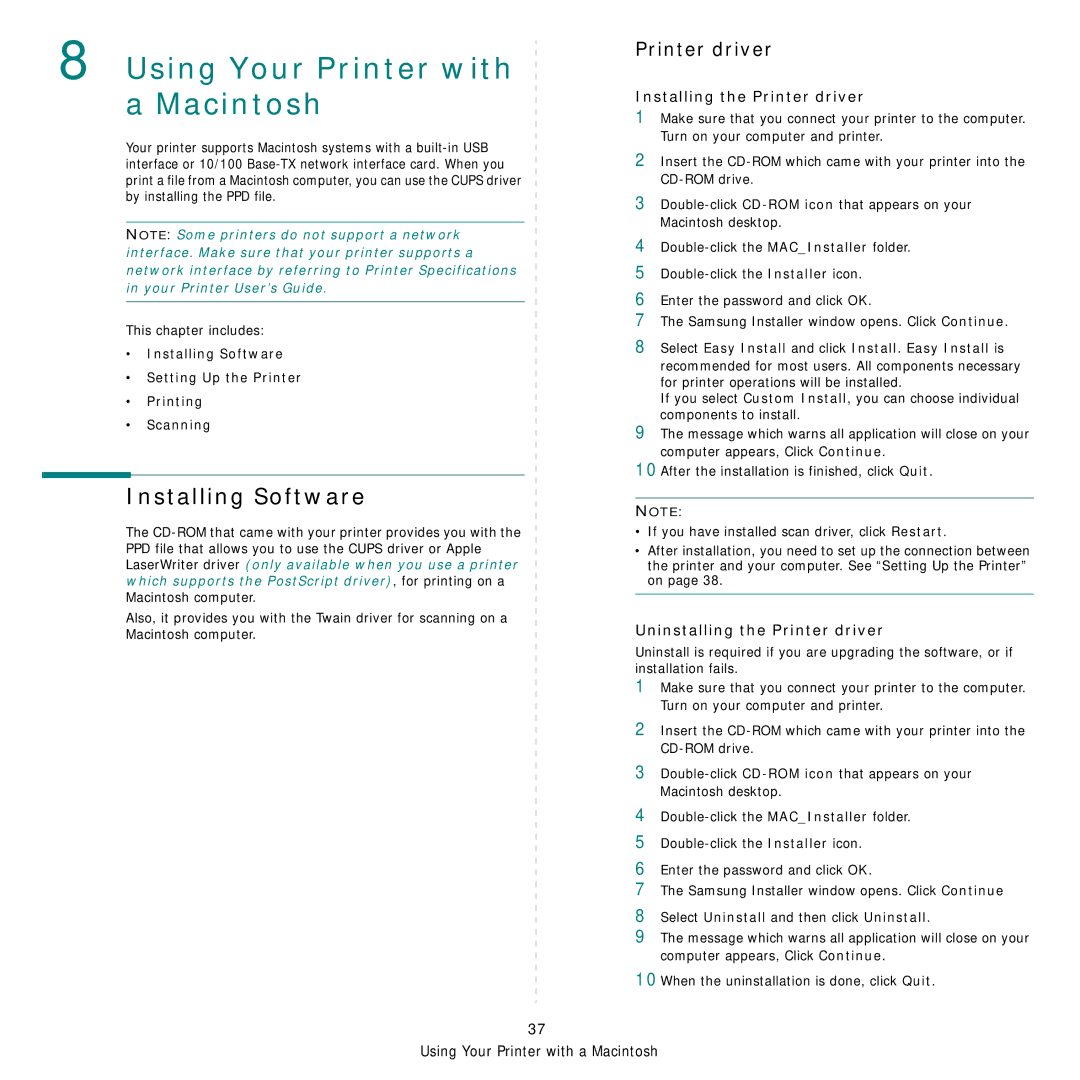8 Using Your Printer with a Macintosh
Your printer supports Macintosh systems with a
NOTE: Some printers do not support a network interface. Make sure that your printer supports a network interface by referring to Printer Specifications in your Printer User’s Guide.
This chapter includes:
•Installing Software
•Setting Up the Printer
•Printing
•Scanning
Installing Software
The
Also, it provides you with the Twain driver for scanning on a Macintosh computer.
Printer driver
Installing the Printer driver
1Make sure that you connect your printer to the computer. Turn on your computer and printer.
2Insert the
3
4
5
6Enter the password and click OK.
7The Samsung Installer window opens. Click Continue.
8Select Easy Install and click Install. Easy Install is
recommended for most users. All components necessary for printer operations will be installed.
If you select Custom Install, you can choose individual components to install.
9The message which warns all application will close on your computer appears, Click Continue.
10After the installation is finished, click Quit.
NOTE:
•If you have installed scan driver, click Restart.
•After installation, you need to set up the connection between the printer and your computer. See “Setting Up the Printer” on page 38.
Uninstalling the Printer driver
Uninstall is required if you are upgrading the software, or if installation fails.
1Make sure that you connect your printer to the computer. Turn on your computer and printer.
2Insert the
3
4
5
6Enter the password and click OK.
7The Samsung Installer window opens. Click Continue
8Select Uninstall and then click Uninstall.
9The message which warns all application will close on your computer appears, Click Continue.
10When the uninstallation is done, click Quit.
37
Using Your Printer with a Macintosh