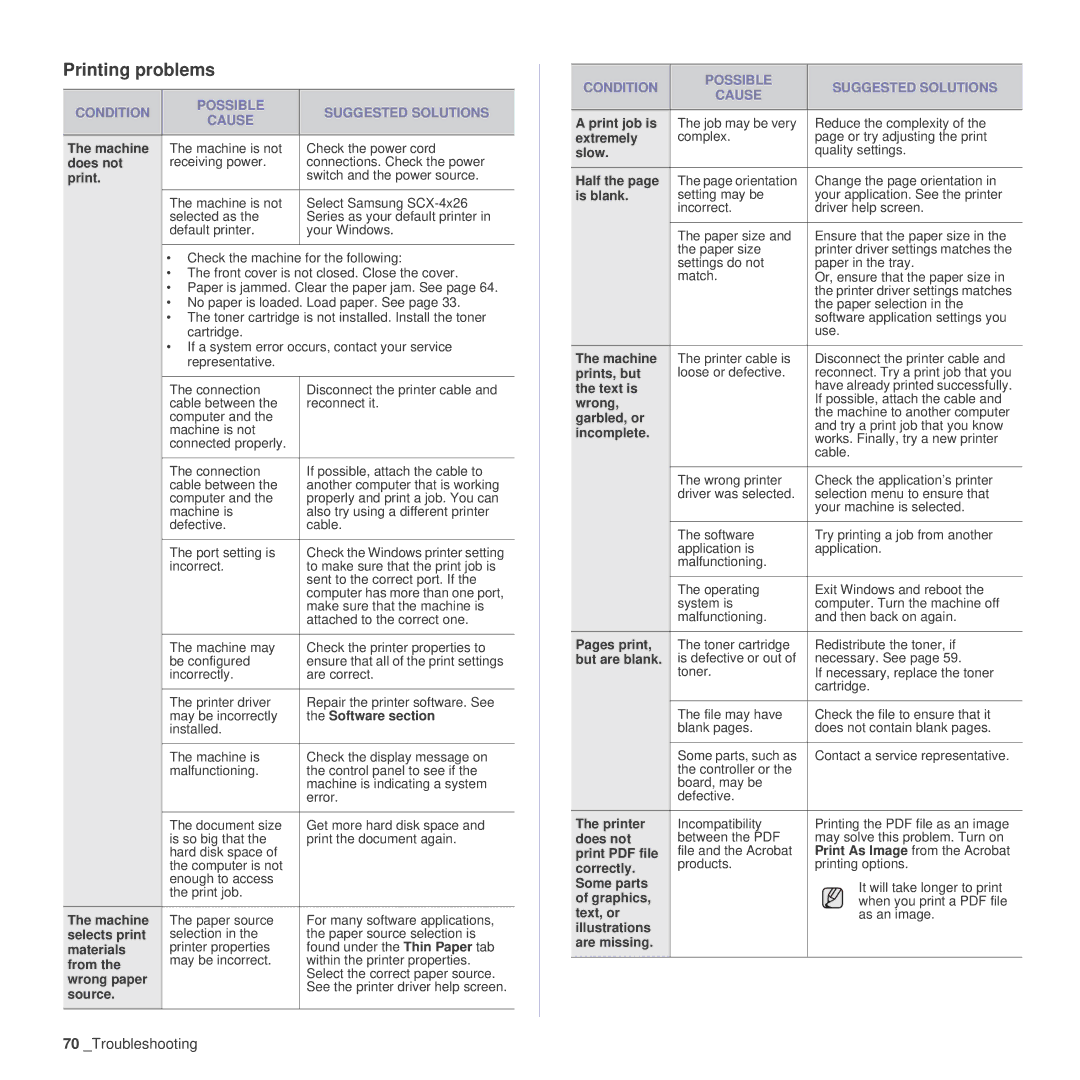Printing problems
CONDITION | POSSIBLE | SUGGESTED SOLUTIONS | |
CAUSE | |||
|
| ||
|
|
| |
The machine | The machine is not | Check the power cord | |
does not | receiving power. | connections. Check the power | |
print. |
| switch and the power source. | |
|
|
| |
| The machine is not | Select Samsung | |
| selected as the | Series as your default printer in | |
| default printer. | your Windows. | |
|
|
|
•Check the machine for the following:
•The front cover is not closed. Close the cover.
•Paper is jammed. Clear the paper jam. See page 64.
•No paper is loaded. Load paper. See page 33.
•The toner cartridge is not installed. Install the toner cartridge.
•If a system error occurs, contact your service representative.
| The connection | Disconnect the printer cable and |
| cable between the | reconnect it. |
| computer and the |
|
| machine is not |
|
| connected properly. |
|
|
|
|
| The connection | If possible, attach the cable to |
| cable between the | another computer that is working |
| computer and the | properly and print a job. You can |
| machine is | also try using a different printer |
| defective. | cable. |
|
|
|
| The port setting is | Check the Windows printer setting |
| incorrect. | to make sure that the print job is |
|
| sent to the correct port. If the |
|
| computer has more than one port, |
|
| make sure that the machine is |
|
| attached to the correct one. |
|
|
|
| The machine may | Check the printer properties to |
| be configured | ensure that all of the print settings |
| incorrectly. | are correct. |
|
|
|
| The printer driver | Repair the printer software. See |
| may be incorrectly | the Software section. |
| installed. |
|
|
|
|
| The machine is | Check the display message on |
| malfunctioning. | the control panel to see if the |
|
| machine is indicating a system |
|
| error. |
|
|
|
| The document size | Get more hard disk space and |
| is so big that the | print the document again. |
| hard disk space of |
|
| the computer is not |
|
| enough to access |
|
| the print job. |
|
|
|
|
The machine | The paper source | For many software applications, |
selects print | selection in the | the paper source selection is |
materials | printer properties | found under the Thin Paper tab |
from the | may be incorrect. | within the printer properties. |
| Select the correct paper source. | |
wrong paper |
| |
| See the printer driver help screen. | |
source. |
| |
|
| |
|
|
|
CONDITION | POSSIBLE | SUGGESTED SOLUTIONS | |
CAUSE | |||
|
| ||
|
|
| |
A print job is | The job may be very | Reduce the complexity of the | |
extremely | complex. | page or try adjusting the print | |
slow. |
| quality settings. | |
|
|
| |
Half the page | The page orientation | Change the page orientation in | |
is blank. | setting may be | your application. See the printer | |
| incorrect. | driver help screen. | |
|
|
| |
| The paper size and | Ensure that the paper size in the | |
| the paper size | printer driver settings matches the | |
| settings do not | paper in the tray. | |
| match. | Or, ensure that the paper size in | |
|
| the printer driver settings matches | |
|
| the paper selection in the | |
|
| software application settings you | |
|
| use. | |
The machine | The printer cable is | Disconnect the printer cable and | |
prints, but | loose or defective. | reconnect. Try a print job that you | |
the text is |
| have already printed successfully. | |
wrong, |
| If possible, attach the cable and | |
| the machine to another computer | ||
garbled, or |
| ||
| and try a print job that you know | ||
incomplete. |
| ||
| works. Finally, try a new printer | ||
|
| cable. | |
|
|
| |
| The wrong printer | Check the application’s printer | |
| driver was selected. | selection menu to ensure that | |
|
| your machine is selected. | |
|
|
| |
| The software | Try printing a job from another | |
| application is | application. | |
| malfunctioning. |
| |
|
|
| |
| The operating | Exit Windows and reboot the | |
| system is | computer. Turn the machine off | |
| malfunctioning. | and then back on again. | |
Pages print, | The toner cartridge | Redistribute the toner, if | |
but are blank. | is defective or out of | necessary. See page 59. | |
| toner. | If necessary, replace the toner | |
|
| cartridge. | |
|
|
| |
| The file may have | Check the file to ensure that it | |
| blank pages. | does not contain blank pages. | |
|
|
| |
| Some parts, such as | Contact a service representative. | |
| the controller or the |
| |
| board, may be |
| |
| defective. |
| |
The printer | Incompatibility | Printing the PDF file as an image | |
does not | between the PDF | may solve this problem. Turn on | |
print PDF file | file and the Acrobat | Print As Image from the Acrobat | |
correctly. | products. | printing options. | |
Some parts |
| It will take longer to print | |
of graphics, |
| when you print a PDF file | |
text, or |
| as an image. | |
illustrations |
|
| |
are missing. |
|
| |
|
|
|