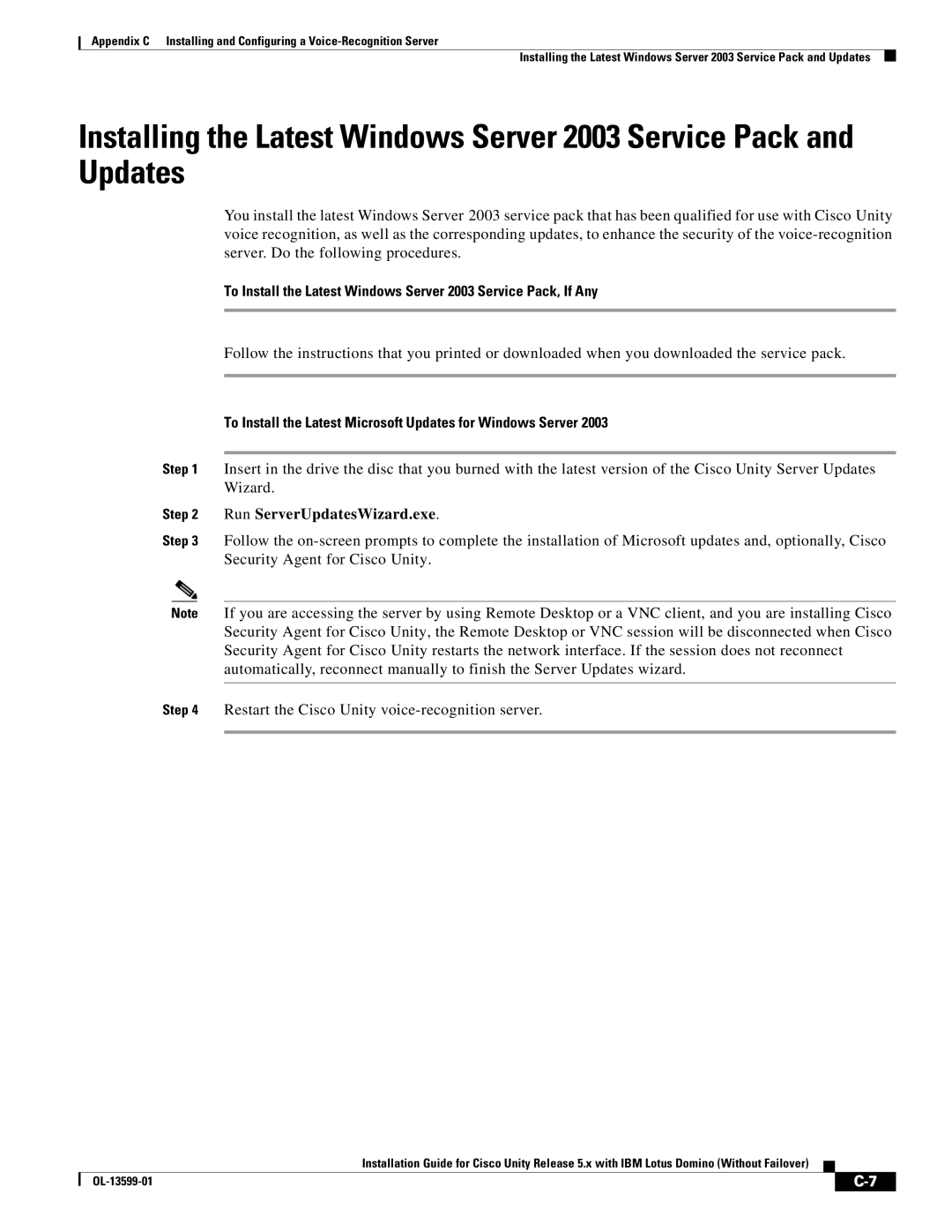Text Part Number OL-13599-01
Americas Headquarters
Page
Iii
N T E N T S
Password
Installing RSA SecurID Installing Other Optional Software
Authentication
Convention Description
Preface
Audience and Use
Documentation Conventions
Viii
Bewaar Deze Instructies
Avvertenza Importanti Istruzioni Sulla Sicurezza
Warnung Wichtige Sicherheitshinweise
Aviso Instruções Importantes DE Segurança
Spara Dessa Anvisningar
Preface
Xii
Part 1 Installing and Configuring the Cisco Unity Server
Overview of Mandatory Tasks for Installing Cisco Unity
OL-13599-01
Part 2 Installing and Configuring a Voice-Recognition Server
Part 4 Setting Up Networking Options If Applicable
Part 6 Backing Up Cisco Unity Part 7 Training
Part 5 Customizing the Cisco Unity Conversation
OL-13599-01
Gathering Documentation and Tools
Preparing for the Installation
System Administration Guide for Cisco Unity
Downloading Software for the Installation
Download the following software
Cisco Unity Software
Partition Files
Disk Array Partition Files
Locations for Files on a Platform Overlay 3 Server
OL-13599-01
Installing Voice Cards
Setting Up the Hardware
Setting Up the Hardware Installing Voice Cards
Setting Up the Hardware Installing Voice Cards
OL-13599-01
Setting Up the Hardware
OL-13599-01
Installing the Operating System
Additional Considerations for Both Windows Versions
Considerations for Installing Windows
Windows Server 2003 Considerations
Windows 2000 Server Considerations
Configuring the RAID Arrays Selected Installations
OL-13599-01
Enter and confirm a password for the Administrator account
Is on a Network Without a Domain
Click Typical Settings, and click Next
Click Typical Settings, and click Next
IBM ServerGuide
IBM ServerGuide selected servers only
OL-13599-01
To Create the Partitions
Creating the Partitions
To Add 3GB and userva Switches to the Boot.ini File
Adding 3GB and userva Switches to the Boot.ini File
Customizing the Cisco Unity Platform
Configuring a Dual NIC in the Cisco Unity Server
To Install the Hewlett-Packard NIC-Configuration Utility
Installing the NIC-Configuration Utility
Click HP Network
Configuring a Dual NIC
To Configure a Dual NIC in the Cisco Unity Server
Obtaining Cisco Unity License Files
To Register and Obtain the License Files
To Run the Cisco Unity System Preparation Assistant
Running the Cisco Unity System Preparation Assistant
Unchecked
Click Continue
To Set the Sa Password for Msde
To Install Enterprise Manager for Msde
To Change Folder Settings in Windows Explorer
Changing Folder Settings in Windows Explorer
To Disable the Found New Hardware Wizard for the Voice Cards
Run ServerUpdatesWizard.exe
To Connect the Cisco Unity Server to the Network
Installing Antivirus Software Optional
Connecting the Cisco Unity Server to the Network
Configuring TCP/IP Properties
Verifying the IP Address and the Network Connection
To Configure TCP/IP Properties
To Verify the IP Address and the Network Connection
Disabling Antivirus and Cisco Security Agent Services
Active Directory
To Install Active Directory on the Cisco Unity Server
Click Restart Now
To Add the Cisco Unity Server to an Existing Domain
Existing Domain
Click the Network Identification tab Click Properties
Preparing the Domino Servers for Cisco Unity
Setting Up Domino and Installing Lotus Notes
To Prepare the Domino Servers for Cisco Unity
Page
To Install Lotus Notes on the Cisco Unity Server
Click Environment Variables
To Configure Lotus Notes to Use the Cisco Unity Account
Check the I Want to Connect to a Domino Server check box
OL-13599-01
Creating Accounts for the Installation Granting Permissions
Account Used to Access the Cisco Unity Administrator
Account Used to Install Cisco Unity
Accounts That Cisco Unity Services Log On As
Computers
Granting Permissions with the Cisco Unity Permissions Wizard
Installing and Configuring Cisco Unity Software
Installing the Microsoft Certificate Services Component
Determining Whether to Set Up Cisco Unity to Use SSL
To Install the Microsoft Certificate Services Component
Installing and Configuring Cisco Unity Software
Click Add/Remove Windows Components
Click Run the Cisco Unity Setup Program
To Start the Assistant and Install the Cisco Unity Software
G.729a audio format uses less network bandwidth
Uncheck the Yes, I Want to Restart My Computer Now check
Installing License Files
To Install the License Files
Check the Yes, I Want to Restart My Computer Now check box,
To Configure Cisco Unity for the Message Store
Configuring Services
Configuring Cisco Unity for the Message Store
To Configure Services
To Integrate the Phone System with Cisco Unity
Setting New Default Passwords
To Set New Default Passwords
Integrating the Phone System with Cisco Unity
To Skip Cisco PCA Setup for SSL
Skipping Cisco PCA Setup for SSL
Right-clickDefault Web Site, and click Properties
Click Internet Services Manager
Click Create Certificate Click Internet Services Manager
Click Create a New Certificate, and click Next
Run Certreq
Click Pending Requests
To Install the Certificate
To Exclude Selected Directories from Virus Scanning
Testing the Phone System Integration
Excluding Selected Directories from Virus Scanning
Deleting Apache Tomcat Sample Directories
Check the Require Secure Channel SSL check box
Expand Default Web Site
To Delete Apache Tomcat Sample Applications
Click the Directory Security tab
To Change the Desktop Icons to Use Https URLs
Https for All Sites in This Zone check box
Enter https\\CiscoUnityServerName
Enter http\\CiscoUnityServerName
For All Sites in This Zone check box
Click Example Administrator
To Change the Password on the Example Administrator Account
Check the Password Never Expires check box
Click AvCsTrayStatus Click End Process
Moving the Data Store Databases and Transaction Logs
Close Task Manager
Use master
Exit
To Install the Latest Microsoft Service Packs, If Any
Enabling the Unity Messaging Repository Conversation
Securing Cisco Unity and the Cisco Unity Server
To Enable the Unity Messaging Repository Conversation
OL-13599-01
Installing Monitoring Software
Installing Optional Software
Installing RSA SecurID
Installing Other Optional Software
10-1
Setting Up Authentication for the Cisco Unity Administrator
10-2
Advantages Disadvantages
10-3
10-4
Field Name Description
10-5
10-6
10-7
Uncheck the Integrated Windows Authentication check box
10-8
Intel Dialogic D/41EPCI, D/41JCT-LS, and D/41JCT-Euro
Voice Cards and Pimg Units
To Set the D/41EPCI Card Switches and Jumpers
Hardware Settings
Set SW2 switches to Off on each card
Intel Dialogic D/120JCT-LS and D/120JCT-Euro
SW1 switch
To Set the D/120JCT-LS and D/120JCT-Euro Card Switches
Manager-DCM
Software Settings
Click Programs Administrative Tools Services
To Select the Country for D/120JCT-Euro Voice Cards
Intel Dialogic D/240PCI-T1
SW100 switch Bus connector Jumpers JP2-JP7
Figure A-10 D/240PCI-T1 Connection Pinouts and Backplate
To Set the D/240PCI-T1 Card Switches and Jumpers
Figure A-11 240PCI-T1 Jumpers JP2 Through JP 5 Off
To Set the D/240PCI-T1 Protocol
Figure A-13 Pimg Unit Connection Pinout and Port Connections
Intel NetStructure PBX-IP Media Gateway Pimg
Software Settings
Exiting the Cisco Unity Software
Exiting and Starting the Cisco Unity Software and Server
Click Stop Cisco Unity
To Exit the Cisco Unity Software from Another Computer
Click Log On Using Windows Authentication
Click Shut Down
Starting the Cisco Unity Software
Shutting Down or Restarting the Cisco Unity Server
To Shut Down or Restart the Cisco Unity Server
To Start the Cisco Unity Software from Another Computer
Click Start Cisco Unity
Page
OL-13599-01
Installing and Configuring a Voice-Recognition Server
Creating the Partition
To Create the Partition
Adding the Voice-Recognition Server to a Domain Optional
Configuring Voice-Recognition Software
Installing Cisco Unity Voice-Recognition Software
Click Start Manual Update
To Install the Latest Microsoft Updates for Windows Server
OL-13599-01
IN-1
Numerics
IN-2
41JCT-LS
IN-3
IN-4
NIC
IN-5
SSL
IN-6
IN-7
IN-8