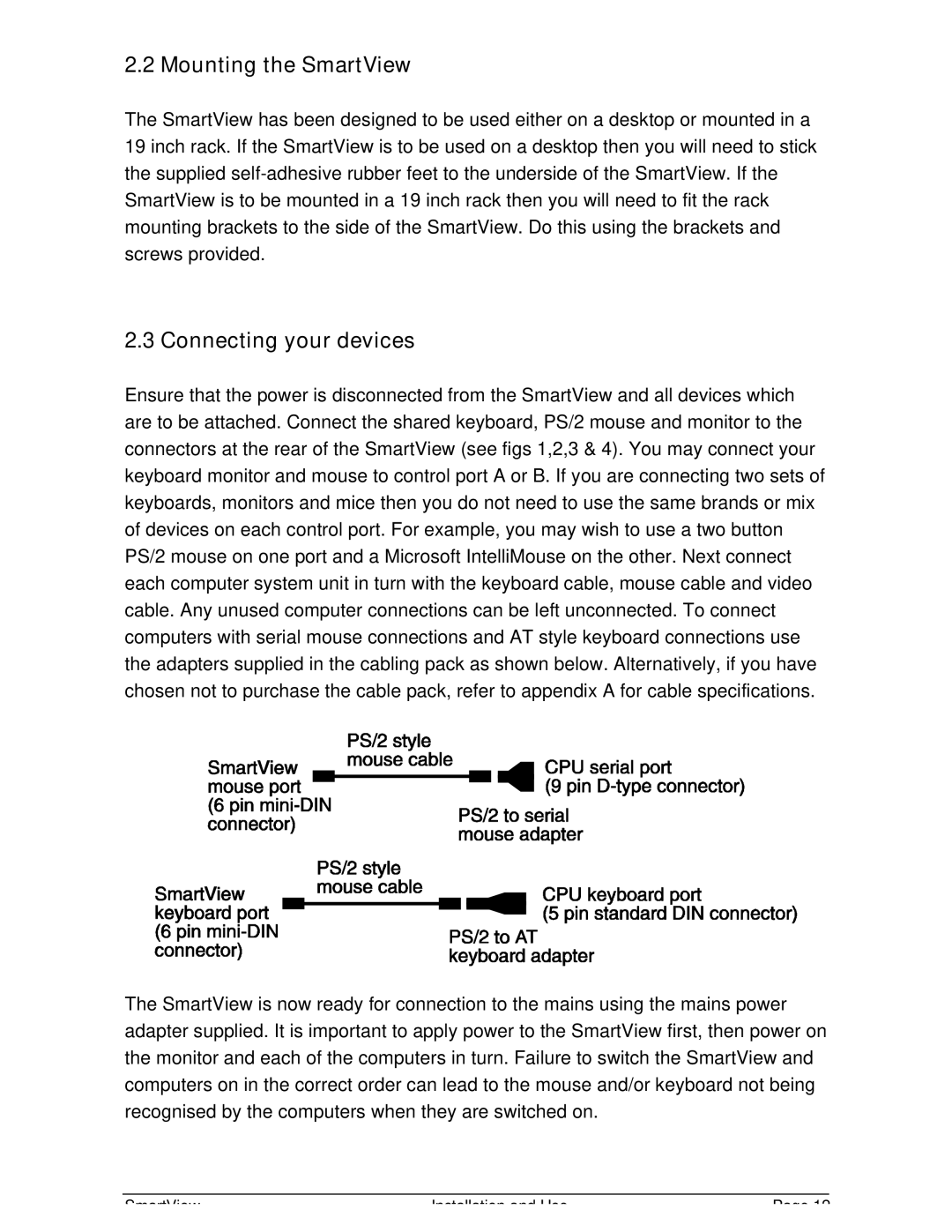2.2 Mounting the SmartView
The SmartView has been designed to be used either on a desktop or mounted in a 19 inch rack. If the SmartView is to be used on a desktop then you will need to stick the supplied
2.3 Connecting your devices
Ensure that the power is disconnected from the SmartView and all devices which are to be attached. Connect the shared keyboard, PS/2 mouse and monitor to the connectors at the rear of the SmartView (see figs 1,2,3 & 4). You may connect your keyboard monitor and mouse to control port A or B. If you are connecting two sets of keyboards, monitors and mice then you do not need to use the same brands or mix of devices on each control port. For example, you may wish to use a two button PS/2 mouse on one port and a Microsoft IntelliMouse on the other. Next connect each computer system unit in turn with the keyboard cable, mouse cable and video cable. Any unused computer connections can be left unconnected. To connect computers with serial mouse connections and AT style keyboard connections use the adapters supplied in the cabling pack as shown below. Alternatively, if you have chosen not to purchase the cable pack, refer to appendix A for cable specifications.
The SmartView is now ready for connection to the mains using the mains power adapter supplied. It is important to apply power to the SmartView first, then power on the monitor and each of the computers in turn. Failure to switch the SmartView and computers on in the correct order can lead to the mouse and/or keyboard not being recognised by the computers when they are switched on.
SmartView | Installation and Use | Page 12 |