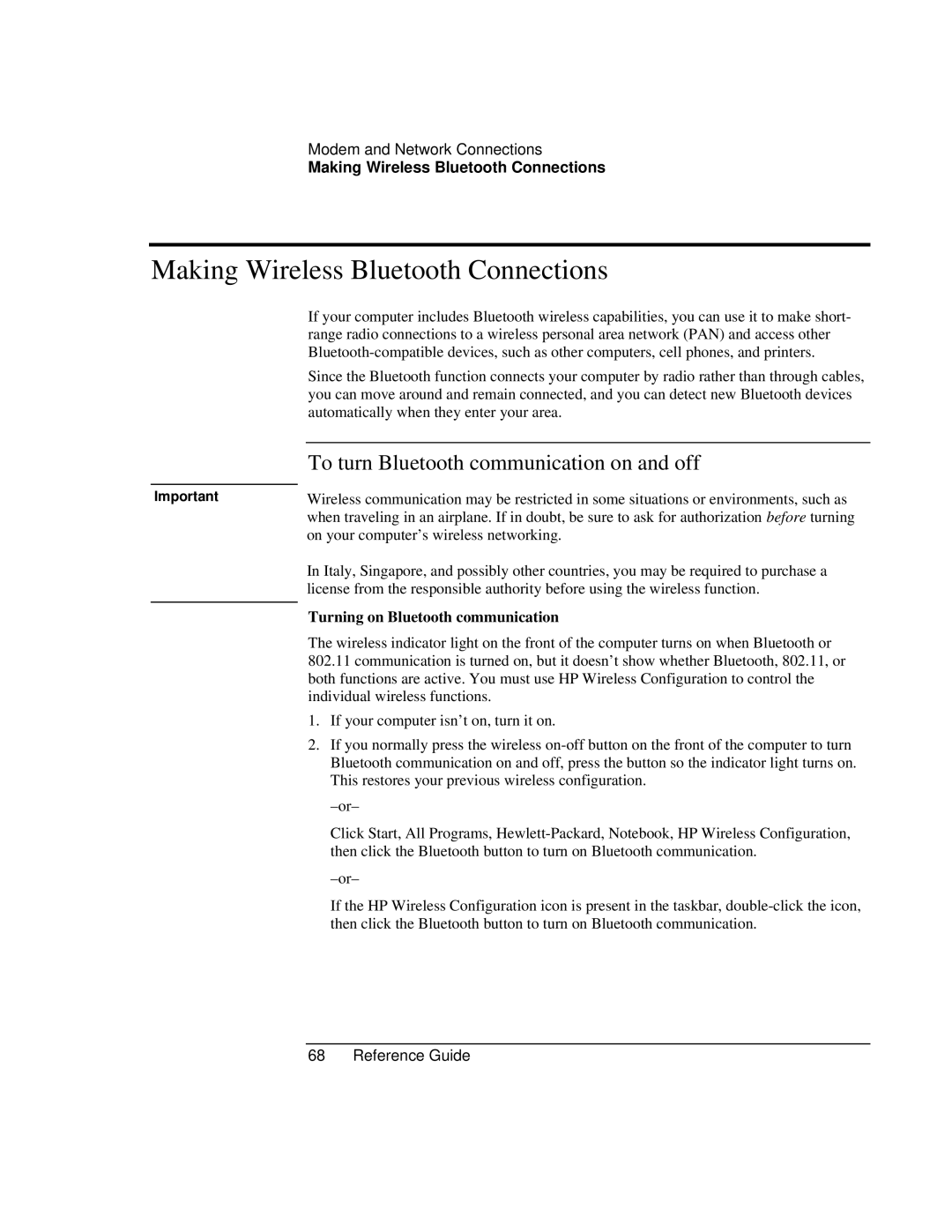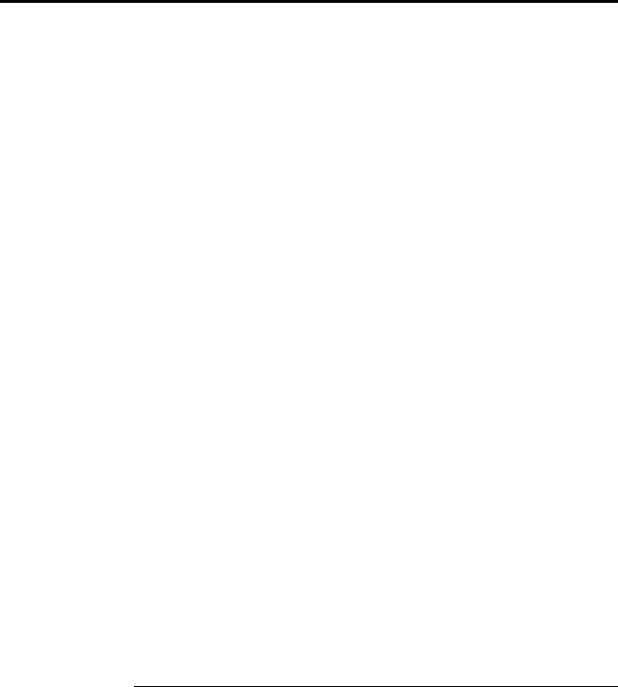
Modem and Network Connections
Making Wireless Bluetooth Connections
Making Wireless Bluetooth Connections
|
| If your computer includes Bluetooth wireless capabilities, you can use it to make short- |
|
| range radio connections to a wireless personal area network (PAN) and access other |
|
| |
|
| Since the Bluetooth function connects your computer by radio rather than through cables, |
|
| you can move around and remain connected, and you can detect new Bluetooth devices |
|
| automatically when they enter your area. |
|
|
|
|
| To turn Bluetooth communication on and off |
|
|
|
Important | Wireless communication may be restricted in some situations or environments, such as | |
|
| when traveling in an airplane. If in doubt, be sure to ask for authorization before turning |
|
| on your computer’s wireless networking. |
|
| In Italy, Singapore, and possibly other countries, you may be required to purchase a |
|
| license from the responsible authority before using the wireless function. |
|
| Turning on Bluetooth communication |
|
| |
|
| The wireless indicator light on the front of the computer turns on when Bluetooth or |
|
| 802.11 communication is turned on, but it doesn’t show whether Bluetooth, 802.11, or |
|
| both functions are active. You must use HP Wireless Configuration to control the |
|
| individual wireless functions. |
|
| 1. If your computer isn’t on, turn it on. |
|
| 2. If you normally press the wireless |
|
| Bluetooth communication on and off, press the button so the indicator light turns on. |
|
| This restores your previous wireless configuration. |
|
| |
|
| Click Start, All Programs, |
|
| then click the Bluetooth button to turn on Bluetooth communication. |
|
| |
|
| If the HP Wireless Configuration icon is present in the taskbar, |
|
| then click the Bluetooth button to turn on Bluetooth communication. |