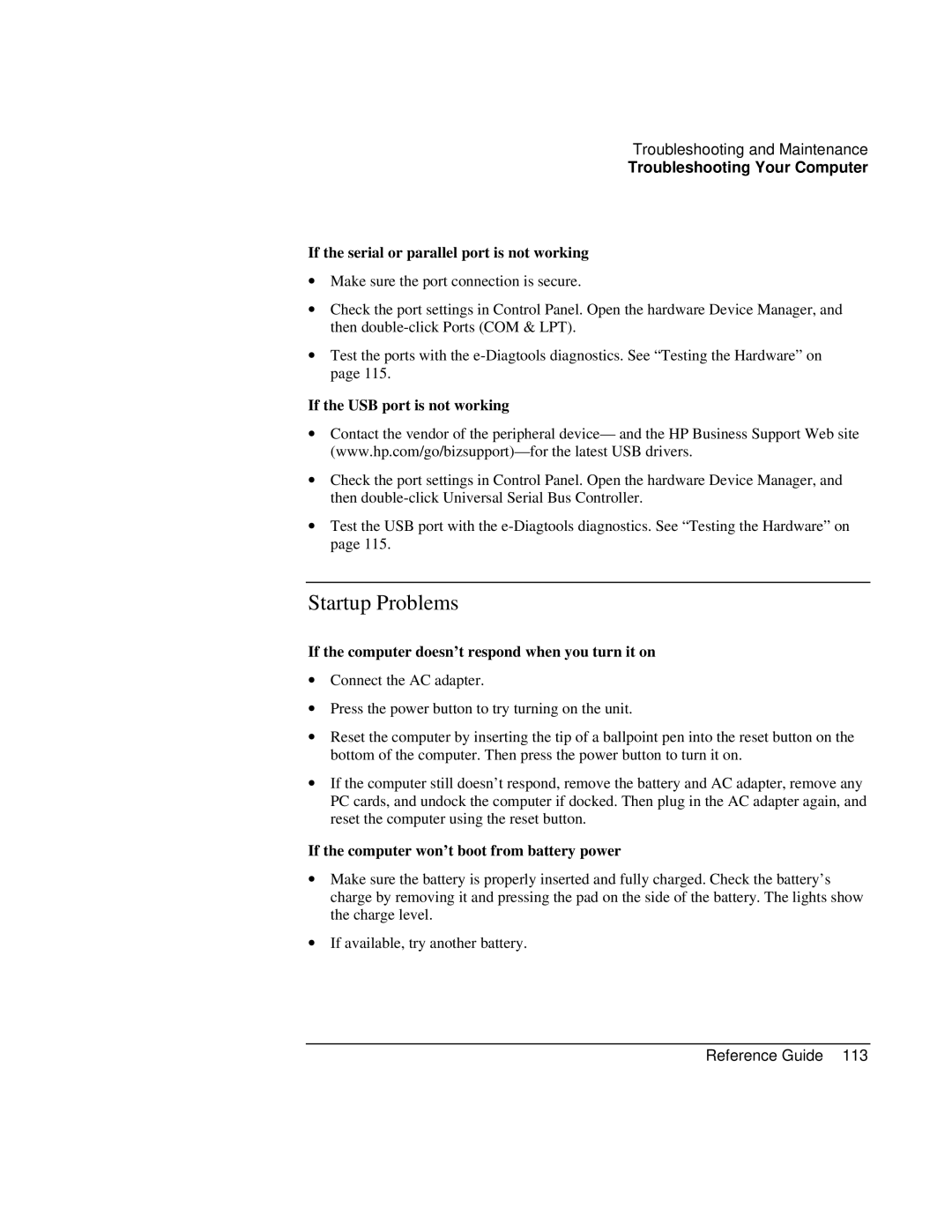Troubleshooting and Maintenance
Troubleshooting Your Computer
If the serial or parallel port is not working
∙Make sure the port connection is secure.
∙Check the port settings in Control Panel. Open the hardware Device Manager, and then
∙Test the ports with the
If the USB port is not working
∙Contact the vendor of the peripheral device— and the HP Business Support Web site
∙Check the port settings in Control Panel. Open the hardware Device Manager, and then
∙Test the USB port with the
Startup Problems
If the computer doesn’t respond when you turn it on
∙Connect the AC adapter.
∙Press the power button to try turning on the unit.
∙Reset the computer by inserting the tip of a ballpoint pen into the reset button on the bottom of the computer. Then press the power button to turn it on.
∙If the computer still doesn’t respond, remove the battery and AC adapter, remove any PC cards, and undock the computer if docked. Then plug in the AC adapter again, and reset the computer using the reset button.
If the computer won’t boot from battery power
∙Make sure the battery is properly inserted and fully charged. Check the battery’s charge by removing it and pressing the pad on the side of the battery. The lights show the charge level.
∙If available, try another battery.