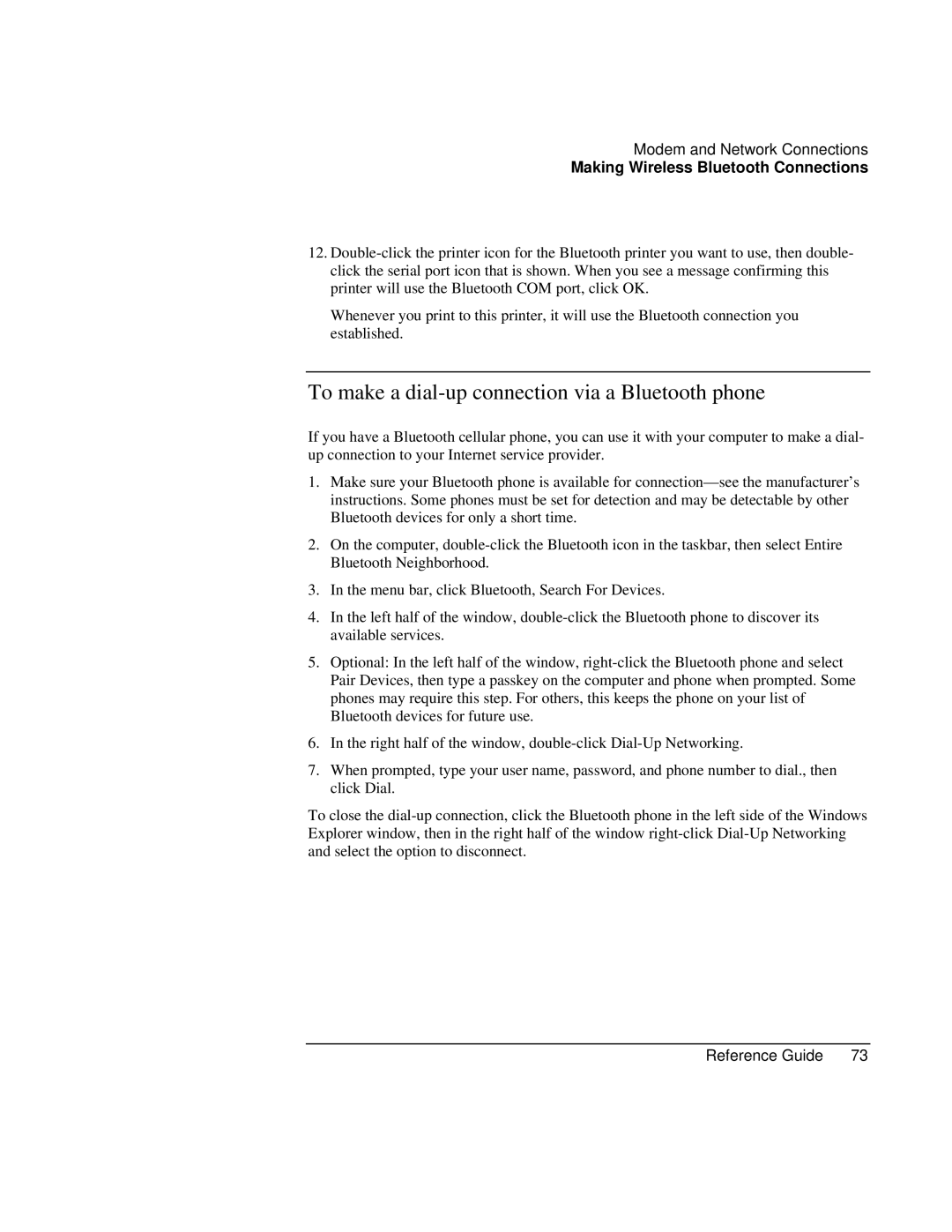Modem and Network Connections
Making Wireless Bluetooth Connections
12.
Whenever you print to this printer, it will use the Bluetooth connection you established.
To make a dial-up connection via a Bluetooth phone
If you have a Bluetooth cellular phone, you can use it with your computer to make a dial- up connection to your Internet service provider.
1.Make sure your Bluetooth phone is available for
2.On the computer,
3.In the menu bar, click Bluetooth, Search For Devices.
4.In the left half of the window,
5.Optional: In the left half of the window,
6.In the right half of the window,
7.When prompted, type your user name, password, and phone number to dial., then click Dial.
To close the
Reference Guide | 73 |