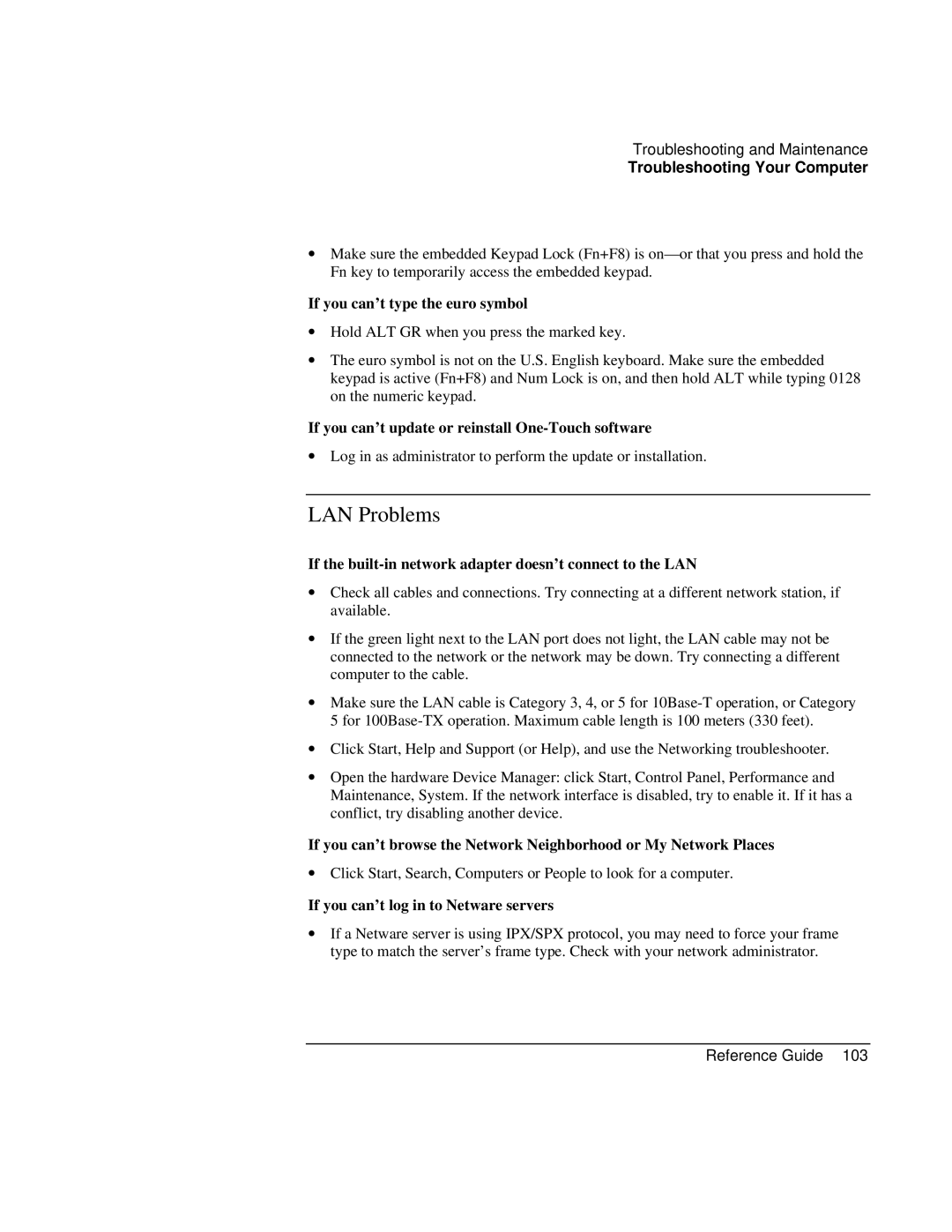Troubleshooting and Maintenance
Troubleshooting Your Computer
∙Make sure the embedded Keypad Lock (Fn+F8) is
If you can’t type the euro symbol
∙Hold ALT GR when you press the marked key.
∙The euro symbol is not on the U.S. English keyboard. Make sure the embedded keypad is active (Fn+F8) and Num Lock is on, and then hold ALT while typing 0128 on the numeric keypad.
If you can’t update or reinstall One-Touch software
∙Log in as administrator to perform the update or installation.
LAN Problems
If the built-in network adapter doesn’t connect to the LAN
∙Check all cables and connections. Try connecting at a different network station, if available.
∙If the green light next to the LAN port does not light, the LAN cable may not be connected to the network or the network may be down. Try connecting a different computer to the cable.
∙Make sure the LAN cable is Category 3, 4, or 5 for
∙Click Start, Help and Support (or Help), and use the Networking troubleshooter.
∙Open the hardware Device Manager: click Start, Control Panel, Performance and Maintenance, System. If the network interface is disabled, try to enable it. If it has a conflict, try disabling another device.
If you can’t browse the Network Neighborhood or My Network Places
∙Click Start, Search, Computers or People to look for a computer.
If you can’t log in to Netware servers
∙If a Netware server is using IPX/SPX protocol, you may need to force your frame type to match the server’s frame type. Check with your network administrator.