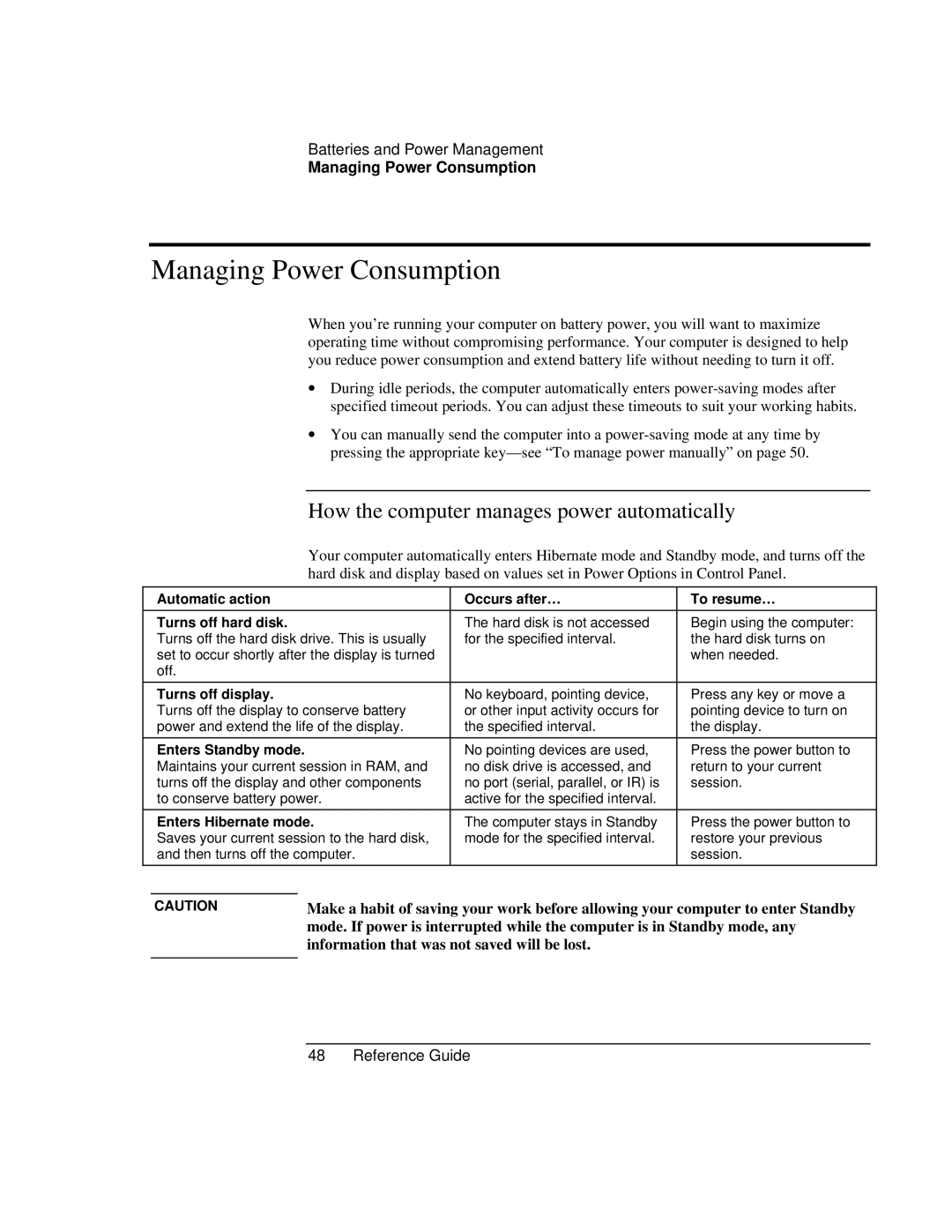Batteries and Power Management
Managing Power Consumption
Managing Power Consumption
When you’re running your computer on battery power, you will want to maximize operating time without compromising performance. Your computer is designed to help you reduce power consumption and extend battery life without needing to turn it off.
∙During idle periods, the computer automatically enters
∙You can manually send the computer into a
How the computer manages power automatically
Your computer automatically enters Hibernate mode and Standby mode, and turns off the hard disk and display based on values set in Power Options in Control Panel.
Automatic action
Turns off hard disk.
Turns off the hard disk drive. This is usually set to occur shortly after the display is turned off.
Occurs after…
The hard disk is not accessed for the specified interval.
To resume…
Begin using the computer: the hard disk turns on when needed.
Turns off display. | No keyboard, pointing device, | Press any key or move a |
Turns off the display to conserve battery | or other input activity occurs for | pointing device to turn on |
power and extend the life of the display. | the specified interval. | the display. |
Enters Standby mode. | No pointing devices are used, | Press the power button to |
Maintains your current session in RAM, and | no disk drive is accessed, and | return to your current |
turns off the display and other components | no port (serial, parallel, or IR) is | session. |
to conserve battery power. | active for the specified interval. |
|
|
|
|
Enters Hibernate mode. | The computer stays in Standby | Press the power button to |
Saves your current session to the hard disk, | mode for the specified interval. | restore your previous |
and then turns off the computer. |
| session. |
CAUTION | Make a habit of saving your work before allowing your computer to enter Standby |
| mode. If power is interrupted while the computer is in Standby mode, any |
| information that was not saved will be lost. |
|
|