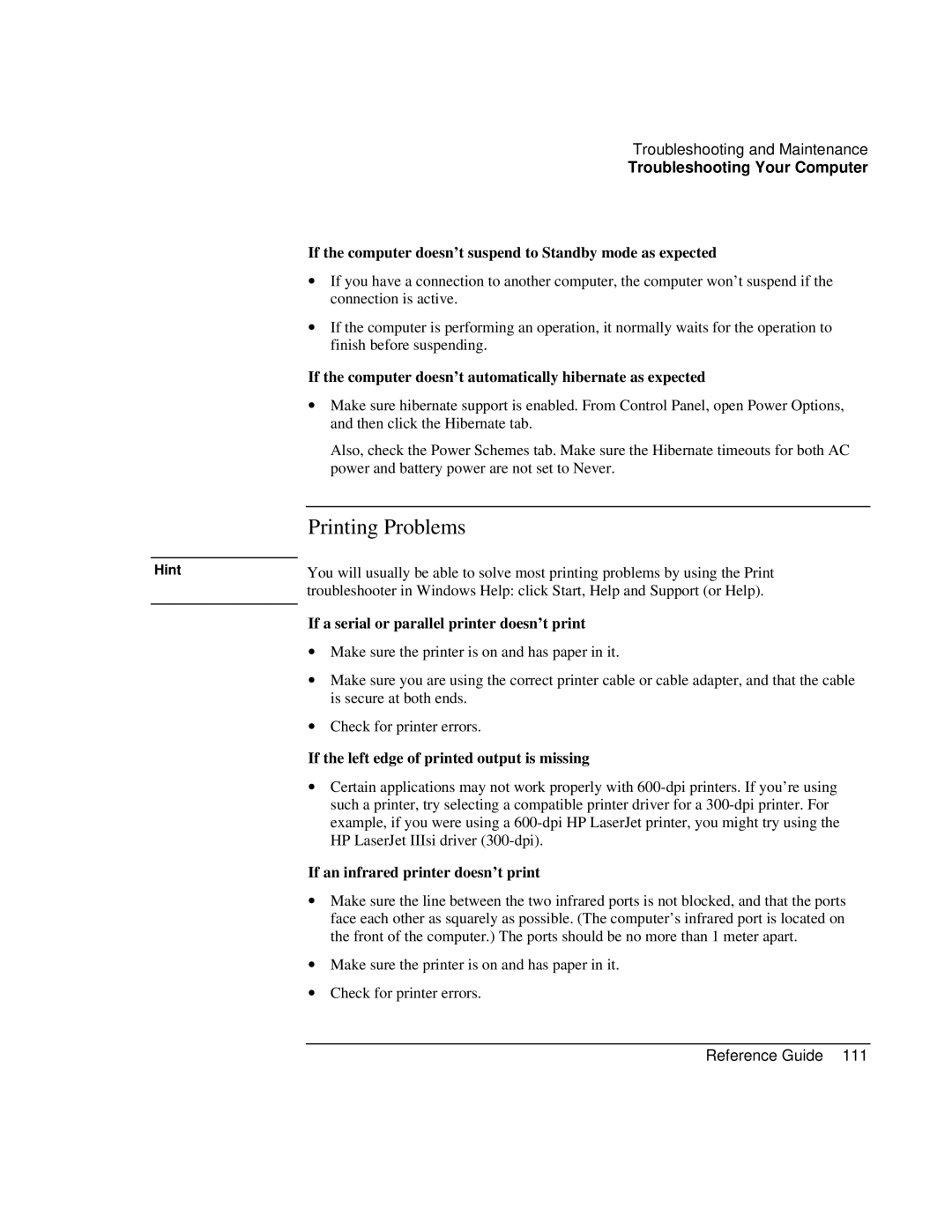Troubleshooting and Maintenance
Troubleshooting Your Computer
If the computer doesn’t suspend to Standby mode as expected
∙If you have a connection to another computer, the computer won’t suspend if the connection is active.
∙If the computer is performing an operation, it normally waits for the operation to finish before suspending.
If the computer doesn’t automatically hibernate as expected
∙Make sure hibernate support is enabled. From Control Panel, open Power Options, and then click the Hibernate tab.
Also, check the Power Schemes tab. Make sure the Hibernate timeouts for both AC power and battery power are not set to Never.
| Printing Problems |
|
|
Hint | You will usually be able to solve most printing problems by using the Print |
| troubleshooter in Windows Help: click Start, Help and Support (or Help). |
|
|
If a serial or parallel printer doesn’t print
∙Make sure the printer is on and has paper in it.
∙Make sure you are using the correct printer cable or cable adapter, and that the cable is secure at both ends.
∙Check for printer errors.
If the left edge of printed output is missing
∙Certain applications may not work properly with
If an infrared printer doesn’t print
∙Make sure the line between the two infrared ports is not blocked, and that the ports face each other as squarely as possible. (The computer’s infrared port is located on the front of the computer.) The ports should be no more than 1 meter apart.
∙Make sure the printer is on and has paper in it.
∙Check for printer errors.