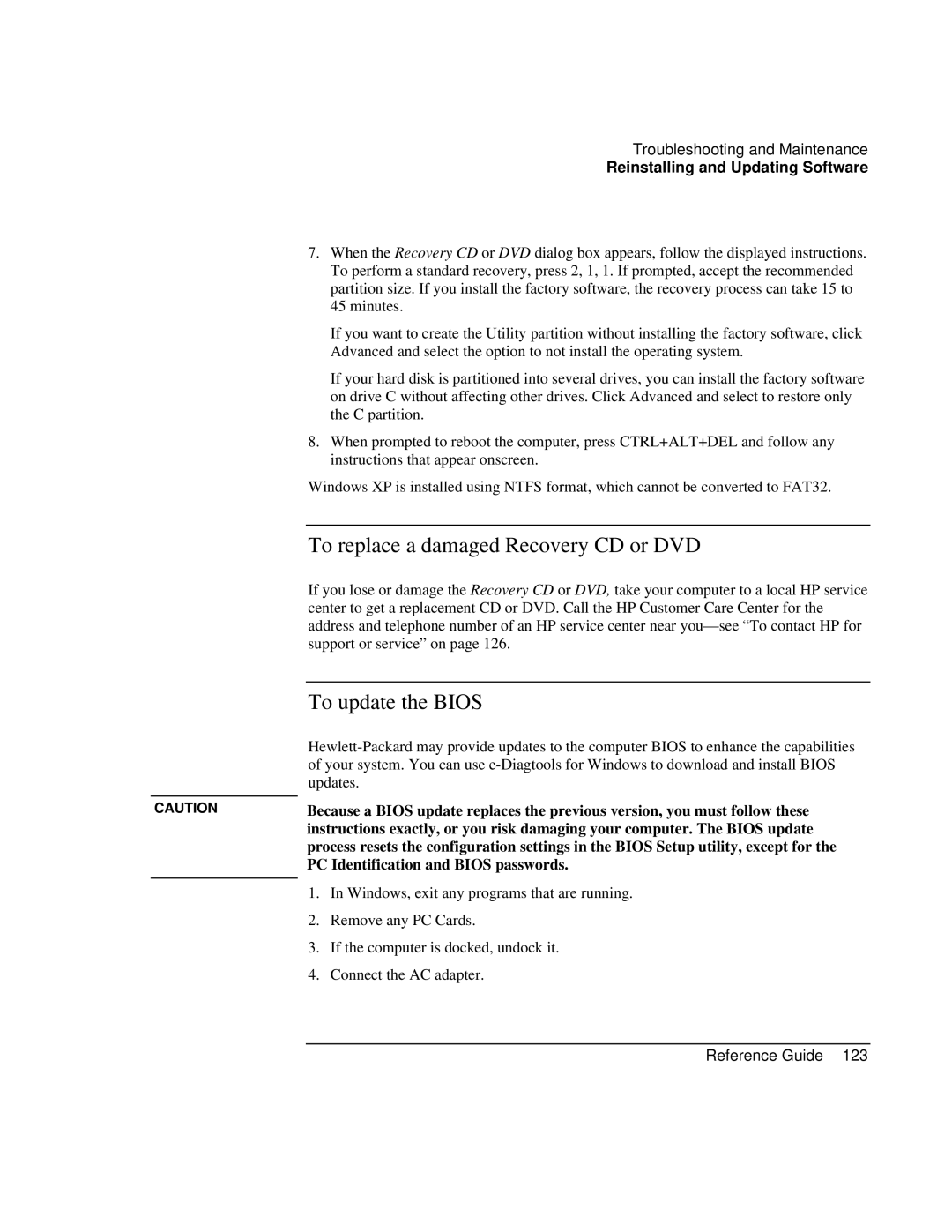Troubleshooting and Maintenance
Reinstalling and Updating Software
7.When the Recovery CD or DVD dialog box appears, follow the displayed instructions. To perform a standard recovery, press 2, 1, 1. If prompted, accept the recommended partition size. If you install the factory software, the recovery process can take 15 to 45 minutes.
If you want to create the Utility partition without installing the factory software, click Advanced and select the option to not install the operating system.
If your hard disk is partitioned into several drives, you can install the factory software on drive C without affecting other drives. Click Advanced and select to restore only the C partition.
8.When prompted to reboot the computer, press CTRL+ALT+DEL and follow any instructions that appear onscreen.
Windows XP is installed using NTFS format, which cannot be converted to FAT32.
To replace a damaged Recovery CD or DVD
If you lose or damage the Recovery CD or DVD, take your computer to a local HP service center to get a replacement CD or DVD. Call the HP Customer Care Center for the address and telephone number of an HP service center near
To update the BIOS
CAUTION | Because a BIOS update replaces the previous version, you must follow these | |
| instructions exactly, or you risk damaging your computer. The BIOS update | |
| process resets the configuration settings in the BIOS Setup utility, except for the | |
| PC Identification and BIOS passwords. | |
| 1. | In Windows, exit any programs that are running. |
| ||
| 2. | Remove any PC Cards. |
| 3. | If the computer is docked, undock it. |
| 4. | Connect the AC adapter. |