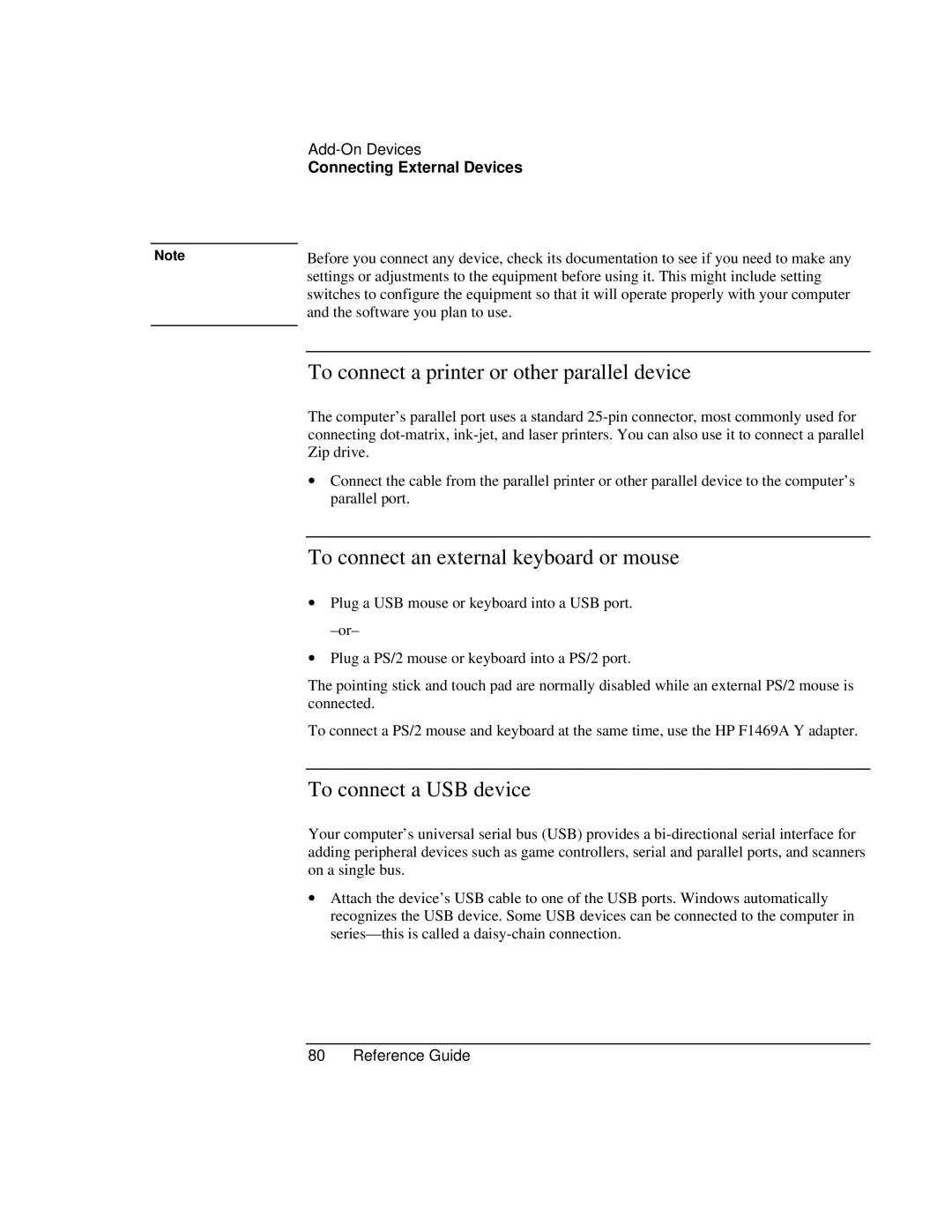Connecting External Devices
Note | Before you connect any device, check its documentation to see if you need to make any |
| settings or adjustments to the equipment before using it. This might include setting |
| switches to configure the equipment so that it will operate properly with your computer |
| and the software you plan to use. |
|
|
To connect a printer or other parallel device
The computer’s parallel port uses a standard
∙ Connect the cable from the parallel printer or other parallel device to the computer’s parallel port.
To connect an external keyboard or mouse
∙Plug a USB mouse or keyboard into a USB port.
∙Plug a PS/2 mouse or keyboard into a PS/2 port.
The pointing stick and touch pad are normally disabled while an external PS/2 mouse is connected.
To connect a PS/2 mouse and keyboard at the same time, use the HP F1469A Y adapter.
To connect a USB device
Your computer’s universal serial bus (USB) provides a
∙Attach the device’s USB cable to one of the USB ports. Windows automatically recognizes the USB device. Some USB devices can be connected to the computer in