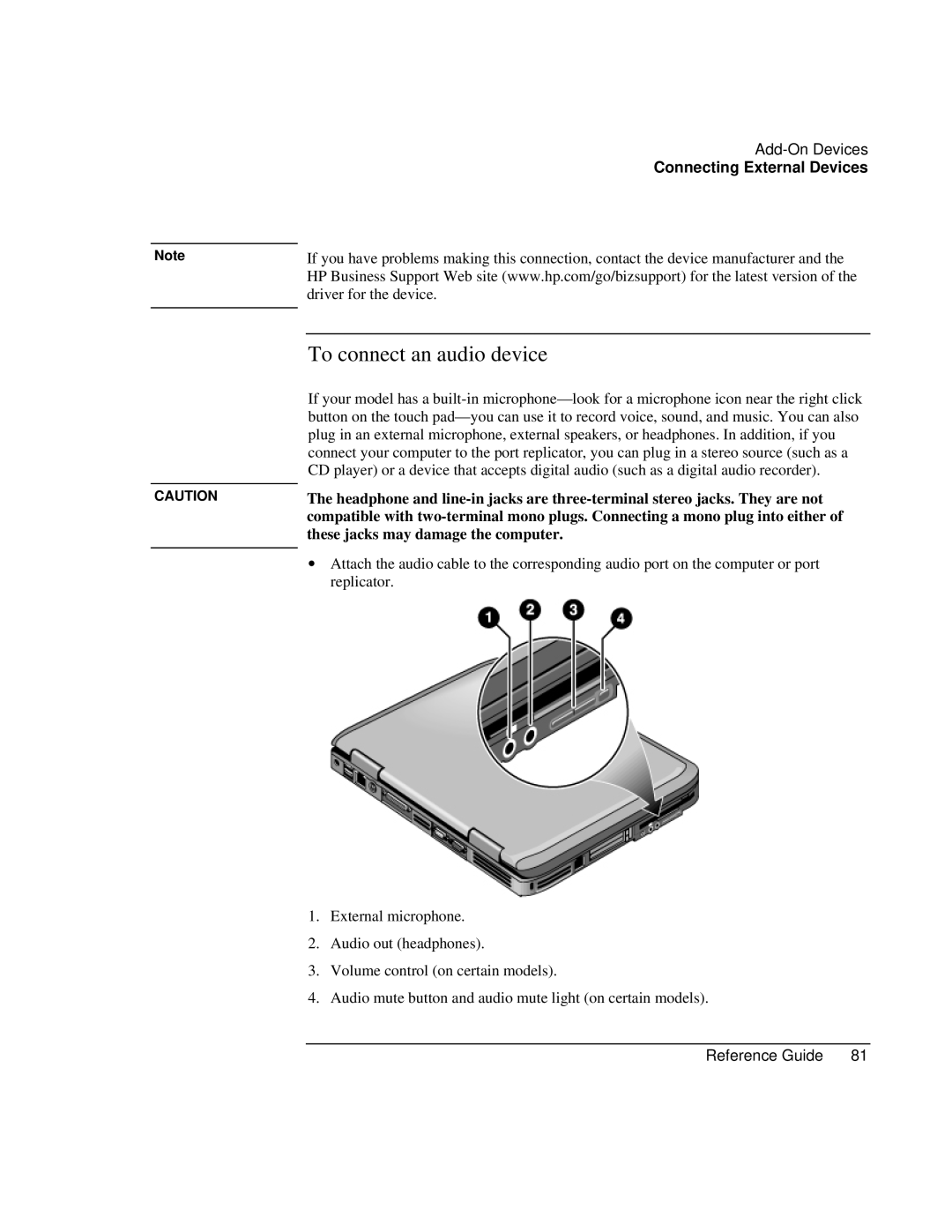Note
CAUTION
Connecting External Devices
If you have problems making this connection, contact the device manufacturer and the HP Business Support Web site (www.hp.com/go/bizsupport) for the latest version of the driver for the device.
To connect an audio device
If your model has a
The headphone and
∙Attach the audio cable to the corresponding audio port on the computer or port replicator.
1.External microphone.
2.Audio out (headphones).
3.Volume control (on certain models).
4.Audio mute button and audio mute light (on certain models).
Reference Guide | 81 |