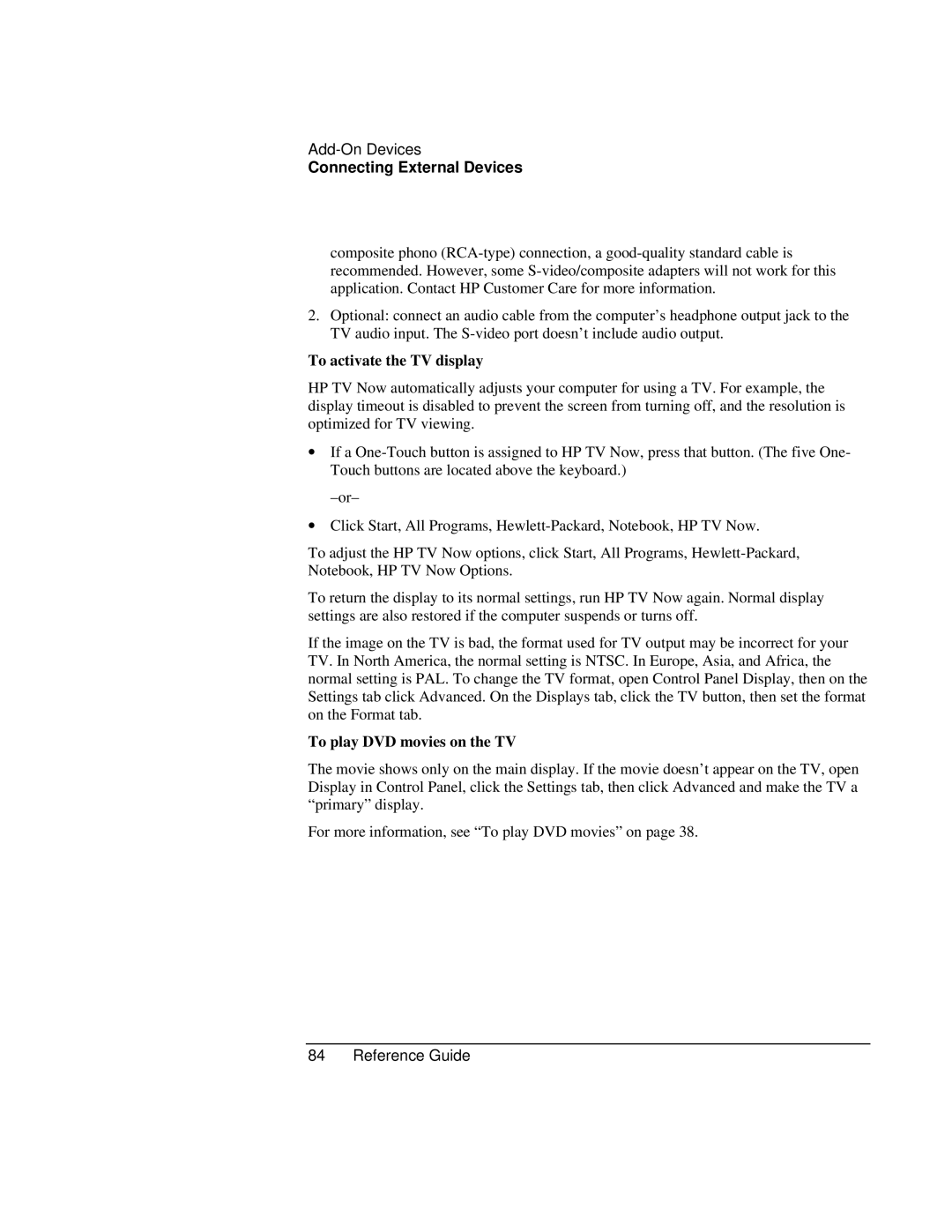Connecting External Devices
composite phono
2.Optional: connect an audio cable from the computer’s headphone output jack to the TV audio input. The
To activate the TV display
HP TV Now automatically adjusts your computer for using a TV. For example, the display timeout is disabled to prevent the screen from turning off, and the resolution is optimized for TV viewing.
∙If a
∙Click Start, All Programs,
To adjust the HP TV Now options, click Start, All Programs,
To return the display to its normal settings, run HP TV Now again. Normal display settings are also restored if the computer suspends or turns off.
If the image on the TV is bad, the format used for TV output may be incorrect for your TV. In North America, the normal setting is NTSC. In Europe, Asia, and Africa, the normal setting is PAL. To change the TV format, open Control Panel Display, then on the Settings tab click Advanced. On the Displays tab, click the TV button, then set the format on the Format tab.
To play DVD movies on the TV
The movie shows only on the main display. If the movie doesn’t appear on the TV, open Display in Control Panel, click the Settings tab, then click Advanced and make the TV a “primary” display.
For more information, see “To play DVD movies” on page 38.