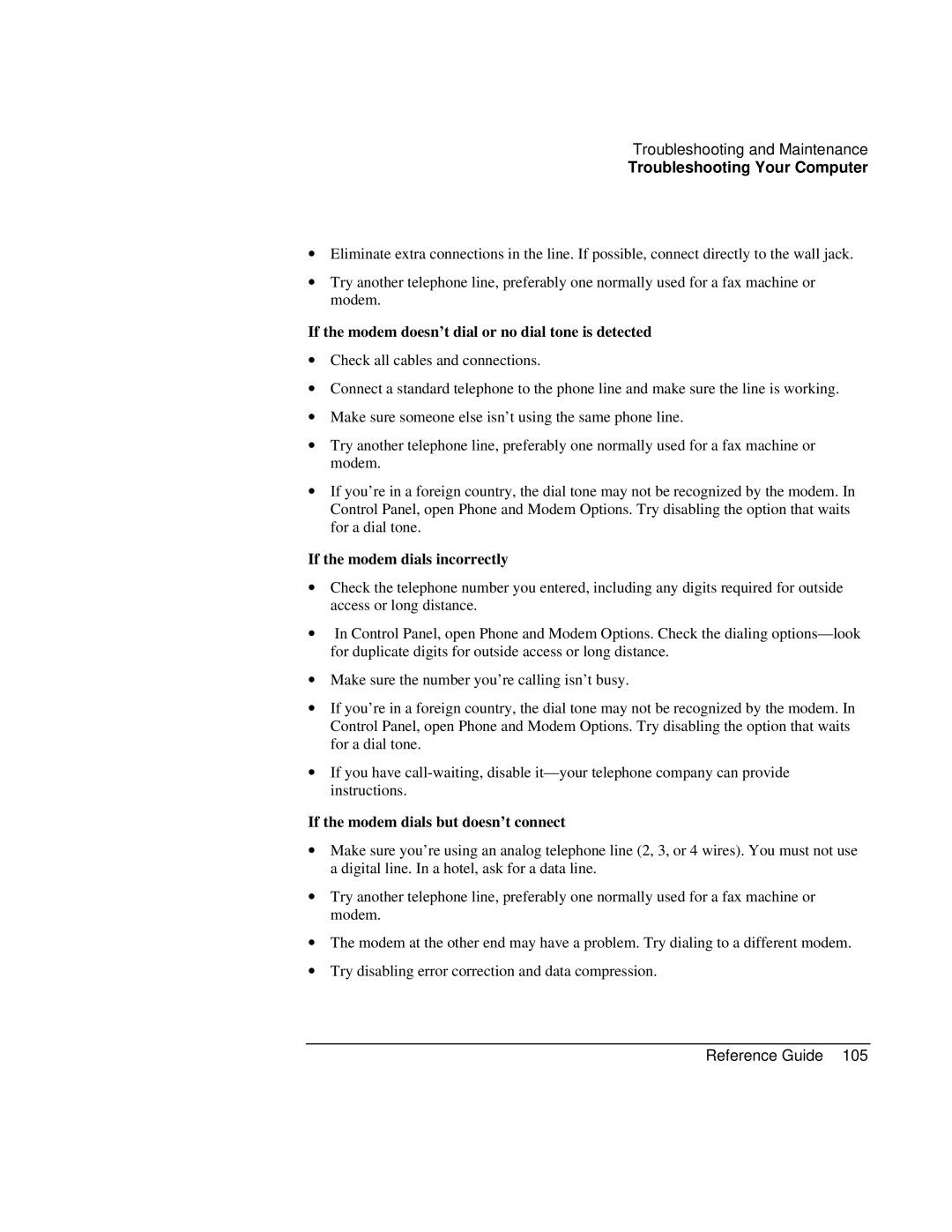Troubleshooting and Maintenance
Troubleshooting Your Computer
∙Eliminate extra connections in the line. If possible, connect directly to the wall jack.
∙Try another telephone line, preferably one normally used for a fax machine or modem.
If the modem doesn’t dial or no dial tone is detected
∙Check all cables and connections.
∙Connect a standard telephone to the phone line and make sure the line is working.
∙Make sure someone else isn’t using the same phone line.
∙Try another telephone line, preferably one normally used for a fax machine or modem.
∙If you’re in a foreign country, the dial tone may not be recognized by the modem. In Control Panel, open Phone and Modem Options. Try disabling the option that waits for a dial tone.
If the modem dials incorrectly
∙Check the telephone number you entered, including any digits required for outside access or long distance.
∙In Control Panel, open Phone and Modem Options. Check the dialing
∙Make sure the number you’re calling isn’t busy.
∙If you’re in a foreign country, the dial tone may not be recognized by the modem. In Control Panel, open Phone and Modem Options. Try disabling the option that waits for a dial tone.
∙If you have
If the modem dials but doesn’t connect
∙Make sure you’re using an analog telephone line (2, 3, or 4 wires). You must not use a digital line. In a hotel, ask for a data line.
∙Try another telephone line, preferably one normally used for a fax machine or modem.
∙The modem at the other end may have a problem. Try dialing to a different modem.
∙Try disabling error correction and data compression.