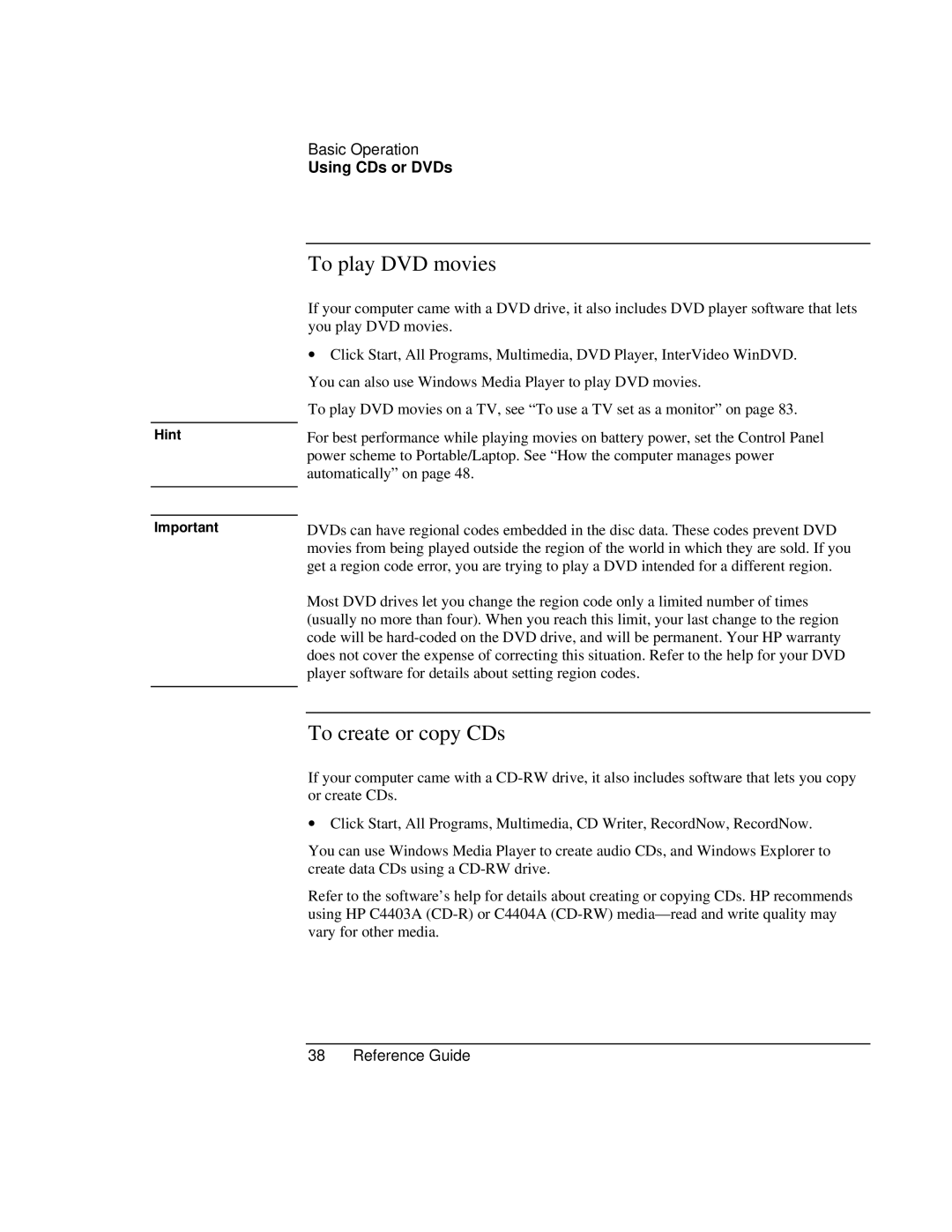Hint
Important
Basic Operation
Using CDs or DVDs
To play DVD movies
If your computer came with a DVD drive, it also includes DVD player software that lets you play DVD movies.
∙Click Start, All Programs, Multimedia, DVD Player, InterVideo WinDVD. You can also use Windows Media Player to play DVD movies.
To play DVD movies on a TV, see “To use a TV set as a monitor” on page 83.
For best performance while playing movies on battery power, set the Control Panel power scheme to Portable/Laptop. See “How the computer manages power automatically” on page 48.
DVDs can have regional codes embedded in the disc data. These codes prevent DVD movies from being played outside the region of the world in which they are sold. If you get a region code error, you are trying to play a DVD intended for a different region.
Most DVD drives let you change the region code only a limited number of times (usually no more than four). When you reach this limit, your last change to the region code will be
To create or copy CDs
If your computer came with a
∙Click Start, All Programs, Multimedia, CD Writer, RecordNow, RecordNow.
You can use Windows Media Player to create audio CDs, and Windows Explorer to create data CDs using a
Refer to the software’s help for details about creating or copying CDs. HP recommends using HP C4403A