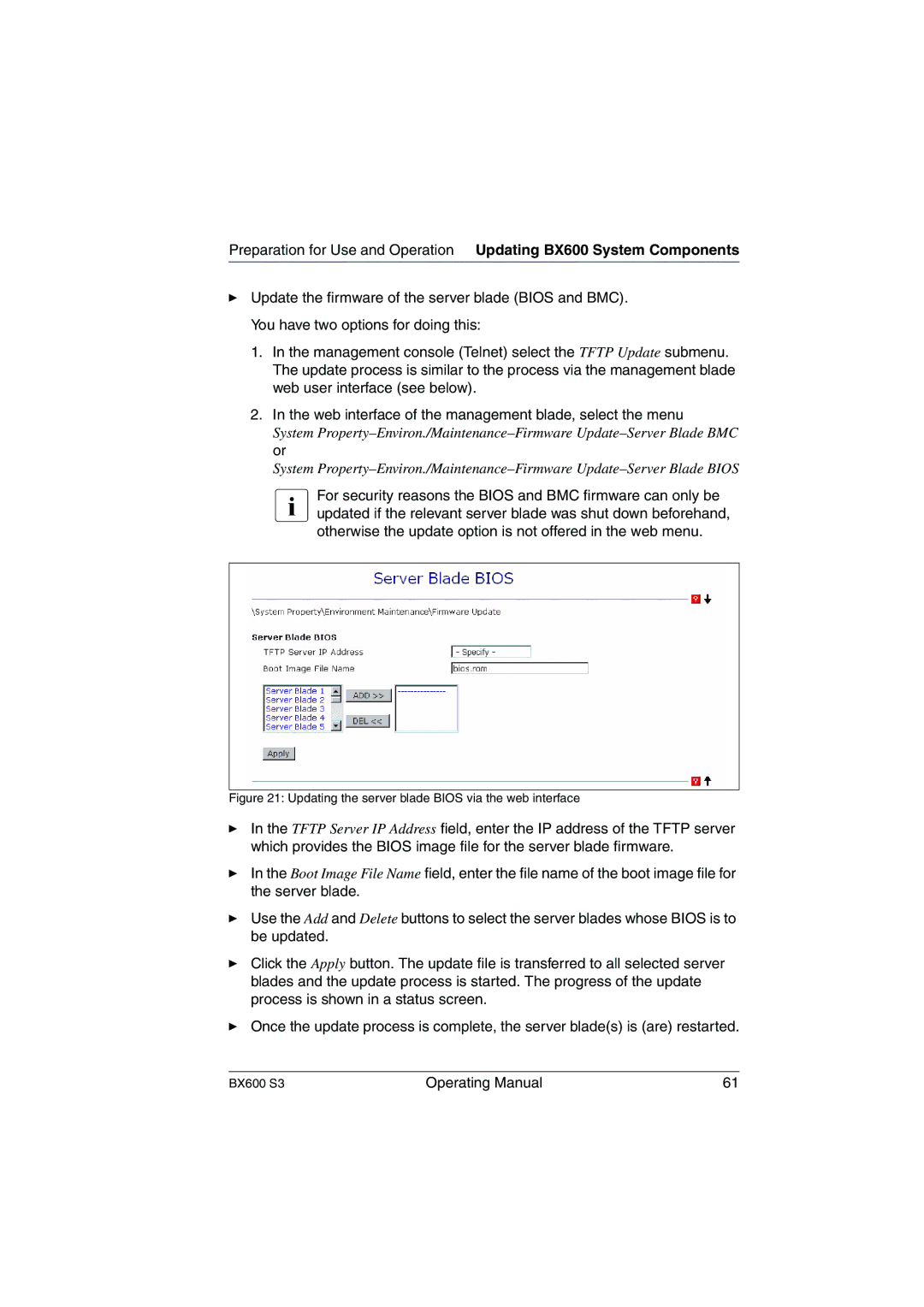Preparation for Use and Operation Updating BX600 System Components
ÊUpdate the firmware of the server blade (BIOS and BMC). You have two options for doing this:
1.In the management console (Telnet) select the TFTP Update submenu. The update process is similar to the process via the management blade web user interface (see below).
2.In the web interface of the management blade, select the menu
System
System
updated if the relevant server blade was shut down beforehand, otherwise the update option is not offered in the web menu.
Figure 21: Updating the server blade BIOS via the web interface
ÊIn the TFTP Server IP Address field, enter the IP address of the TFTP server which provides the BIOS image file for the server blade firmware.
ÊIn the Boot Image File Name field, enter the file name of the boot image file for the server blade.
ÊUse the Add and Delete buttons to select the server blades whose BIOS is to be updated.
ÊClick the Apply button. The update file is transferred to all selected server blades and the update process is started. The progress of the update process is shown in a status screen.
ÊOnce the update process is complete, the server blade(s) is (are) restarted.
BX600 S3 | Operating Manual | 61 |