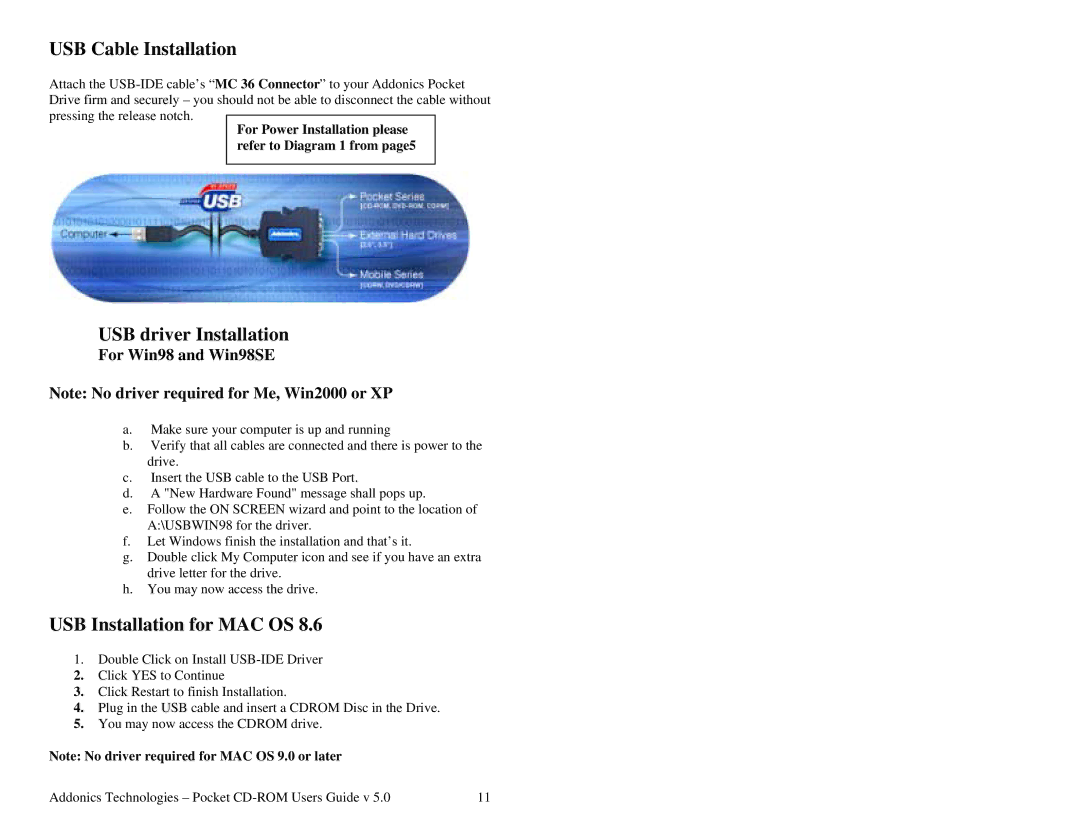USB Cable Installation
Attach the
For Power Installation please refer to Diagram 1 from page5
USB driver Installation
For Win98 and Win98SE
Note: No driver required for Me, Win2000 or XP
a.Make sure your computer is up and running
b.Verify that all cables are connected and there is power to the drive.
c.Insert the USB cable to the USB Port.
d.A "New Hardware Found" message shall pops up.
e.Follow the ON SCREEN wizard and point to the location of A:\USBWIN98 for the driver.
f.Let Windows finish the installation and that’s it.
g.Double click My Computer icon and see if you have an extra drive letter for the drive.
h.You may now access the drive.
USB Installation for MAC OS 8.6
1.Double Click on Install
2.Click YES to Continue
3.Click Restart to finish Installation.
4.Plug in the USB cable and insert a CDROM Disc in the Drive.
5.You may now access the CDROM drive.
Note: No driver required for MAC OS 9.0 or later
Addonics Technologies – Pocket | 11 |