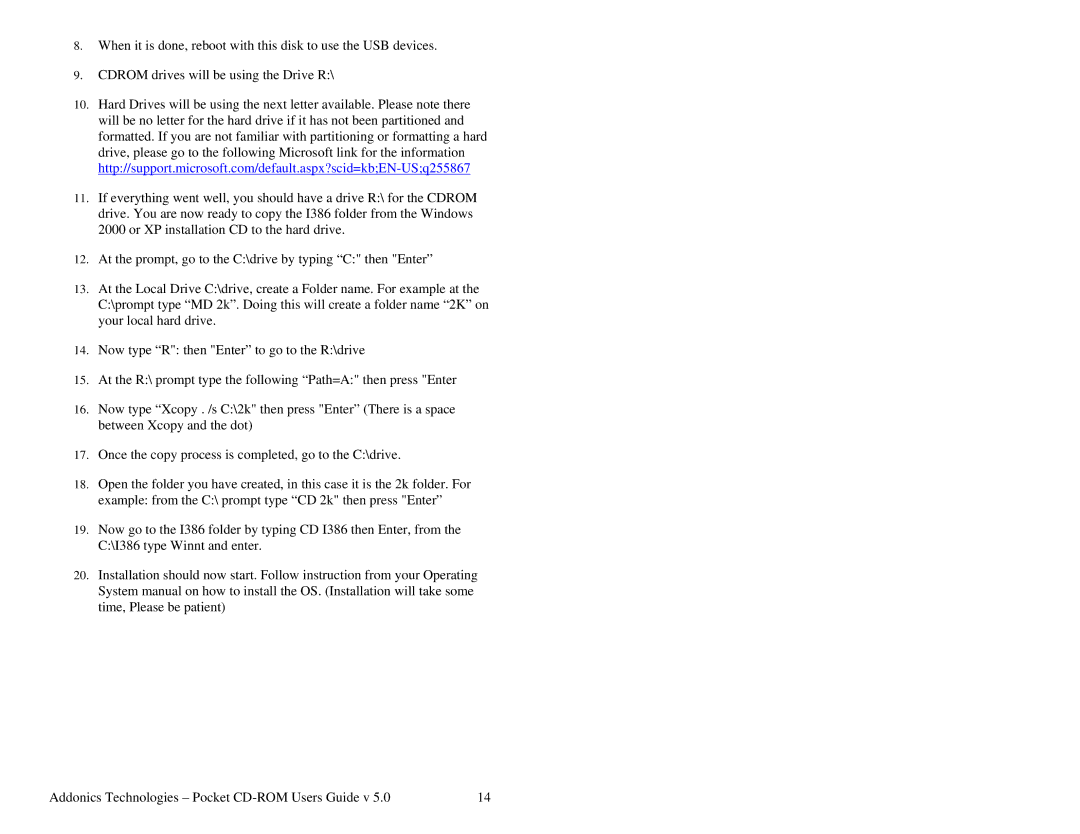8.When it is done, reboot with this disk to use the USB devices.
9.CDROM drives will be using the Drive R:\
10.Hard Drives will be using the next letter available. Please note there will be no letter for the hard drive if it has not been partitioned and formatted. If you are not familiar with partitioning or formatting a hard drive, please go to the following Microsoft link for the information
11.If everything went well, you should have a drive R:\ for the CDROM drive. You are now ready to copy the I386 folder from the Windows 2000 or XP installation CD to the hard drive.
12.At the prompt, go to the C:\drive by typing “C:" then "Enter”
13.At the Local Drive C:\drive, create a Folder name. For example at the C:\prompt type “MD 2k”. Doing this will create a folder name “2K” on your local hard drive.
14.Now type “R": then "Enter” to go to the R:\drive
15.At the R:\ prompt type the following “Path=A:" then press "Enter
16.Now type “Xcopy . /s C:\2k" then press "Enter” (There is a space between Xcopy and the dot)
17.Once the copy process is completed, go to the C:\drive.
18.Open the folder you have created, in this case it is the 2k folder. For example: from the C:\ prompt type “CD 2k" then press "Enter”
19.Now go to the I386 folder by typing CD I386 then Enter, from the C:\I386 type Winnt and enter.
20.Installation should now start. Follow instruction from your Operating System manual on how to install the OS. (Installation will take some time, Please be patient)
Addonics Technologies – Pocket | 14 |