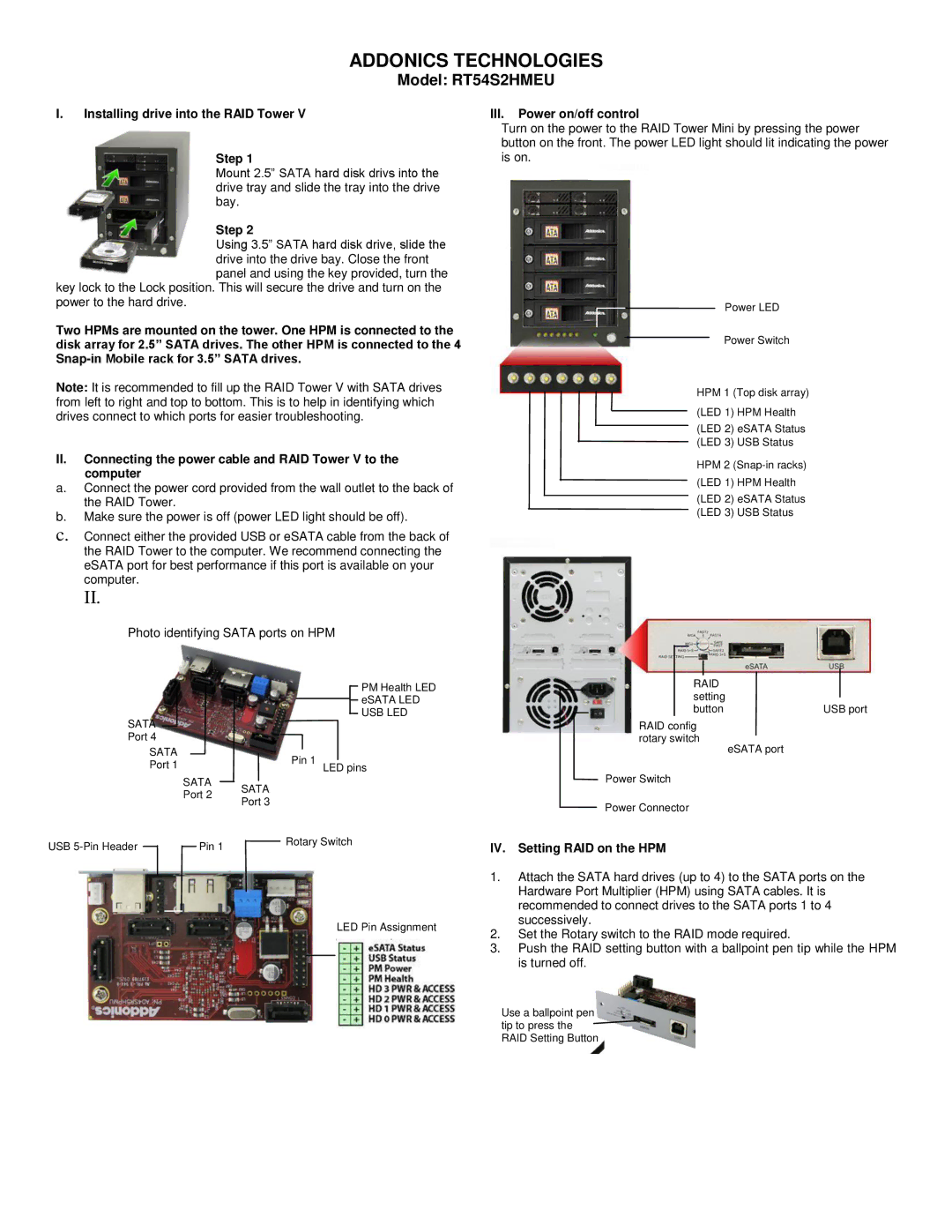ADDONICS TECHNOLOGIES
Model: RT54S2HMEU
I.Installing drive into the RAID Tower V
Step 1
Mount 2.5” SATA hard disk drivs into the drive tray and slide the tray into the drive bay.
Step 2
Using 3.5” SATA hard disk drive, slide the drive into the drive bay. Close the front panel and using the key provided, turn the
key lock to the Lock position. This will secure the drive and turn on the power to the hard drive.
Two HPMs are mounted on the tower. One HPM is connected to the disk array for 2.5” SATA drives. The other HPM is connected to the 4
Note: It is recommended to fill up the RAID Tower V with SATA drives from left to right and top to bottom. This is to help in identifying which drives connect to which ports for easier troubleshooting.
II.Connecting the power cable and RAID Tower V to the
computer
a.Connect the power cord provided from the wall outlet to the back of the RAID Tower.
b.Make sure the power is off (power LED light should be off).
c.Connect either the provided USB or eSATA cable from the back of the RAID Tower to the computer. We recommend connecting the eSATA port for best performance if this port is available on your computer.
II.
Photo identifying SATA ports on HPM
PM Health LED eSATA LED USB LED
SATA |
|
|
|
|
|
|
|
|
|
|
| ||
Port 4 |
|
|
|
|
|
|
|
|
| ||||
|
|
|
|
|
|
|
|
| |||||
| SATA |
|
|
|
|
|
|
|
|
| |||
|
|
|
|
| Pin 1 |
|
| ||||||
|
|
|
|
|
|
| |||||||
| Port 1 |
|
|
|
|
| LED pins | ||||||
|
|
|
|
|
|
|
| ||||||
|
|
|
|
|
|
|
|
|
|
|
| ||
|
|
|
|
| SATA |
| SATA |
|
| ||||
|
|
|
|
|
|
|
| ||||||
|
|
|
|
| Port 2 |
|
| ||||||
|
|
|
|
| Port 3 |
|
| ||||||
|
|
|
|
|
|
|
|
|
|
|
| ||
USB |
|
|
|
|
|
| Pin 1 | Rotary Switch | |||||
|
|
|
|
|
|
|
| ||||||
LED Pin Assignment
III.Power on/off control
Turn on the power to the RAID Tower Mini by pressing the power button on the front. The power LED light should lit indicating the power is on.
Power LED
Power Switch
HPM 1 (Top disk array)
(LED 1) HPM Health
(LED 2) eSATA Status
(LED 3) USB Status
HPM 2
(LED 2) eSATA Status (LED 3) USB Status
|
|
|
|
|
|
|
|
|
|
|
|
|
|
|
|
|
|
|
| RAID |
|
| |
|
| setting |
|
| |
|
|
| |||
|
| button | USB port | ||
RAID config |
|
| |||
rotary switch | eSATA port | ||||
|
|
|
| ||
Power Switch |
|
| |||
Power Connector |
|
| |||
IV. Setting RAID on the HPM
1.Attach the SATA hard drives (up to 4) to the SATA ports on the Hardware Port Multiplier (HPM) using SATA cables. It is recommended to connect drives to the SATA ports 1 to 4 successively.
2.Set the Rotary switch to the RAID mode required.
3.Push the RAID setting button with a ballpoint pen tip while the HPM is turned off.
Use a ballpoint pen tip to press the ![]() RAID Setting Button
RAID Setting Button