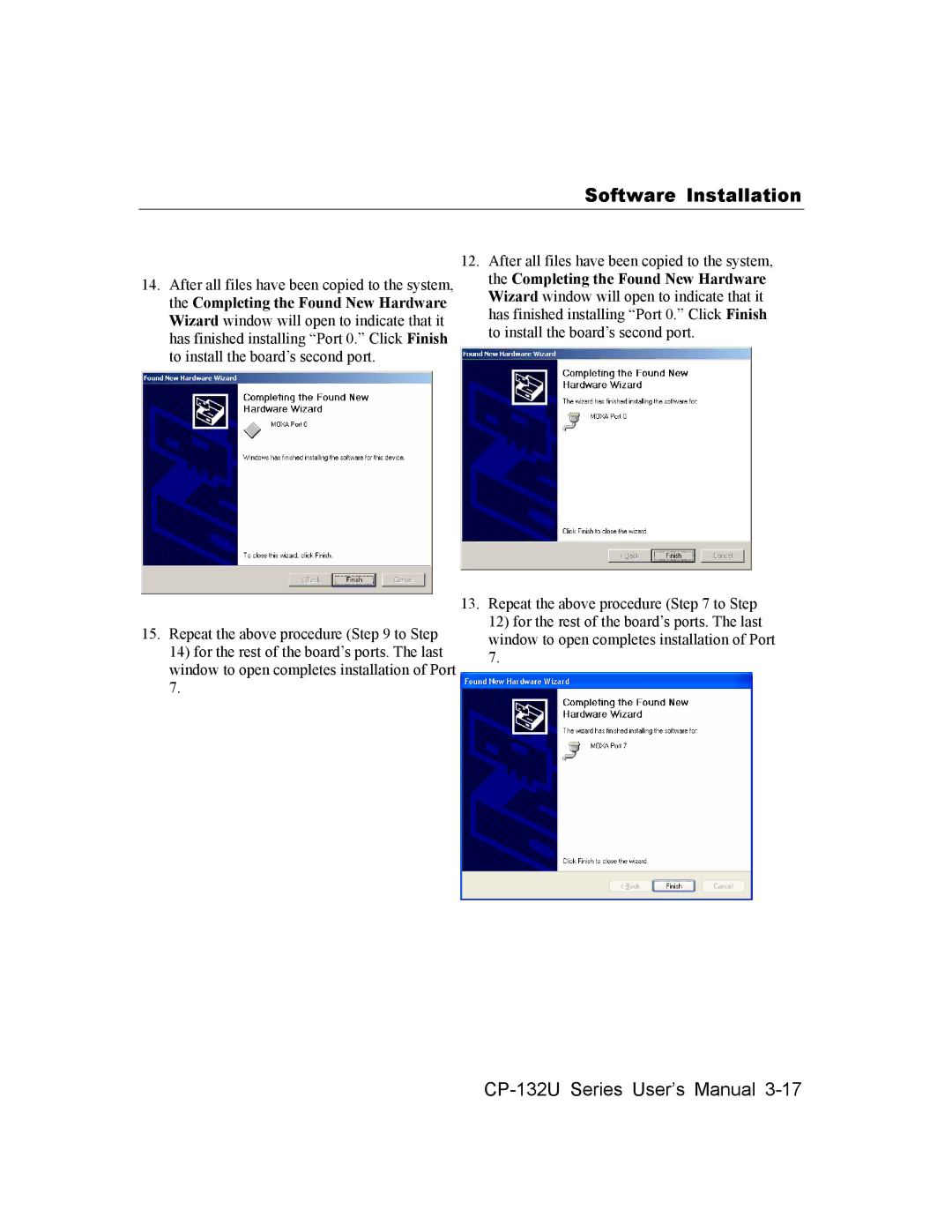Software Installation
14.After all files have been copied to the system, the Completing the Found New Hardware Wizard window will open to indicate that it has finished installing “Port 0.” Click Finish to install the board’s second port.
15.Repeat the above procedure (Step 9 to Step 14) for the rest of the board’s ports. The last window to open completes installation of Port 7.
12.After all files have been copied to the system, the Completing the Found New Hardware Wizard window will open to indicate that it has finished installing “Port 0.” Click Finish to install the board’s second port.
13.Repeat the above procedure (Step 7 to Step 12) for the rest of the board’s ports. The last window to open completes installation of Port 7.