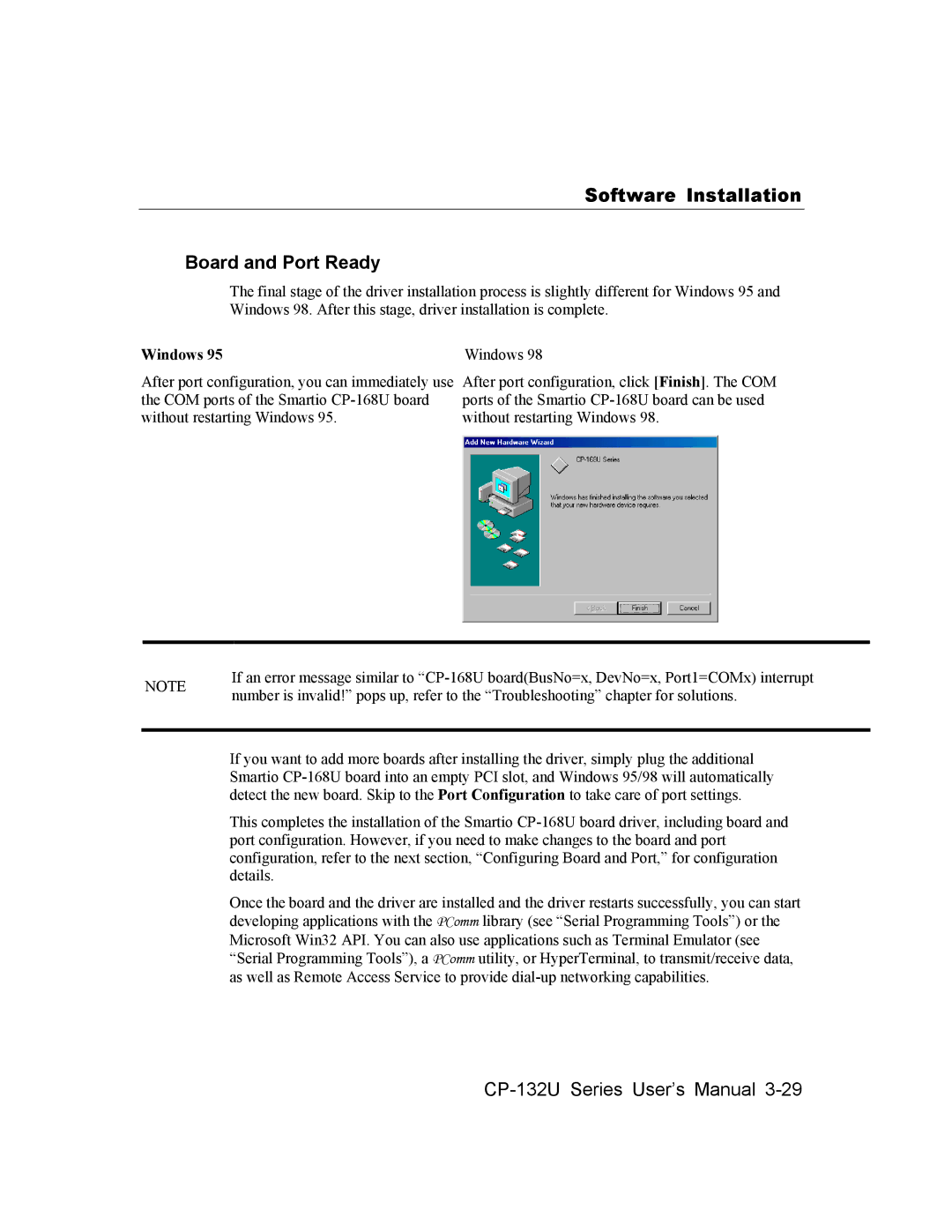Software Installation
Board and Port Ready
The final stage of the driver installation process is slightly different for Windows 95 and Windows 98. After this stage, driver installation is complete.
Windows 95 | Windows 98 |
After port configuration, you can immediately use the COM ports of the Smartio
After port configuration, click [Finish]. The COM ports of the Smartio
NOTE | If an error message similar to | |
number is invalid!” pops up, refer to the “Troubleshooting” chapter for solutions. | ||
|
If you want to add more boards after installing the driver, simply plug the additional Smartio
This completes the installation of the Smartio
Once the board and the driver are installed and the driver restarts successfully, you can start developing applications with the PComm library (see “Serial Programming Tools”) or the Microsoft Win32 API. You can also use applications such as Terminal Emulator (see “Serial Programming Tools”), a PComm utility, or HyperTerminal, to transmit/receive data, as well as Remote Access Service to provide