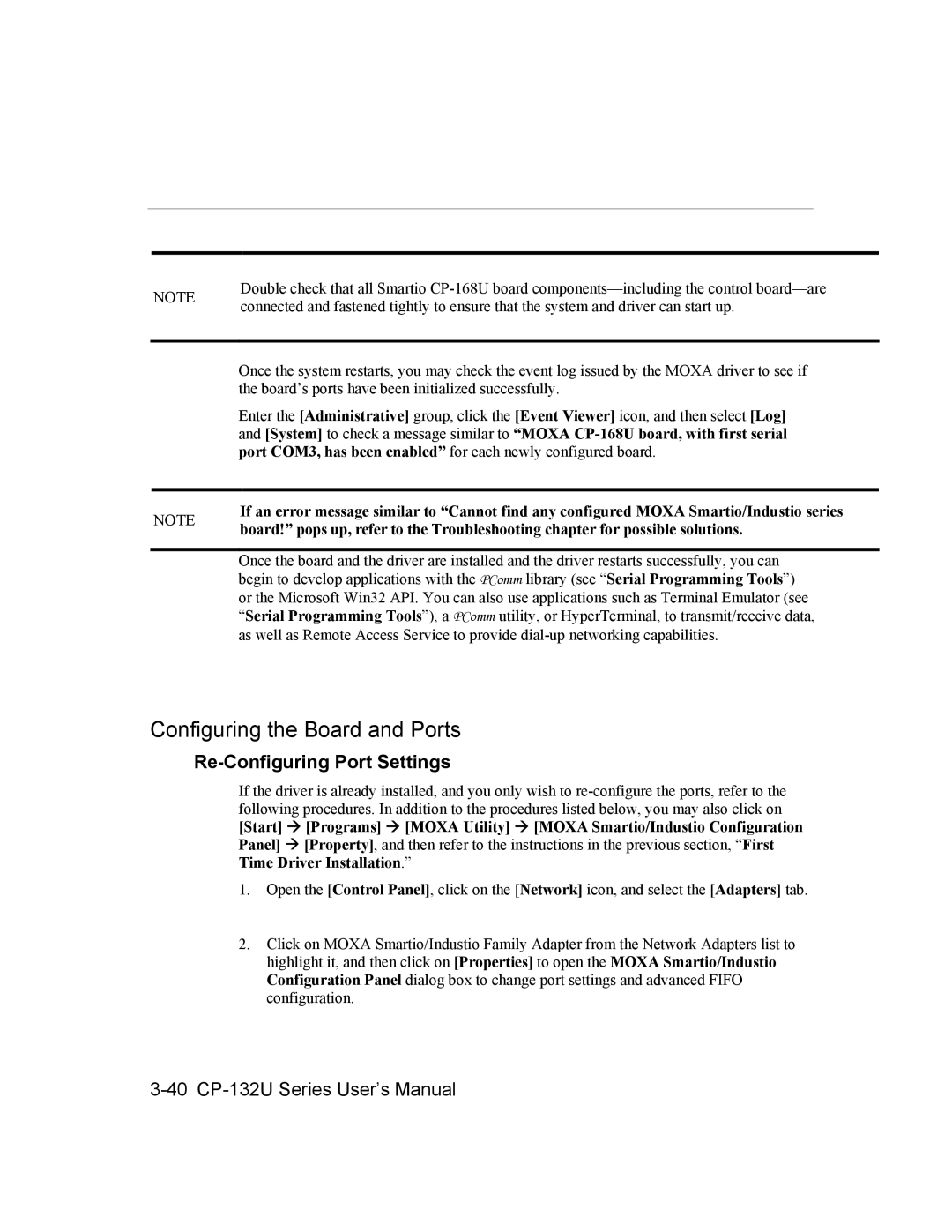NOTE | Double check that all Smartio | |
connected and fastened tightly to ensure that the system and driver can start up. | ||
| ||
|
| |
| Once the system restarts, you may check the event log issued by the MOXA driver to see if | |
| the board’s ports have been initialized successfully. | |
| Enter the [Administrative] group, click the [Event Viewer] icon, and then select [Log] | |
| and [System] to check a message similar to “MOXA | |
| port COM3, has been enabled” for each newly configured board. | |
|
| |
NOTE | If an error message similar to “Cannot find any configured MOXA Smartio/Industio series | |
board!” pops up, refer to the Troubleshooting chapter for possible solutions. | ||
| ||
|
| |
| Once the board and the driver are installed and the driver restarts successfully, you can | |
| begin to develop applications with the PComm library (see “Serial Programming Tools”) | |
| or the Microsoft Win32 API. You can also use applications such as Terminal Emulator (see | |
| “Serial Programming Tools”), a PComm utility, or HyperTerminal, to transmit/receive data, | |
| as well as Remote Access Service to provide |
Configuring the Board and Ports
Re-Configuring Port Settings
If the driver is already installed, and you only wish to
[Start] # [Programs] # [MOXA Utility] # [MOXA Smartio/Industio Configuration Panel] # [Property], and then refer to the instructions in the previous section, “First Time Driver Installation.”
1.Open the [Control Panel], click on the [Network] icon, and select the [Adapters] tab.
2.Click on MOXA Smartio/Industio Family Adapter from the Network Adapters list to highlight it, and then click on [Properties] to open the MOXA Smartio/Industio Configuration Panel dialog box to change port settings and advanced FIFO configuration.