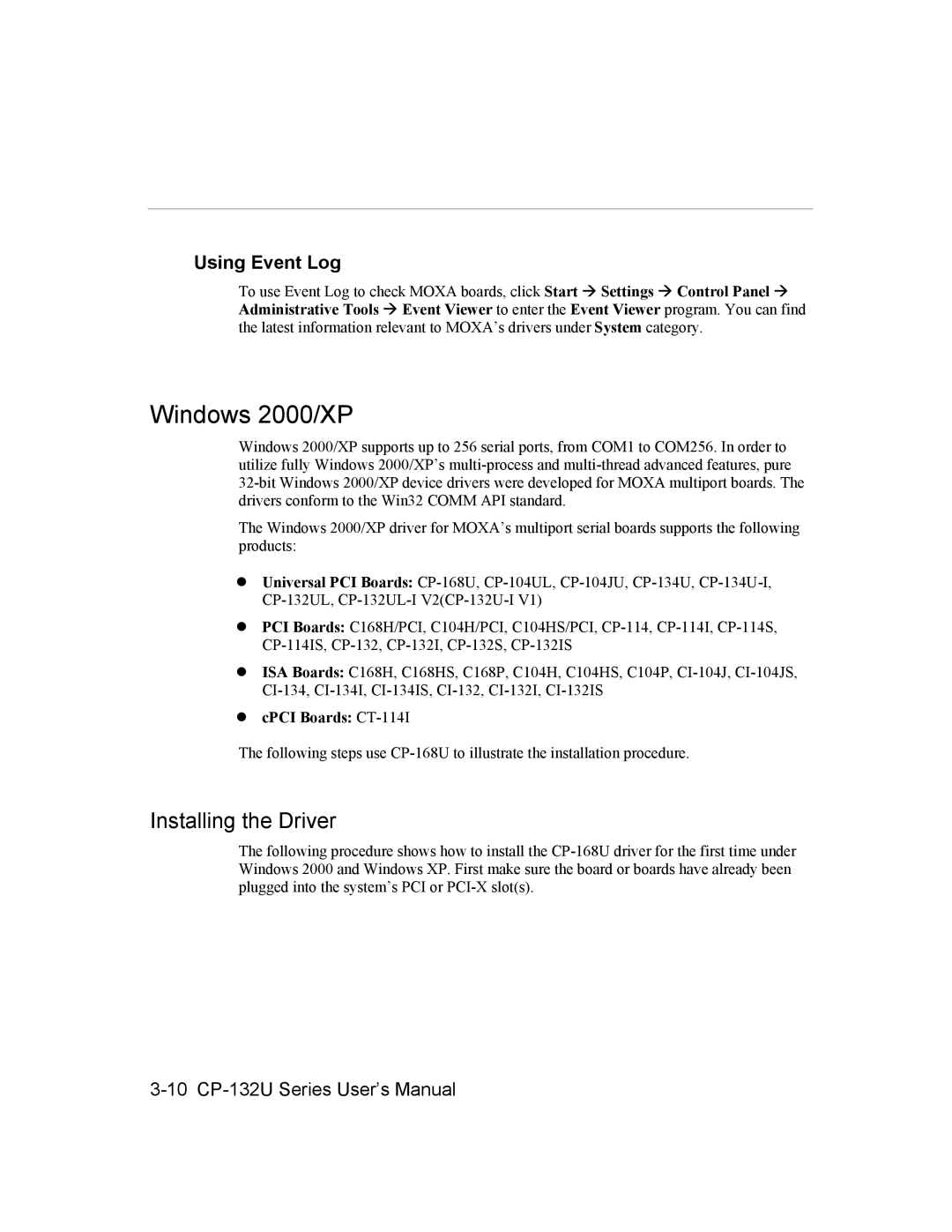Using Event Log
To use Event Log to check MOXA boards, click Start # Settings # Control Panel # Administrative Tools # Event Viewer to enter the Event Viewer program. You can find the latest information relevant to MOXA’s drivers under System category.
Windows 2000/XP
Windows 2000/XP supports up to 256 serial ports, from COM1 to COM256. In order to utilize fully Windows 2000/XP’s
The Windows 2000/XP driver for MOXA’s multiport serial boards supports the following products:
!Universal PCI Boards:
!PCI Boards: C168H/PCI, C104H/PCI, C104HS/PCI,
!ISA Boards: C168H, C168HS, C168P, C104H, C104HS, C104P,
!cPCI Boards: CT-114I
The following steps use
Installing the Driver
The following procedure shows how to install the