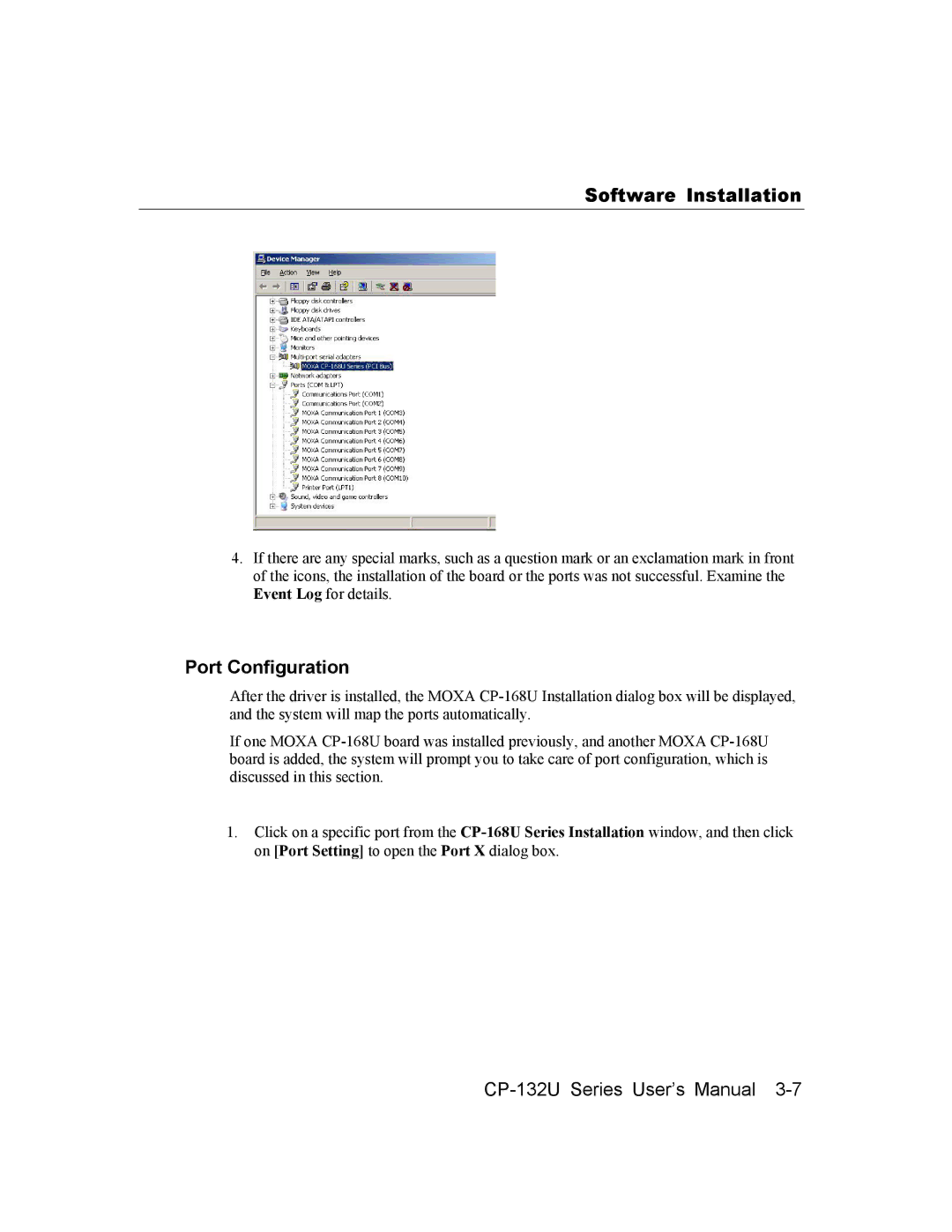Software Installation
4.If there are any special marks, such as a question mark or an exclamation mark in front of the icons, the installation of the board or the ports was not successful. Examine the Event Log for details.
Port Configuration
After the driver is installed, the MOXA CP-168U Installation dialog box will be displayed, and the system will map the ports automatically.
If one MOXA CP-168U board was installed previously, and another MOXA CP-168U board is added, the system will prompt you to take care of port configuration, which is discussed in this section.
1.Click on a specific port from the CP-168U Series Installation window, and then click on [Port Setting] to open the Port X dialog box.
CP-132U Series User’s Manual 3-7