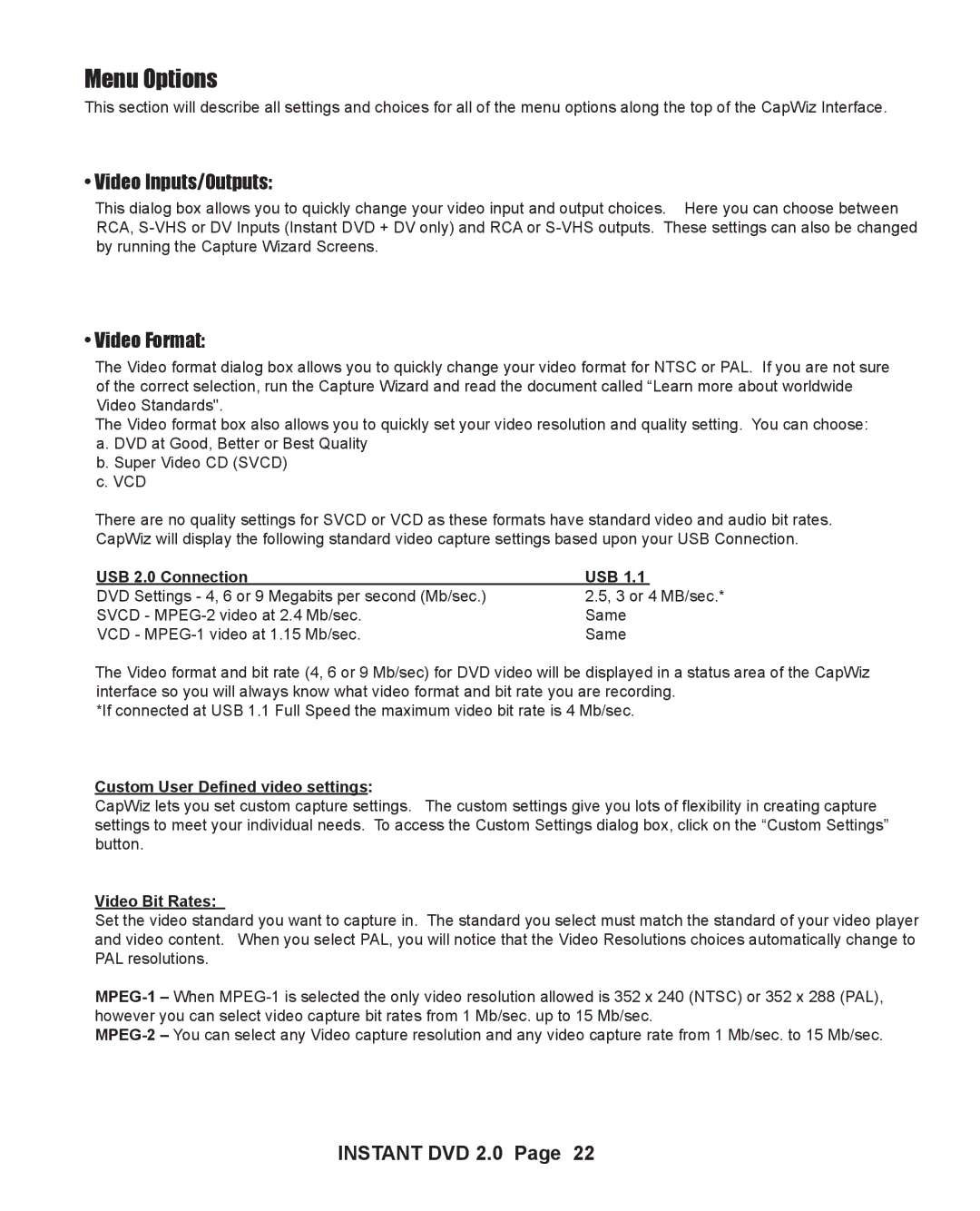Menu Options
This section will describe all settings and choices for all of the menu options along the top of the CapWiz Interface.
• Video Inputs/Outputs:
This dialog box allows you to quickly change your video input and output choices. Here you can choose between RCA,
• Video Format:
The Video format dialog box allows you to quickly change your video format for NTSC or PAL. If you are not sure of the correct selection, run the Capture Wizard and read the document called “Learn more about worldwide Video Standards".
The Video format box also allows you to quickly set your video resolution and quality setting. You can choose: a. DVD at Good, Better or Best Quality
b. Super Video CD (SVCD) c. VCD
There are no quality settings for SVCD or VCD as these formats have standard video and audio bit rates. CapWiz will display the following standard video capture settings based upon your USB Connection.
USB 2.0 Connection | USB 1.1 |
|
DVD Settings - 4, 6 or 9 Megabits per second (Mb/sec.) | 2.5, 3 or 4 MB/sec.* | |
SVCD - | Same | |
VCD - | Same | |
The Video format and bit rate (4, 6 or 9 Mb/sec) for DVD video will be displayed in a status area of the CapWiz interface so you will always know what video format and bit rate you are recording.
*If connected at USB 1.1 Full Speed the maximum video bit rate is 4 Mb/sec.
Custom User Defined video settings:
CapWiz lets you set custom capture settings. The custom settings give you lots of flexibility in creating capture settings to meet your individual needs. To access the Custom Settings dialog box, click on the “Custom Settings” button.
Video Bit Rates:
Set the video standard you want to capture in. The standard you select must match the standard of your video player and video content. When you select PAL, you will notice that the Video Resolutions choices automatically change to PAL resolutions.