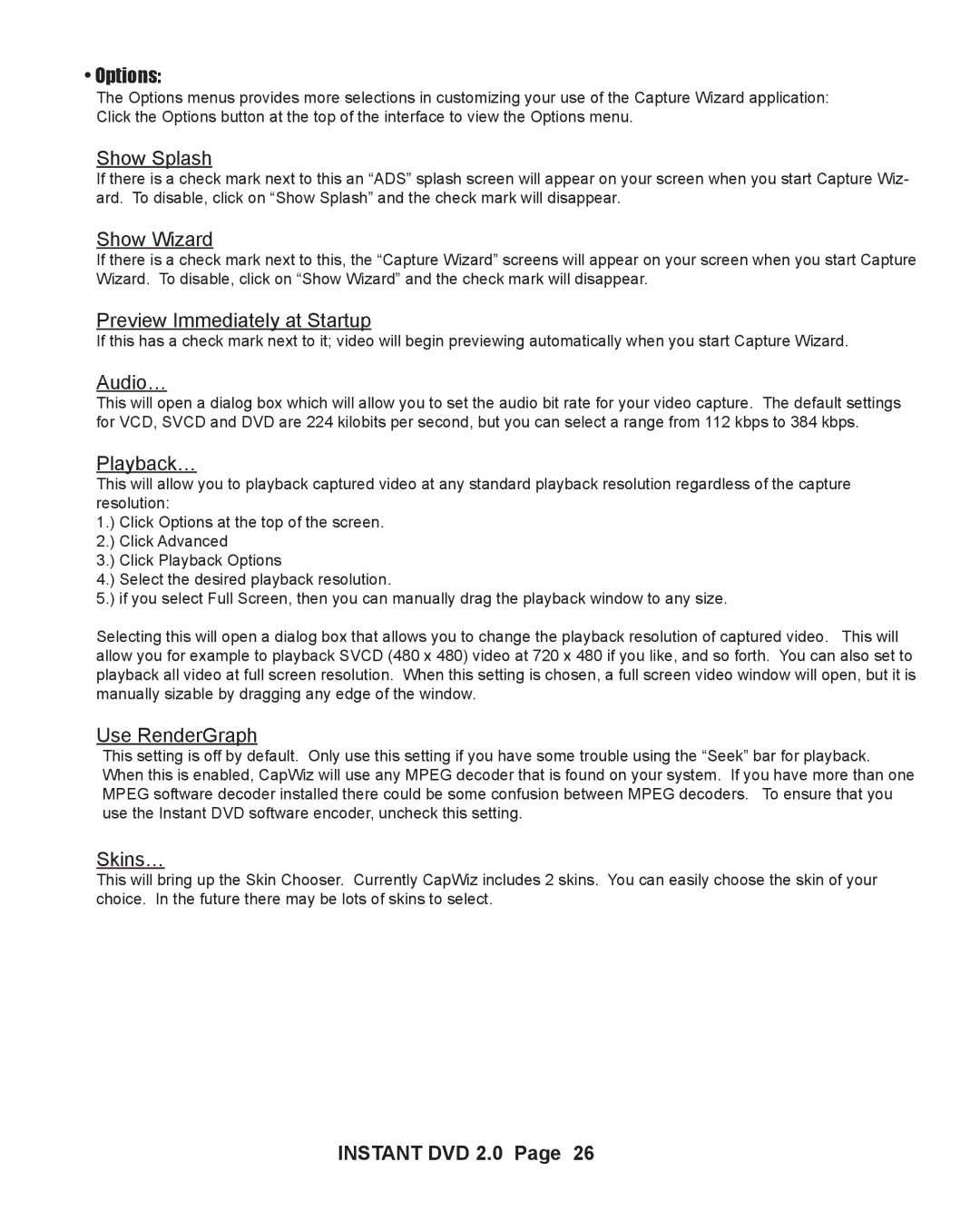• Options:
The Options menus provides more selections in customizing your use of the Capture Wizard application: Click the Options button at the top of the interface to view the Options menu.
Show Splash
If there is a check mark next to this an “ADS” splash screen will appear on your screen when you start Capture Wiz- ard. To disable, click on “Show Splash” and the check mark will disappear.
Show Wizard
If there is a check mark next to this, the “Capture Wizard” screens will appear on your screen when you start Capture Wizard. To disable, click on “Show Wizard” and the check mark will disappear.
Preview Immediately at Startup
If this has a check mark next to it; video will begin previewing automatically when you start Capture Wizard.
Audio…
This will open a dialog box which will allow you to set the audio bit rate for your video capture. The default settings for VCD, SVCD and DVD are 224 kilobits per second, but you can select a range from 112 kbps to 384 kbps.
Playback…
This will allow you to playback captured video at any standard playback resolution regardless of the capture resolution:
1.) Click Options at the top of the screen.
2.) Click Advanced
3.) Click Playback Options
4.) Select the desired playback resolution.
5.) if you select Full Screen, then you can manually drag the playback window to any size.
Selecting this will open a dialog box that allows you to change the playback resolution of captured video. This will allow you for example to playback SVCD (480 x 480) video at 720 x 480 if you like, and so forth. You can also set to playback all video at full screen resolution. When this setting is chosen, a full screen video window will open, but it is manually sizable by dragging any edge of the window.
Use RenderGraph
This setting is off by default. Only use this setting if you have some trouble using the “Seek” bar for playback. When this is enabled, CapWiz will use any MPEG decoder that is found on your system. If you have more than one MPEG software decoder installed there could be some confusion between MPEG decoders. To ensure that you use the Instant DVD software encoder, uncheck this setting.
Skins…
This will bring up the Skin Chooser. Currently CapWiz includes 2 skins. You can easily choose the skin of your choice. In the future there may be lots of skins to select.