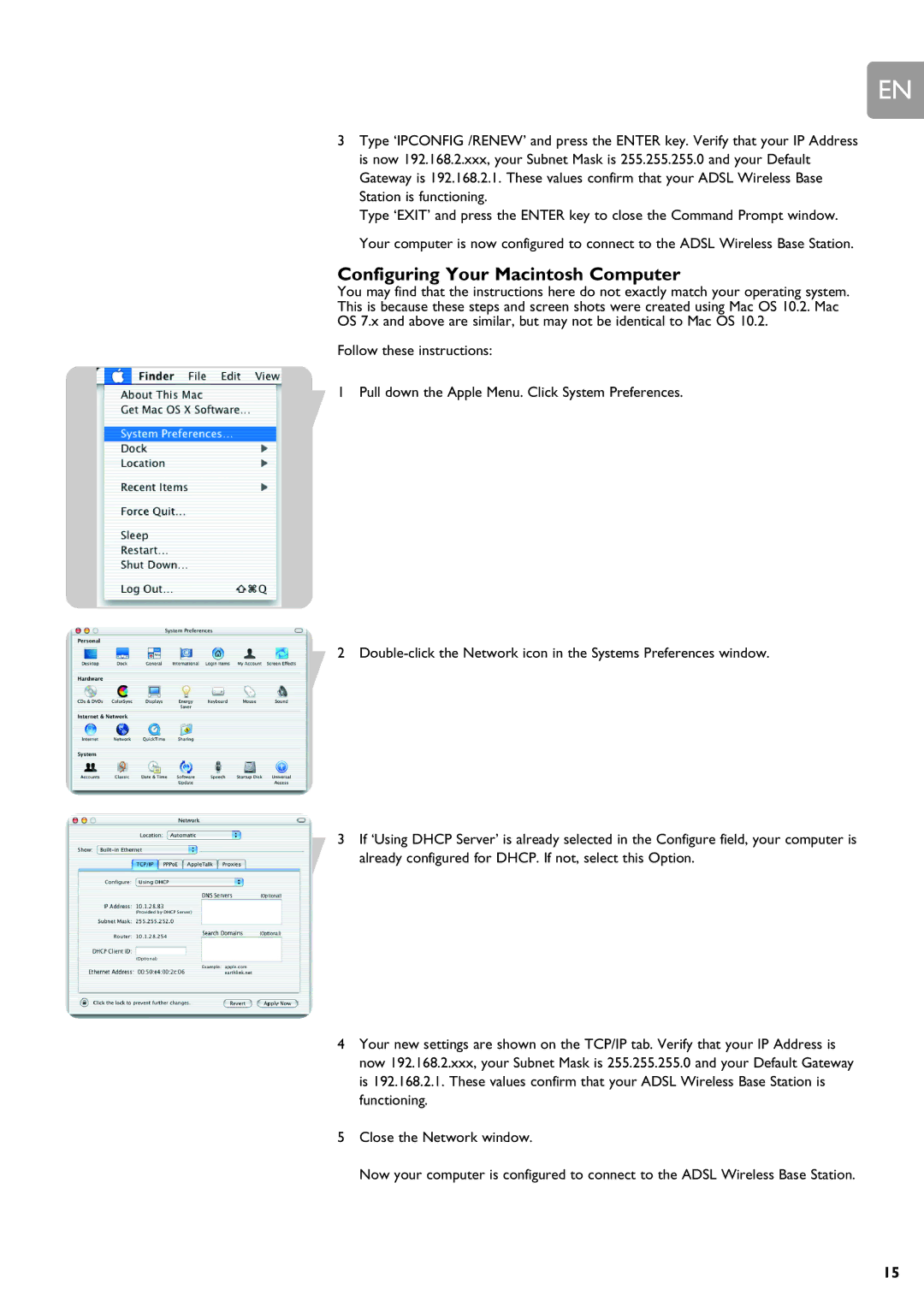EN
3Type ‘IPCONFIG /RENEW’ and press the ENTER key. Verify that your IP Address is now 192.168.2.xxx, your Subnet Mask is 255.255.255.0 and your Default Gateway is 192.168.2.1. These values confirm that your ADSL Wireless Base Station is functioning.
Type ‘EXIT’ and press the ENTER key to close the Command Prompt window. Your computer is now configured to connect to the ADSL Wireless Base Station.
Configuring Your Macintosh Computer
You may find that the instructions here do not exactly match your operating system. This is because these steps and screen shots were created using Mac OS 10.2. Mac OS 7.x and above are similar, but may not be identical to Mac OS 10.2.
Follow these instructions:
1 Pull down the Apple Menu. Click System Preferences.
2
3If ‘Using DHCP Server’ is already selected in the Configure field, your computer is already configured for DHCP. If not, select this Option.
4Your new settings are shown on the TCP/IP tab. Verify that your IP Address is now 192.168.2.xxx, your Subnet Mask is 255.255.255.0 and your Default Gateway is 192.168.2.1. These values confirm that your ADSL Wireless Base Station is functioning.
5Close the Network window.
Now your computer is configured to connect to the ADSL Wireless Base Station.
15