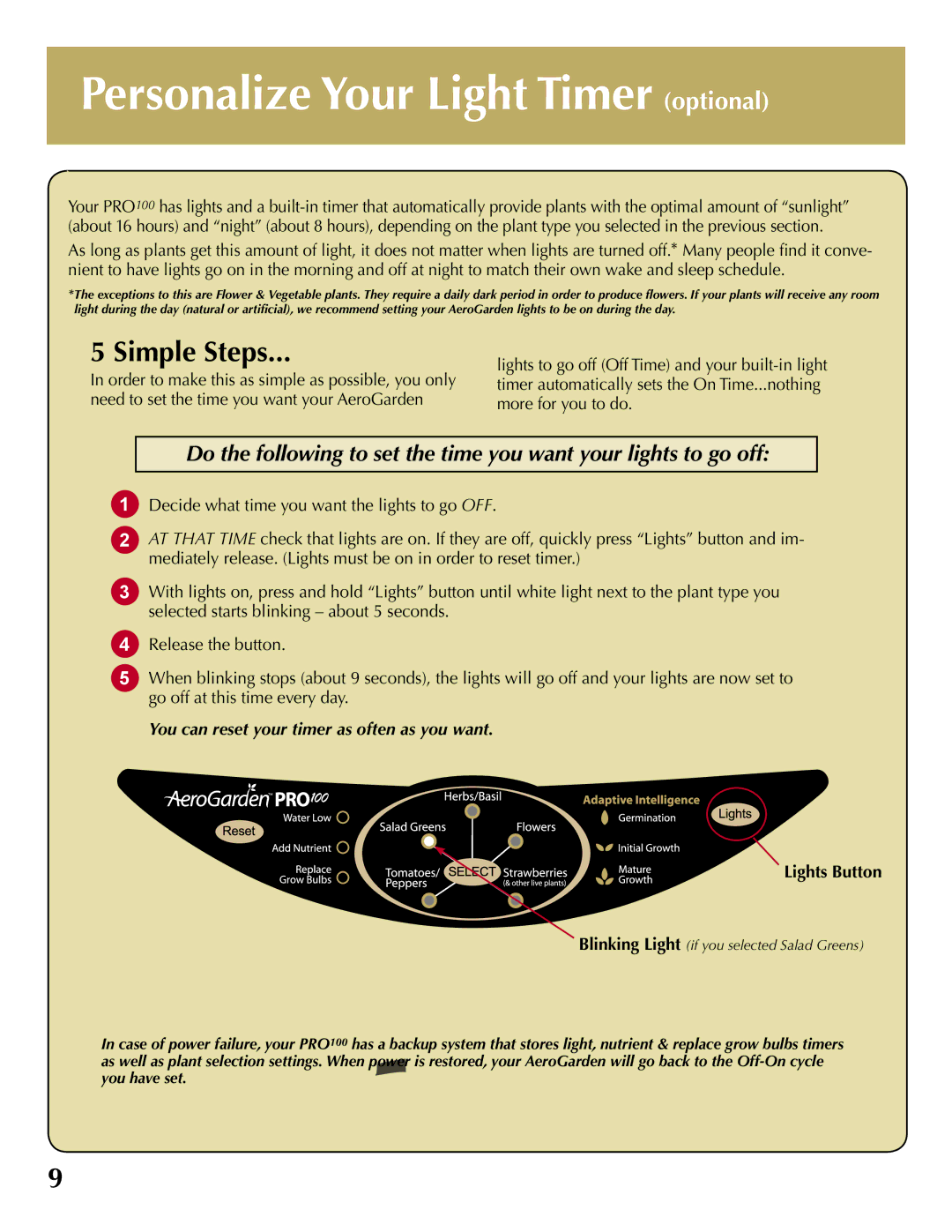Personalize Your Light Timer (optional)
Your PRO100 has lights and a
As long as plants get this amount of light, it does not matter when lights are turned off.* Many people find it conve- nient to have lights go on in the morning and off at night to match their own wake and sleep schedule.
*The exceptions to this are Flower & Vegetable plants. They require a daily dark period in order to produce flowers. If your plants will receive any room light during the day (natural or artificial), we recommend setting your AeroGarden lights to be on during the day.
5 Simple Steps...
In order to make this as simple as possible, you only need to set the time you want your AeroGarden
lights to go off (Off Time) and your
Do the following to set the time you want your lights to go off:
1Decide what time you want the lights to go OFF.
2AT THAT TIME check that lights are on. If they are off, quickly press “Lights” button and im- mediately release. (Lights must be on in order to reset timer.)
3With lights on, press and hold “Lights” button until white light next to the plant type you selected starts blinking – about 5 seconds.
4Release the button.
5When blinking stops (about 9 seconds), the lights will go off and your lights are now set to go off at this time every day.
You can reset your timer as often as you want.
Lights Button
Blinking Light (if you selected Salad Greens)
In case of power failure, your PRO100 has a backup system that stores light, nutrient & replace grow bulbs timers as well as plant selection settings. When power is restored, your AeroGarden will go back to the
9