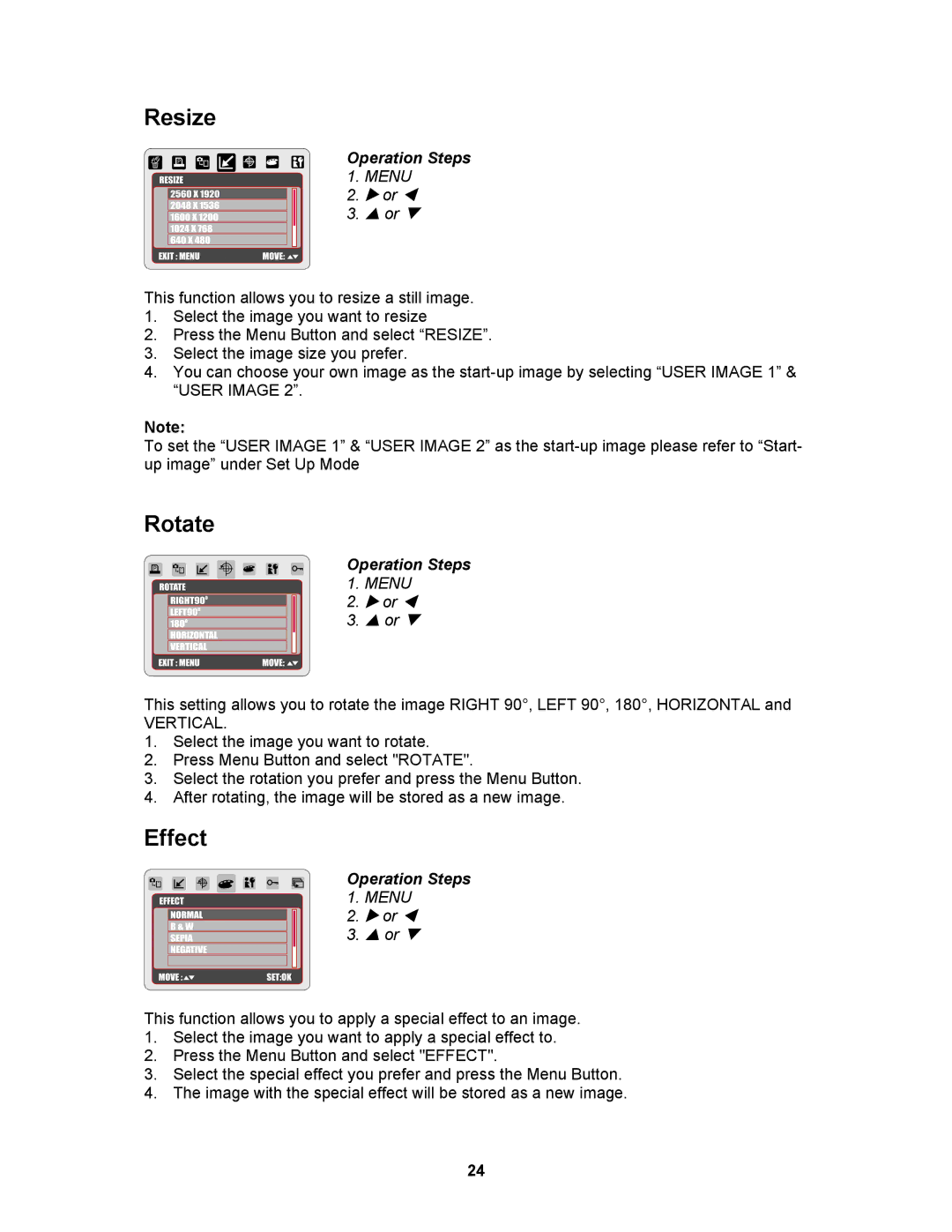Resize
Operation Steps
1.MENU
2.X or W
3.S or T
This function allows you to resize a still image.
1.Select the image you want to resize
2.Press the Menu Button and select “RESIZE”.
3.Select the image size you prefer.
4.You can choose your own image as the
Note:
To set the “USER IMAGE 1” & “USER IMAGE 2” as the
Rotate
Operation Steps
1.MENU
2.X or W
3.S or T
This setting allows you to rotate the image RIGHT 90°, LEFT 90°, 180°, HORIZONTAL and
VERTICAL.
1.Select the image you want to rotate.
2.Press Menu Button and select "ROTATE".
3.Select the rotation you prefer and press the Menu Button.
4.After rotating, the image will be stored as a new image.
Effect
Operation Steps
1.MENU
2.X or W
3.S or T
This function allows you to apply a special effect to an image.
1.Select the image you want to apply a special effect to.
2.Press the Menu Button and select "EFFECT".
3.Select the special effect you prefer and press the Menu Button.
4.The image with the special effect will be stored as a new image.
24