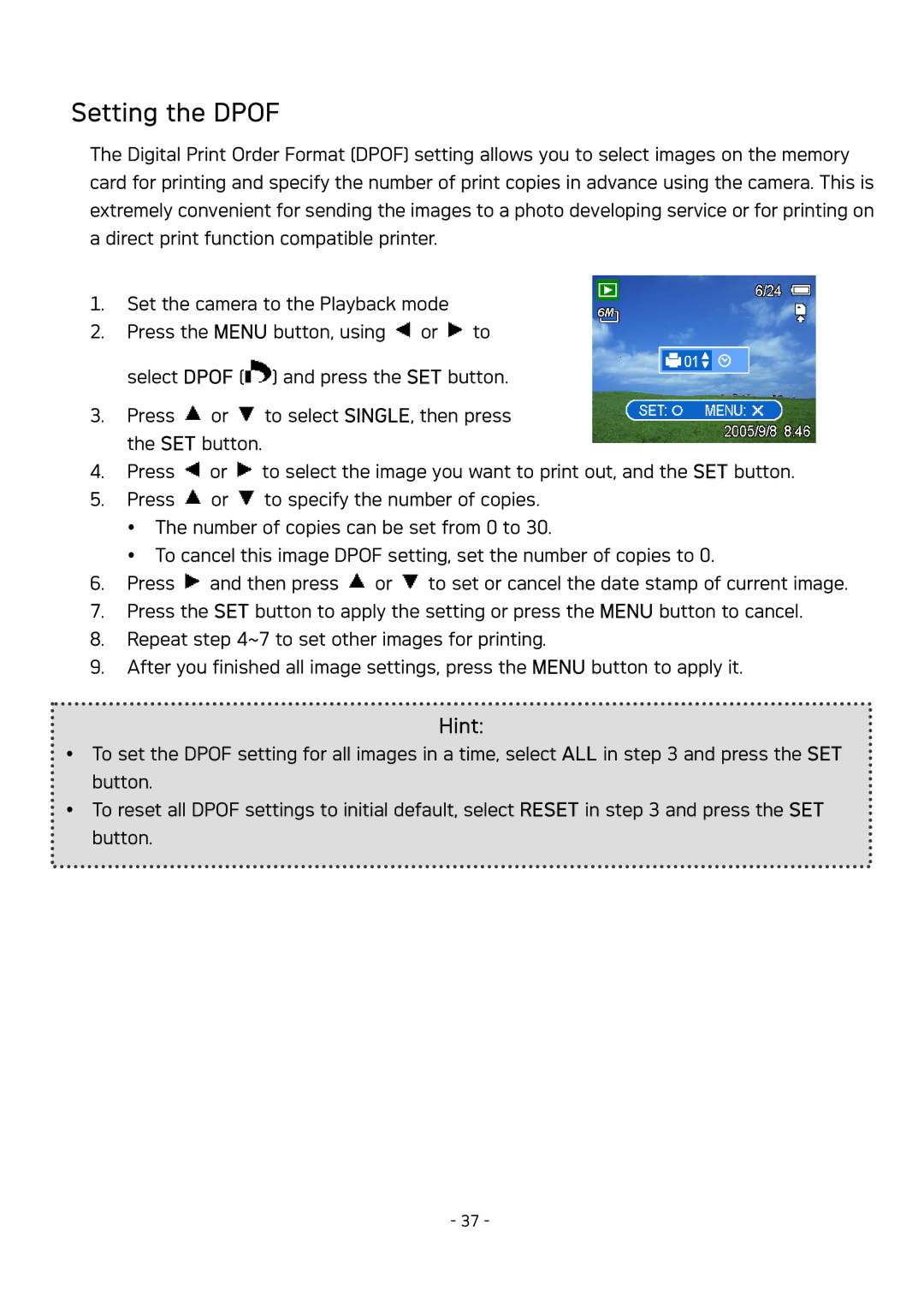DC-630 specifications
The AGFA DC-630 is a digital camera that has garnered attention for its blend of user-friendly features and impressive technological capabilities. Designed with both amateur and professional photographers in mind, the DC-630 combines innovative imaging technology with a robust, compact design, making it a versatile tool for various photographic needs.One of the standout features of the AGFA DC-630 is its 6-megapixel CCD sensor, which provides high-resolution image capture. This allows photographers to produce detailed images that can be enlarged without significant loss of quality. The camera supports multiple image resolutions, enabling users to select the optimal size for their needs, whether for prints or online sharing.
The DC-630 also integrates a 3x optical zoom lens, offering flexibility in composition without sacrificing image quality. This lens allows photographers to get closer to their subjects while maintaining clarity and detail. Additionally, the camera features a digital zoom option, which can be useful for achieving a closer view, though it’s essential to use it judiciously to prevent pixelation.
Another prominent characteristic of the DC-630 is its user-friendly interface. The camera is equipped with a 2.5-inch LCD screen that provides a clear view for framing shots and reviewing images. The intuitive menu system makes it easy to navigate through settings, adjust exposure, and apply various shooting modes. With options like portrait, landscape, and night mode, the DC-630 caters to different shooting conditions and styles.
For connectivity, the camera features USB ports for easy transfer of images to a computer, making it straightforward to edit and share photos. The AGFA DC-630 also supports standard memory cards, such as SD cards, allowing for expandable storage and easy access to files.
In terms of design, the camera is lightweight and portable, which is ideal for on-the-go photography. Its durable housing ensures that it can withstand the rigors of everyday use, while still maintaining a stylish appearance.
Overall, the AGFA DC-630 is a feature-rich digital camera that stands out for its resolution, optical capabilities, and user-centric design. Whether you're capturing family moments or exploring landscape photography, the DC-630 offers a combination of quality and ease of use, making it a valuable addition to any photographer's toolkit.