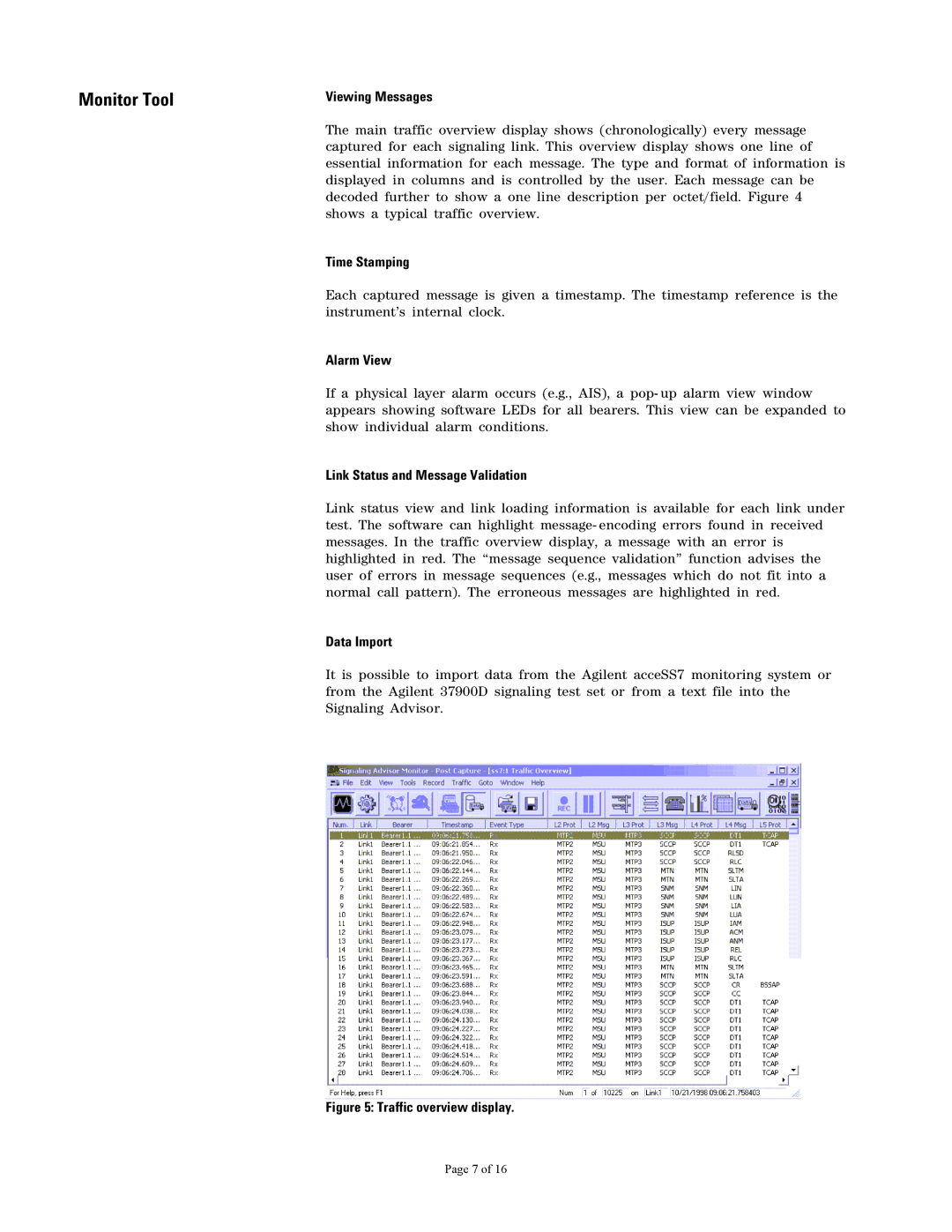Monitor Tool
Viewing Messages
The main traffic overview display shows (chronologically) every message captured for each signaling link. This overview display shows one line of essential information for each message. The type and format of information is displayed in columns and is controlled by the user. Each message can be decoded further to show a one line description per octet/field. Figure 4 shows a typical traffic overview.
Time Stamping
Each captured message is given a timestamp. The timestamp reference is the instrument’s internal clock.
Alarm View
If a physical layer alarm occurs (e.g., AIS), a pop- up alarm view window appears showing software LEDs for all bearers. This view can be expanded to show individual alarm conditions.
Link Status and Message Validation
Link status view and link loading information is available for each link under test. The software can highlight message- encoding errors found in received messages. In the traffic overview display, a message with an error is highlighted in red. The ‘‘message sequence validation’’ function advises the user of errors in message sequences (e.g., messages which do not fit into a normal call pattern). The erroneous messages are highlighted in red.
Data Import
It is possible to import data from the Agilent acceSS7 monitoring system or from the Agilent 37900D signaling test set or from a text file into the Signaling Advisor.
Figure 5: Traffic overview display.
Page 7 of 16