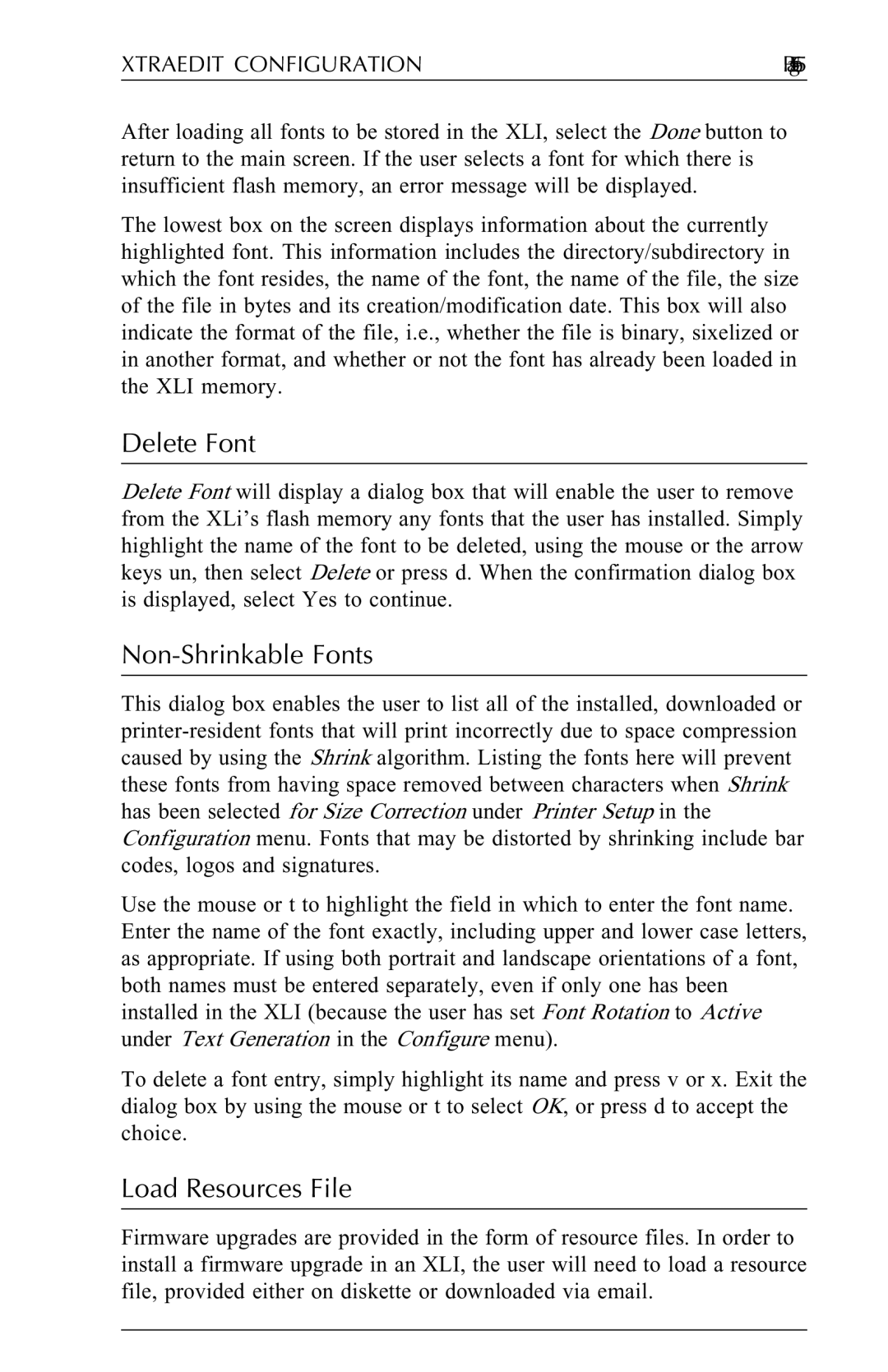N-Series specifications
Agilent Technologies N-Series is a sophisticated family of next-generation instruments designed primarily for analytical and measurement applications in laboratories and industrial environments. The N-Series comprises a range of devices tailored for diverse sectors, including chemical analysis, life sciences, and material sciences. This series is recognized for its high precision, versatility, and advanced technological integration.One of the key features of the N-Series is its exceptional performance in measurement accuracy and reliability. Utilizing state-of-the-art sensors and algorithms, these instruments deliver precise results, enabling users to conduct sensitive analyses with confidence. The N-Series also incorporates advanced automation capabilities, allowing for increased throughput and reduced human error during testing processes.
The N-Series benefits from innovative technologies such as digital signal processing and connectivity options, which enhance data acquisition and analysis capabilities. By employing cutting-edge algorithms, these devices can process complex data sets efficiently, providing comprehensive insights into various samples' characteristics. The integration of connectivity features, including USB and Ethernet connectivity, allows seamless communication with external devices, facilitating data sharing and remote monitoring.
Moreover, the N-Series is designed with user experience in mind. These instruments come equipped with intuitive interfaces, simplifying operation and enhancing user navigation. The touch-screen displays offer easy access to functions, while the built-in software provides advanced analytical tools and customizable reporting options. This focus on user-friendliness ensures that both experienced professionals and new users can operate the devices with ease.
Another notable characteristic of the N-Series is its robust construction and reliability under challenging conditions. Built to withstand demanding laboratory environments, these instruments demonstrate resilience, ensuring long-term performance and reduced downtime.
In summary, Agilent Technologies N-Series stands out as a leading solution in analytical instrumentation, providing users with advanced technology, exceptional accuracy, and user-friendly operation. Its comprehensive features cater to diverse measurement needs across various scientific fields, making it an invaluable tool for researchers and industry professionals alike. The ongoing evolution of the N-Series reflects Agilent's commitment to innovation and excellence in analytical solutions, paving the way for more precise and efficient laboratory work worldwide.