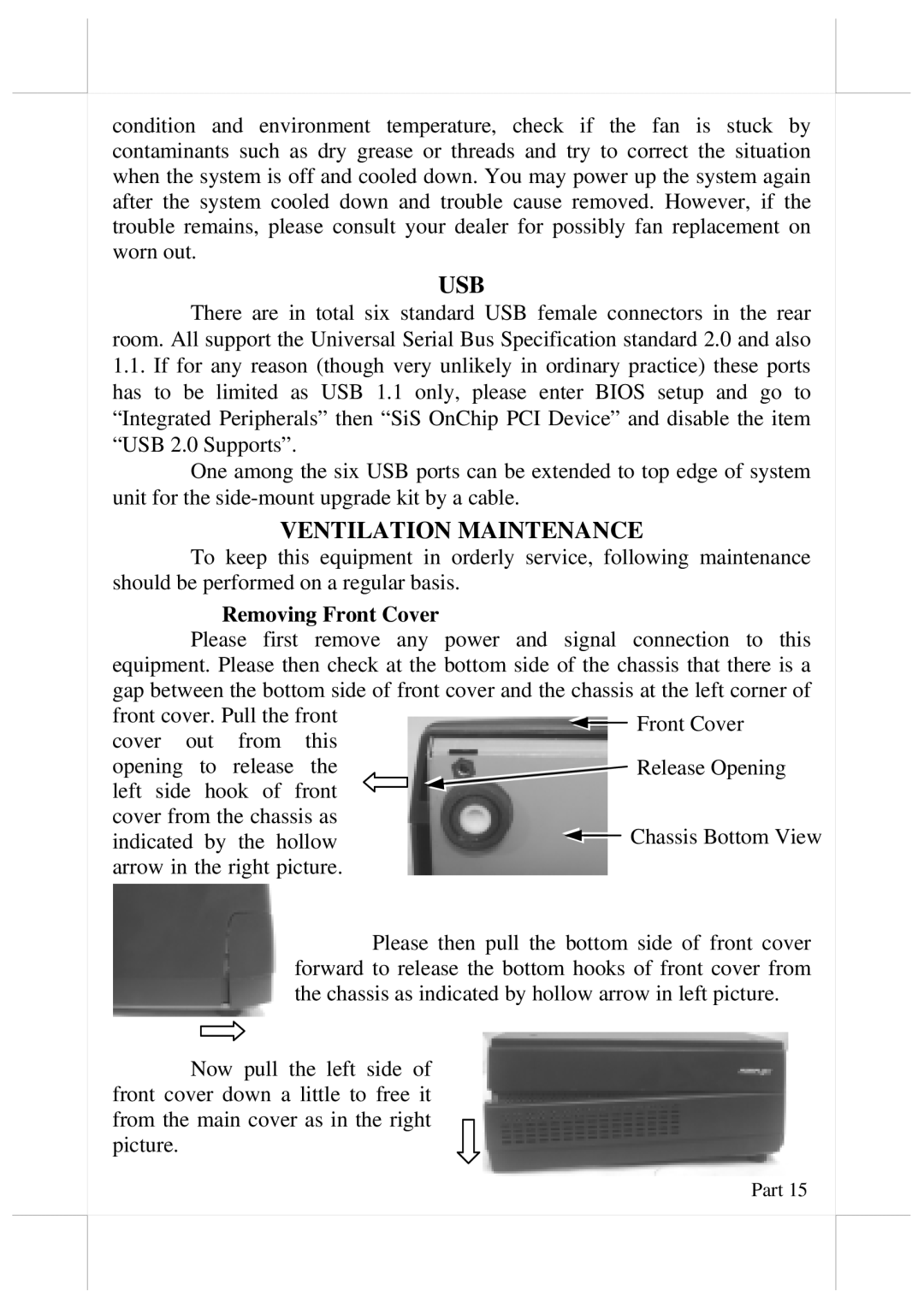PB2200 specifications
The Aigo PB2200 is a portable power bank designed for modern users who demand efficiency and reliability on-the-go. With a sleek and compact design, this power bank stands out as a versatile solution for charging a variety of devices. Its robust features cater to the needs of both casual users and tech enthusiasts alike.One of the main highlights of the Aigo PB2200 is its impressive battery capacity, offering up to 22000mAh. This means that it can charge most smartphones several times, with the capability to recharge tablets and other small devices as well. Users can confidently embark on trips or commutes without constantly worrying about their devices running out of power.
The Aigo PB2200 incorporates advanced lithium polymer technology, which enhances its safety and efficiency. This technology minimizes the risk of overheating, ensures stable performance, and extends the lifespan of the power bank. Additionally, it is designed with smart power management features, optimizing the charging process to ensure that devices receive the appropriate amount of power without risk of damage.
In terms of connectivity, the power bank is equipped with multiple output ports, allowing simultaneous charging of multiple devices. This is particularly beneficial for users who require charging for smartphones, tablets, and other electronics. The PB2200 supports both standard USB-A and USB-C outputs, making it compatible with a wide range of devices including the latest smartphones and laptops.
Another remarkable characteristic of the Aigo PB2200 is its compact and lightweight design, making it easy to carry in a backpack or purse. The durable casing and sleek appearance add to its appeal, ensuring that it not only performs well but also looks good doing it.
Moreover, the power bank features LED indicators that display the remaining battery life, giving users a clear idea of how much power is left. This feature is essential for planning charging needs, especially when traveling or when power outlets are not readily available.
In conclusion, the Aigo PB2200 is an essential gadget for anyone who relies heavily on their electronic devices. With its high capacity, efficient charging technologies, multiple output options, and portable design, it stands out as a reliable companion for everyday use and adventurous travels alike.