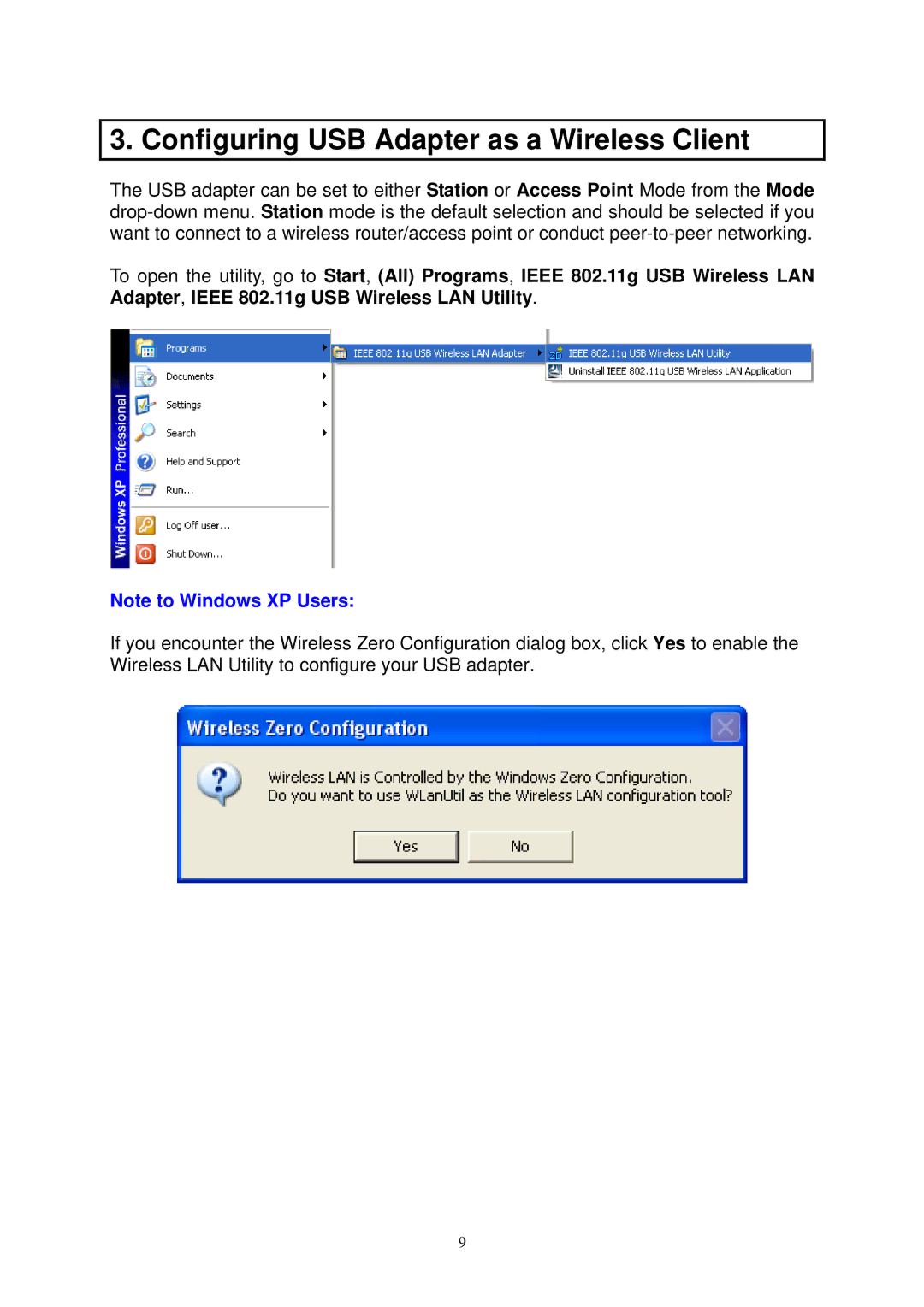3. Configuring USB Adapter as a Wireless Client
The USB adapter can be set to either Station or Access Point Mode from the Mode
To open the utility, go to Start, (All) Programs, IEEE 802.11g USB Wireless LAN Adapter, IEEE 802.11g USB Wireless LAN Utility.
Note to Windows XP Users:
If you encounter the Wireless Zero Configuration dialog box, click Yes to enable the Wireless LAN Utility to configure your USB adapter.
9