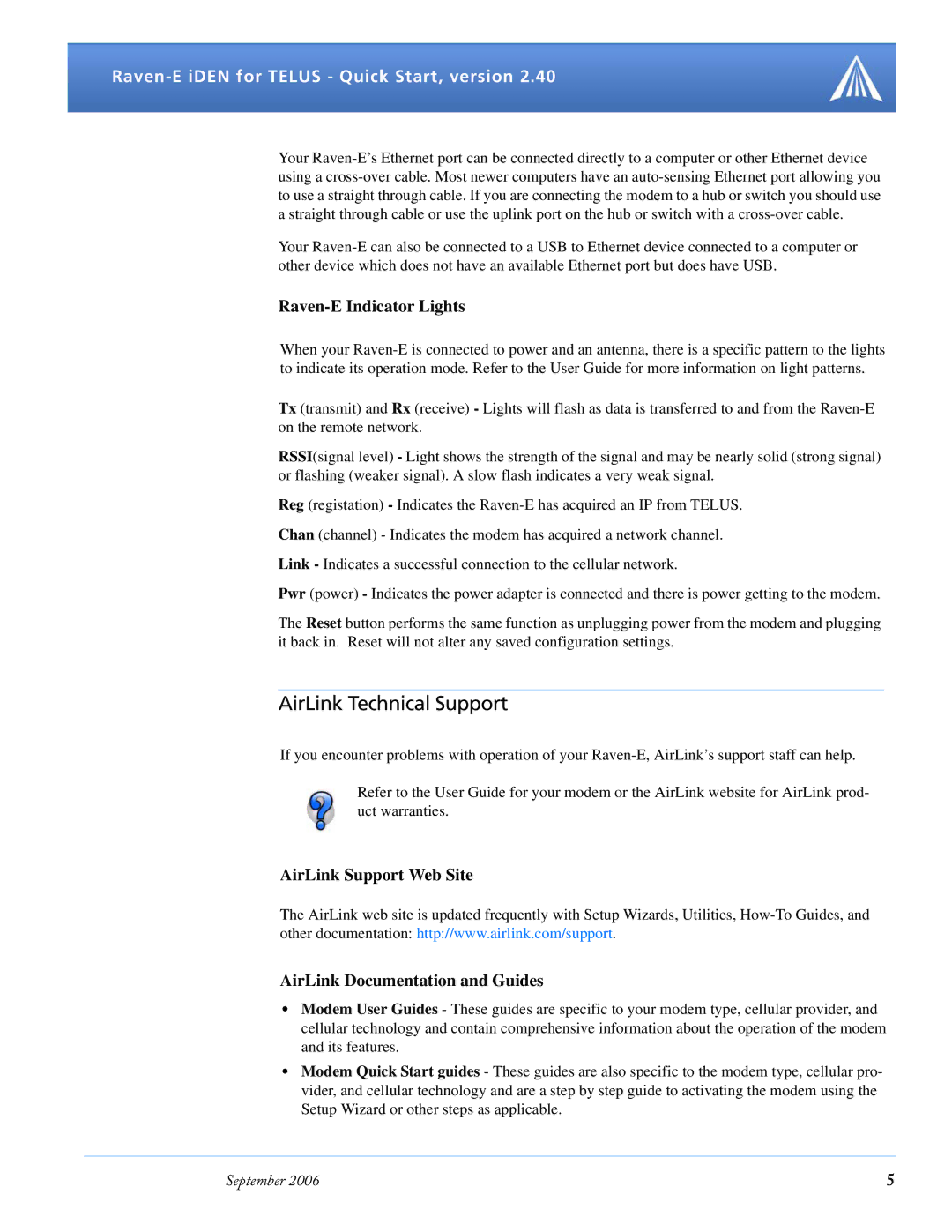Version 2.40 specifications
Airlink Version 2.40 has recently been launched, representing a significant upgrade over its predecessors and providing enhanced capabilities for users in various sectors. This version emphasizes improved connectivity, data handling, and overall user experience, making it an invaluable tool for businesses that rely on mobile and wireless communication technologies.One of the standout features of Airlink Version 2.40 is its enhanced mobile network performance. The upgrade boosts the speed and stability of connections, which is crucial for applications that demand consistent data flow, such as real-time tracking and remote monitoring. This is achieved through advanced signal processing algorithms and optimized network protocols, ensuring that users experience fewer disruptions during critical operations.
Security is another focal point of this version. Airlink Version 2.40 incorporates state-of-the-art encryption technologies to safeguard sensitive information against potential cyber threats. With the increasing prevalence of cyberattacks, businesses can rely on this upgrade to protect their data integrity and privacy, making it especially beneficial for sectors such as healthcare, finance, and logistics.
Moreover, Airlink Version 2.40 introduces enhanced compatibility with various IoT devices. The growing IoT ecosystem demands seamless integration and communication among an array of devices, and this version meets that challenge with versatile connectivity options. It supports multiple communication protocols, allowing businesses to adopt a more flexible approach in integrating their devices and systems.
The user interface has also received significant attention in this version. Airlink Version 2.40 boasts a more intuitive and user-friendly design, which enables users to navigate its features effortlessly. Enhanced dashboard functionalities provide at-a-glance statistics and insights into performance, allowing users to make informed decisions quickly.
Additionally, this latest release enhances data analytics capabilities, providing users with deeper insights into their operations. The built-in analytics tools enable businesses to monitor key performance indicators in real-time and leverage data-driven strategies to optimize performance.
In summary, Airlink Version 2.40 sets a new standard for mobile and wireless communication solutions. Its focus on improved performance, security, compatibility, user experience, and data analytics positions it as a leading choice for businesses looking to harness the full potential of their mobile operations. As organizations continue to adapt to a rapidly evolving technological landscape, Airlink Version 2.40 stands ready to support their ambitions with cutting-edge features and robust performance.