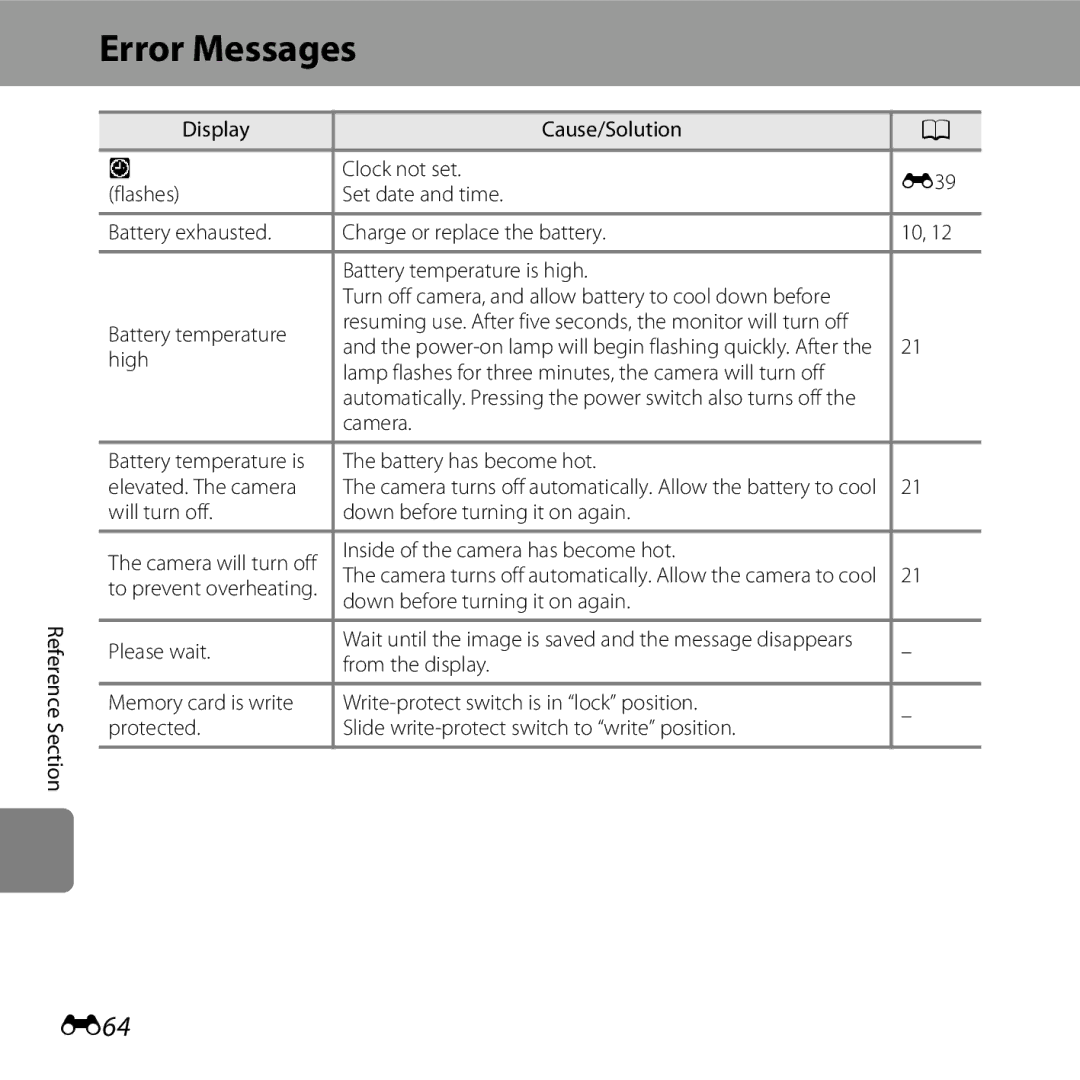Reference Manual
Shoot Under Water
Exchange Messages
Slide Show
Page
Read This First
Introduction
About This Manual
Iii
Other Information
Icon
Reference Section, F Technical Notes and Index
Information and Precautions
Use Only Nikon Brand Electronic Accessories
Life-Long Learning
Before Taking Important Pictures
About the Manuals
Vii
Items prohibited by law from being copied or reproduced
Comply with copyright notices
Disposing of Data Storage Devices
Viii
For Your Safety
Observe caution when handling the battery
Keep out of reach of children
Use appropriate cables
Observe caution when using the flash
Xii
Xiii
Modifications
Xiv
Following apply only to users in European countries
Important Shockproof, Waterproof, Dustproof, Condensation
Xvi
Before Using the Camera Underwater
Xvii
Cleaning After Using the Camera Underwater
Xviii
Xix
Introduction
BClearing the fogging
Table of Contents
Xxiii
E19
E50
Xxiv
E27
E61
Camera Body
Monitor
Parts of the Camera and Basic Operations
Camera Body
Lens with protective glass
Battery-chamber
Multi selector
Attaching the Camera Strap
19, 84, E64
Shooting Mode
Monitor
Operations
Playback Mode
Using the Flexible Buttons
Shooting mode
Parts of the Camera Playback mode
Selecting Items
Basic Operations
Press Hor Ito display other pages
Preparation 4 Set the Display Language, Date, and Time
Basics of Shooting and Playback
Preparation 1 Charge the Battery
AC Power Source
Understanding the Charge Lamp
Inserting the Battery Correctly
Preparation 2 Insert the Battery
Close the battery-chamber/memory card slot Cover
Use the battery to push the orange
Removing the Battery
High Temperature Caution
Inserting a Memory Card
Preparation 3 Insert a Memory Card
Insert a memory card
Slide the memory card in until it clicks into Place
Internal Memory and Memory Cards
Removing the Memory Card
Formatting a Memory Card
Press the power switch to turn on the camera
Press the multi selector Jor Kto
Press flexible button 3 RYes
Use flexible button 2, 3, or 4 to select the date format
Button 4 O
Displayed, and then press flexible button 4 O
Clock Battery
Imprinting the Shooting Date in Printed Images
Monitor turns on
Exhausted Battery Battery level indicator
Turn the Camera On
Playback
Min
Power Saving Function Auto Off
Turning the Camera On and Off
Camera enters
Hold the camera steady
When Using a Tripod
Frame a Picture
Frame the picture
Digital zoom Optical zoom
Using the Zoom
Digital Zoom and Interpolation
Maximum
Press the shutter-release button the rest Way down A25
Focus and Shoot
Press the shutter-release button Halfway A25
Shutter is released and the image is saved
Shutter-release Button
Flash
To Make Sure You Do Not Miss a Shot
Use the multi selector to select an image to display
Press the cshooting/playback mode button
Play Back Images
Display the previous image Press J Displays
Viewing Images
More Information
Delete Images
Erase this picture only Only the current image is deleted
Erase all pictures All images currently saved are deleted
Selecting which images you want to delete
Page
Using the Flash Using the Self-timer Using the Smile Timer
Shooting Features
Choose a Style Shooting Suited to Scenes and Effects
Features Available in Shooting Mode Shooting Menu
Some settings cannot be used with other functions a
Features That Cannot Be Used Simultaneously
LSettings Choose a size
Flexible button Option Description Change sounds
APoint and Shoot
Using the Flash
Available Flash Modes
Flash Lamp
To cancel, press flexible button 1 Q
Frame the subject and take a picture
Effective Range of the Flash
Frame the picture and press
Using the Self-timer
Press flexible button 2 j10 s
Shutter-release button halfway
Press the shutter-release button the rest of the way down
Point the camera at a person’s face. Using Face Detection a
Using the Smile Timer
Press flexible button 3 YSmile timer
Stop shooting
Auto Off When Using Smile Timer
When the Self-timer Lamp Flashes
Releasing the Shutter Manually
Using Skin Softening
Choose a Style Shooting Suited to Scenes and Effects
Image Size
Characteristics of Each Style
Shoot once a minute Approx images
Shooting Features Shoot at intervals
Shoot every 30 seconds Approx images
Shoot every 5 minutes Approx images
Shoot under water Use when taking pictures underwater
Photograph fireworks
Take soft pictures
Decorate
Change Colors
Images adjusted with Change colors are indicated by R
Press flexible button 4 O
PHighlight Colors
BAdjusting Brightness Exposure Compensation
CAdjusting Vividness Saturation
Cursor
Change Sounds
Press flexible button 2 or flexible button
Pick a shutter sound Set the shutter sound
Press the multi selector Jor Kto select
Type of sound
Sound is set
Setting the Photo Size
Choose a Size
Choose a Photo Size
Number of Images That Can Be Saved
Movie frame size Image size number of pixels
Large 720p default setting
Choose a Movie Frame Size
Small
File and Folder Names E61 Shooting Features
Maximum Movie Recording Time
Features That Cannot Be Used Simultaneously
Pictures using Shoot under water, Take
Electronic VR Choose a style a
Series of pictures A45 when using
Focusing
Using Face Detection
Shoot at intervals a 44 and Take a
Focus Lock
Subjects Not Suitable for Autofocus
Using ViewNX
Features
Playback Zoom Thumbnail Display
Image is displayed full-frame
Playback Zoom
HCrop Creating a Cropped Copy
File and Folder Names E61
Thumbnail Display
Features Available in Playback Mode Playback Menu
E19
E21
E27
LSettings Print order/retouch
Playback menu Option Description Erase this picture
E29
Connecting the Camera to a TV, Computer, or Printer
Page
Compatible Operating Systems
Using ViewNX
Installing ViewNX
Windows
Start the installer
Download the software
Remove the ViewNX 2 CD-ROM from the CD-ROM drive
Connecting the USB Cable
Transferring Images to the Computer
Choose how images will be copied to the computer
When using Windows
Transfer images to the computer
Click Start Transfer
Start ViewNX
Viewing Images
Terminate the connection
Starting ViewNX 2 Manually
Page
Recording and Playing Back Movies
Recording Movies Playing Back Movies
Press the bemovie-record button to start Recording a movie
Recording Movies
Display the shooting screen
Press the bemovie-record button again to end recording
Camera Temperature
Functions Available with Movie Recording
Maximum Movie Recording Time a File and Folder Names E61
Deleting movies
Playing Back Movies
Press flexible button 4 GView movie
You can play movies
Paused
Adjusting Volume
Functions Available During Playback
You can use the flexible buttons to perform
General Camera Setup
General Camera Setup
Camera Settings Menu
Reference Section
Reference Section
Press flexible button 2 qRecord
EExchange Messages
Leave a Message
Press flexible button 2 ILeave a message
Press flexible button 2 q
Leave a Reply
Press flexible button 3 JLeave a reply
Press flexible button 3 KPlay recordings
Play Recordings
Erase Recordings
Press flexible button 4 LErase recordings
Yes
Picture Play Features
VPicture Play
Decorate, Make photo albums, Small picture
Restrictions on Editing
Original and Edited Images
Make photo albums, Small picture, or Rotate
QSoften Pictures
FAdd Starbursts
Confirm the effect and press flexible button 4 O
E10
WAdd a Fisheye Effect
E11
MAdd a Diorama Effect
E12
ZToy Camera
E13
DChange Colors
E14
PHighlight Colors
E15
Decorate
E16
Press the multi selector Jor Kto select an image
DMake Photo Albums
Making Photo Albums
Press flexible button 2 S
E18
E19
Favorites
Adding Images to Favorites
Adding Images to Favorites
Removing Images from Favorites
E20
Selected image is removed from favorites
Press flexible button 3 oChoose
MSlide Show
Choose Pictures
Pictures
Press flexible button 2 AStart
End the slide show or restart it
E22
Press flexible button 3 nPick a
Pick a Series
Press flexible button 2 oChoose pictures
E23
E24
Slide show begins Reference Section
Press flexible button 2, 3, or 4 to select a playback theme
Choose a Theme
Press flexible button 4 nChoose a theme
E25
GView Movie
E26
ZMore Playback Options
E27
Press the multi selector Jor Kto view images
E28
FView Favorites
Press flexible button 3 FView favorites
E29
Copy
ZPrint Order/Retouch
Retouch
Press flexible button 2 hCopy
Press flexible button 2 or 3 to select the copy method
Press flexible button 4 O to apply image selection
E31
E32
If Memory contains no images. Is Displayed
File and Folder Names E61 Reference Section
Press flexible button 2 e or flexible button 3 f
DRotate Pictures
Press flexible button 3 dRotate pictures
E33
Image and then press flexible button 4 O
SSmall Picture
Press flexible button 4 sSmall picture
E34
Select images up to 99 Number of copies up to nine of each
APrint Order
Press flexible button 2 oSelect images
E35
When Date is selected Reference Section
E36
Press flexible button 4 O to complete the print order
Canceling Existing Print Order
E37
Print Date
LCamera Settings
Welcome Screen
E38
Option Description Date format
Date and Time
E39
Day/Month/Year
Brightness
E40
Print Date
E41
Print Date and Print Order
Electronic VR
E42
When Photograph fireworks a 46 is selected under Choose
AF Assist
E43
Formatting a Memory Card
Format Memory/Format Card
Formatting the Internal Memory
E44
Language
E45
Italian
Video Mode
Menu Background
E46
Reset All
E47
Shooting Menu
E48
Camera Settings Menu
Option Default value Paper size E56, E57
Others
Firmware Version
E49
Set the TV’s input to external video input
Connecting the Camera to a TV
Turn off the camera Connect the camera to the TV
E50
E51
If the Images Are Not Displayed on the TV
Connecting the Camera to a Printer
E52
Print order option E35
Turn off the camera Turn on the printer
Connecting the Camera to a Printer
Check printer settings Reference Section
E53
Turn on the camera
E54
Press Hor Ito select the desired
Printing Individual Images
Press flexible button 3 bCopies
E55
Printing begins
Press flexible button 4 cPaper size
Press flexible button 2 aStart print
E56
Printing Multiple Images
E57
To exit the print menu, press the flexible button 1 Q
E58
Print selection
Reference Section Select which images will be printed up to
E59
E60
Paper Size
File and Folder Names
E61
E62
Optional Accessories
E63
Error Messages
E64
Change the setting for Choose a size Photo size
E65
E66
Images saved in the camera’s internal memory
Turn camera off and reconnect USB cable
E67
Resume to resume printing
E68
Technical Notes and Index
Technical Notes and Index
Do Not Subject the Product to Strong Shocks
Caring for the Product
Camera
Do Not Allow Damp to Enter Inside the Camera
Maximum Depth
Avoid Sudden Changes in Temperature
Shock and Vibration
Keep away from Strong Magnetic Fields
Technical Notes and Index
Battery
Battery Charger
Memory Cards
Cleaning and Storage
Cleaning
Storage
F10
Troubleshooting
Power, Display, Settings Issues
E63
Shooting images and recording movies. Images
Problem Cause/Solution Camera is off Battery exhausted
F11
Date and time of recording
Shooting Issues
Captured using Take a series of pictures
F12
Take soft pictures, or Create a diorama effect
F13
Ups
Set to Take a series of pictures
F14
Small picture, and Rotate pictures cannot be
Playback Issues
F15
View favorites
F16
Shoot close-ups,Photograph food, Shoot under water
Specifications
F17
Mirror, Take soft pictures, Create a diorama effect
Zoom 2× or more
F18
Technical Notes and Index Storage Media
Choose a style is set to Photograph fireworks
F19
F20
Specifications
Rechargeable Li-ion Battery EN-EL12
Battery Charger MH-65
F21
Approved Memory Cards
F22
Trademark Information
Supported Standards
F23
FreeType License FreeType2 MIT License Harfbuzz
Symbols
Index
F24
F25
Format memory cards
Leave a message recording a message
F26
F27
Shutter-release button
F28
Page
CT2L0111