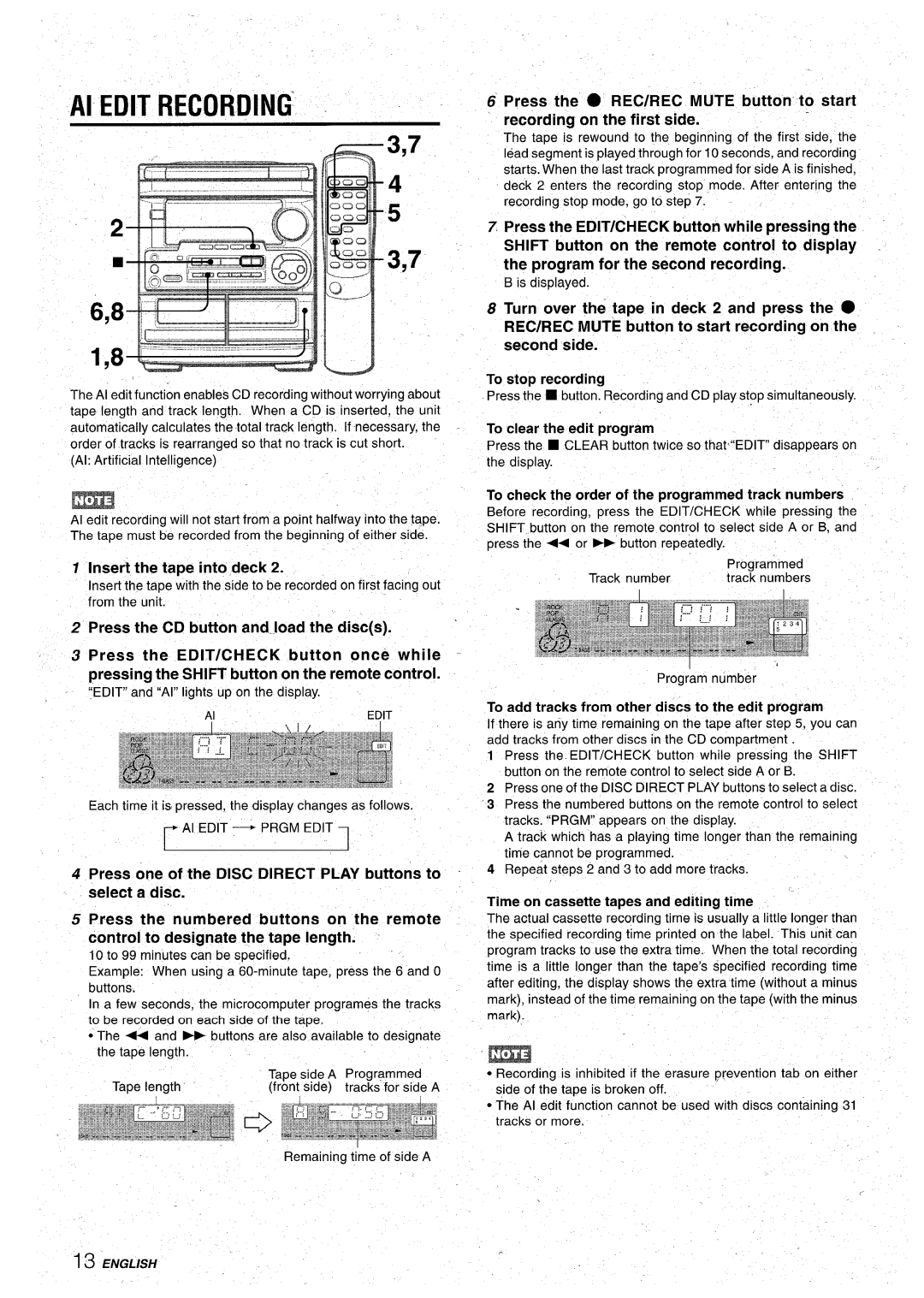CX-NA30 specifications
The Aiwa CX-NA30 is a compact stereo system designed to deliver impressive sound quality and versatility in a small package. Aimed at music lovers who appreciate both functionality and style, this system offers a range of features that enhance the listening experience, making it a great addition to any home or office.One of the standout features of the Aiwa CX-NA30 is its powerful output, capable of producing clear and dynamic sound across various music genres. The system boasts a robust amplifier and high-quality speakers that work together to deliver a balanced audio profile, ensuring that both bass and treble are well represented. This makes it suitable for everything from classical music to modern pop hits.
The CX-NA30 is equipped with multiple playback options, catering to various listening preferences. Users can enjoy CDs, FM radio, and even connect their smartphones or other devices via Bluetooth. This wireless feature allows for a seamless connection, making it easy to stream music from popular services without the hassle of cables. Additionally, the system includes a USB port, enabling users to play audio files directly from flash drives, providing flexibility in how music is enjoyed.
Another notable characteristic of the Aiwa CX-NA30 is its user-friendly interface. The system is designed with intuitive controls and a clear LED display, making it simple to navigate through different modes and settings. The remote control further enhances the convenience, allowing users to adjust volume, change tracks, and switch sources from a distance.
In terms of design, the CX-NA30 features a sleek and compact appearance that can complement any living space. Its modern aesthetic appeals to a wide audience, ensuring it fits well in both contemporary and traditional settings. The build quality is also commendable, with a sturdy construction that ensures longevity and durability.
In summary, the Aiwa CX-NA30 combines powerful audio performance with versatile playback options and user-friendly features. Whether you are a casual listener or a dedicated audiophile, the CX-NA30 offers an engaging listening experience that is both enjoyable and convenient. With its stylish design and comprehensive capabilities, this compact stereo system stands out as a noteworthy choice for anyone looking to enhance their audio setup.