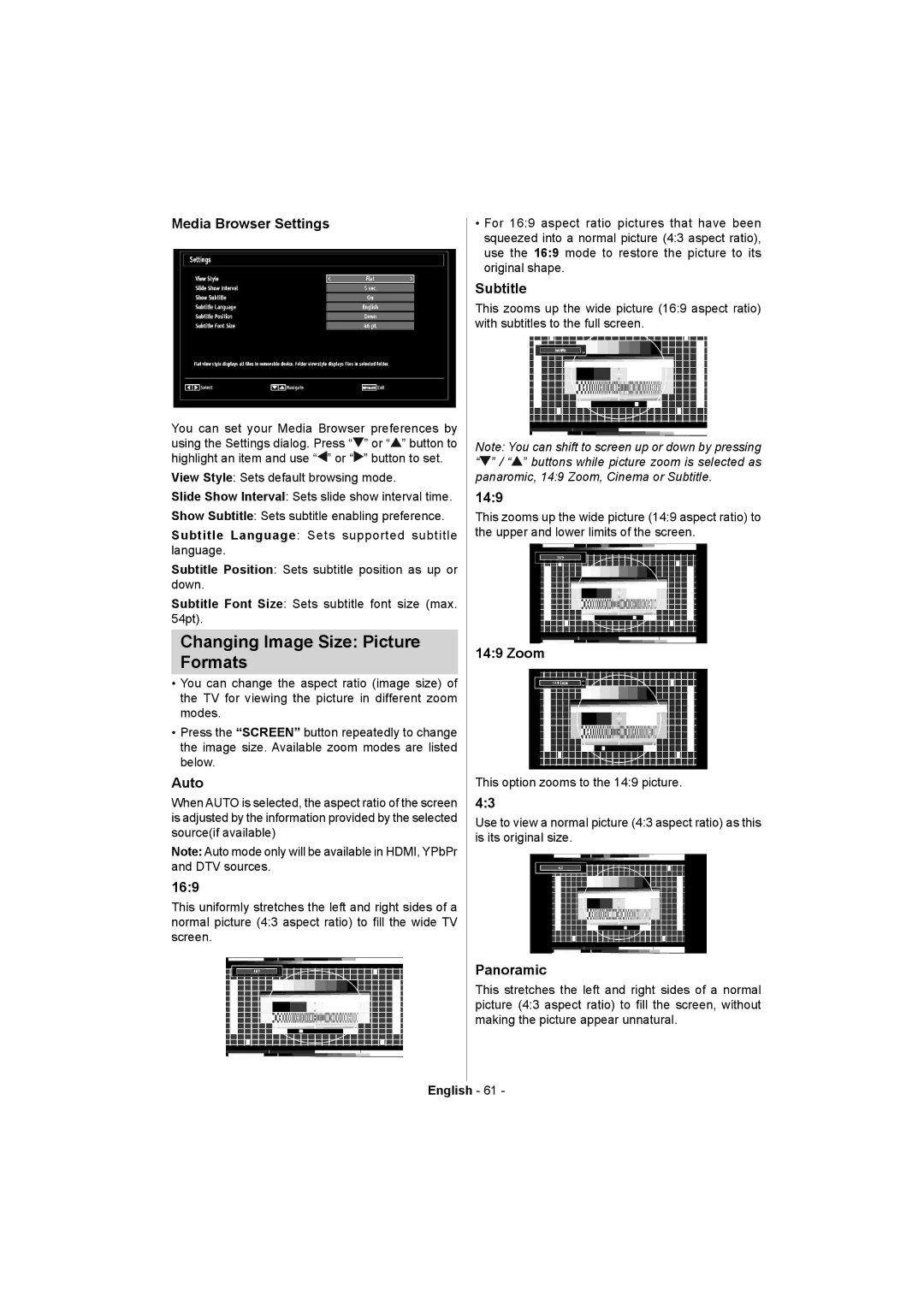Media Browser Settings
You can set your Media Browser preferences by using the Settings dialog. Press “![]() ” or “
” or “![]() ” button to highlight an item and use “
” button to highlight an item and use “![]() ” or “
” or “![]() ” button to set.
” button to set.
View Style: Sets default browsing mode.
Slide Show Interval: Sets slide show interval time.
Show Subtitle: Sets subtitle enabling preference.
Subtitle Language: Sets supported subtitle language.
Subtitle Position: Sets subtitle position as up or down.
Subtitle Font Size: Sets subtitle font size (max. 54pt).
Changing Image Size: Picture
Formats
•You can change the aspect ratio (image size) of the TV for viewing the picture in different zoom modes.
•Press the “SCREEN” button repeatedly to change the image size. Available zoom modes are listed below.
Auto
When AUTO is selected, the aspect ratio of the screen is adjusted by the information provided by the selected source(if available)
Note: Auto mode only will be available in HDMI, YPbPr and DTV sources.
16:9
This uniformly stretches the left and right sides of a normal picture (4:3 aspect ratio) to fill the wide TV screen.
•For 16:9 aspect ratio pictures that have been squeezed into a normal picture (4:3 aspect ratio), use the 16:9 mode to restore the picture to its original shape.
Subtitle
This zooms up the wide picture (16:9 aspect ratio) with subtitles to the full screen.
Note: You can shift to screen up or down by pressing “![]() ” / “
” / “![]() ” buttons while picture zoom is selected as panaromic, 14:9 Zoom, Cinema or Subtitle.
” buttons while picture zoom is selected as panaromic, 14:9 Zoom, Cinema or Subtitle.
14:9
This zooms up the wide picture (14:9 aspect ratio) to the upper and lower limits of the screen.
14:9 Zoom
This option zooms to the 14:9 picture.
4:3
Use to view a normal picture (4:3 aspect ratio) as this is its original size.
Panoramic
This stretches the left and right sides of a normal picture (4:3 aspect ratio) to fill the screen, without making the picture appear unnatural.
English - 61 -