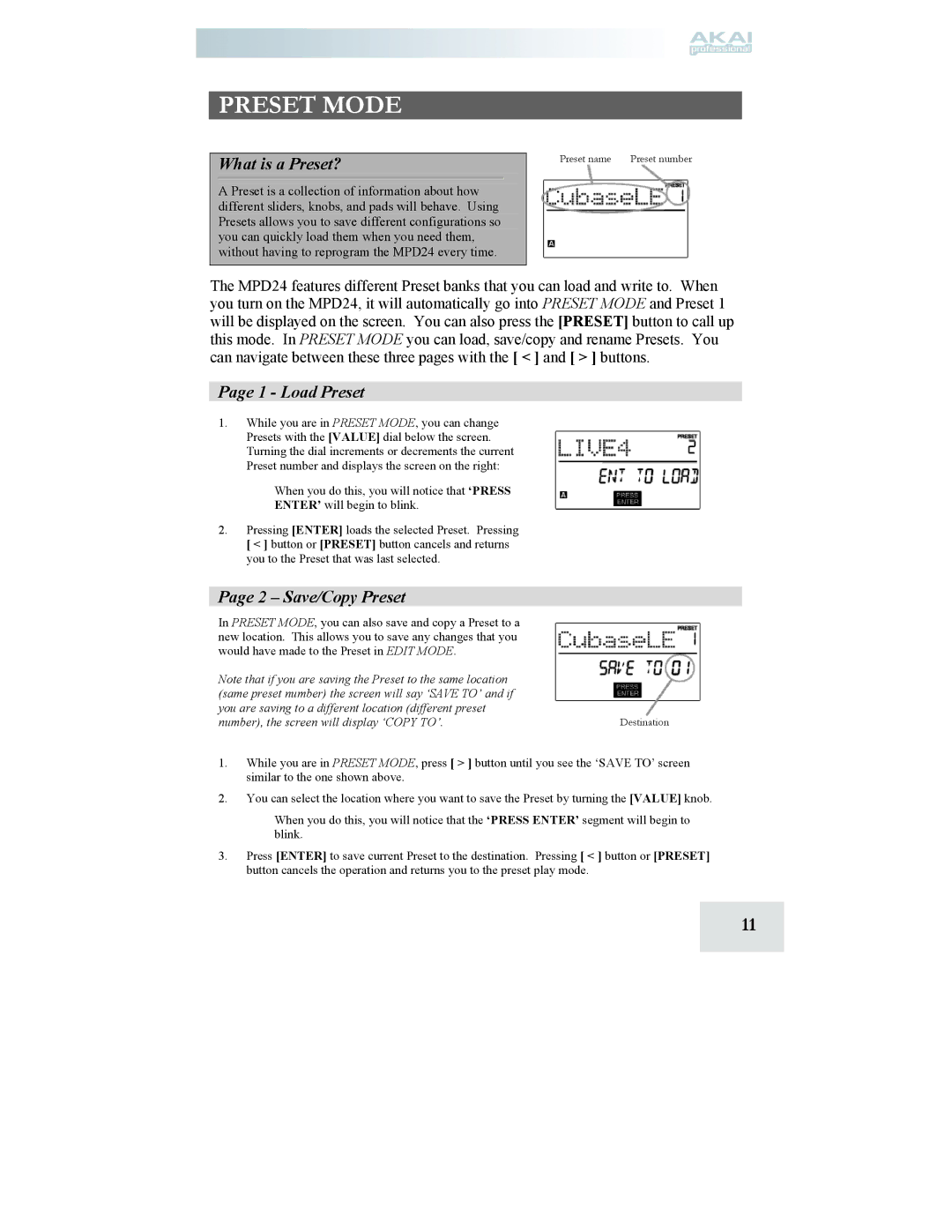MPD24 specifications
The Akai MPD24 is a MIDI pad controller that has gained popularity among music producers, beatmakers, and live performers for its versatility and user-friendly design. This controller is particularly well-suited for creating beats, triggering samples, and enhancing the creative process in digital audio workstations (DAWs).One of the standout features of the MPD24 is its 16 velocity-sensitive RGB pads, which allow for expressive performances. These pads are designed to respond dynamically to the player's touch, making it possible to produce intricate rhythms and nuanced accents. Each pad can be assigned to trigger different samples or MIDI notes, providing extensive flexibility in live performances and studio sessions.
The MPD24 is equipped with multiple control knobs and faders, giving users hands-on access to various parameters in their software. This feature is particularly beneficial when manipulating effects, instrument settings, or mixing levels. With a total of 24 assignable knobs, users can customize their workflow to suit their specific needs, leading to a more streamlined production process.
The unit operates using USB connectivity, making it easy to integrate with computers and laptops without the need for additional power supplies. This convenience is especially appreciated by mobile musicians who need a compact solution for music production on the go. Additionally, the MPD24 is compatible with major DAWs like Ableton Live, FL Studio, and Logic Pro, making it a versatile tool for producers regardless of their preferred software environment.
Another important aspect of the MPD24 is its built-in MIDI functionality, which allows it to be used to control other MIDI-compatible devices seamlessly. This capability makes the MPD24 not just a pad controller but also a comprehensive MIDI controller for a wide array of hardware and software instruments.
The MPD24 also features a MIDI out port, enabling musicians to utilize the controller with traditional hardware synthesizers and drum machines. This expands its functionality beyond the computer realm, making it an indispensable tool for both studio work and live performances.
Overall, the Akai MPD24 combines an ergonomic design with powerful features, making it an excellent choice for musicians looking to enhance their creativity. Whether used for studio production or live settings, the MPD24 stands out as a reliable and flexible MIDI controller that caters to the diverse needs of modern music creators. Its blend of expressive pads, assignable controls, and versatile connectivity ensures that it remains a valuable asset in any music production arsenal.