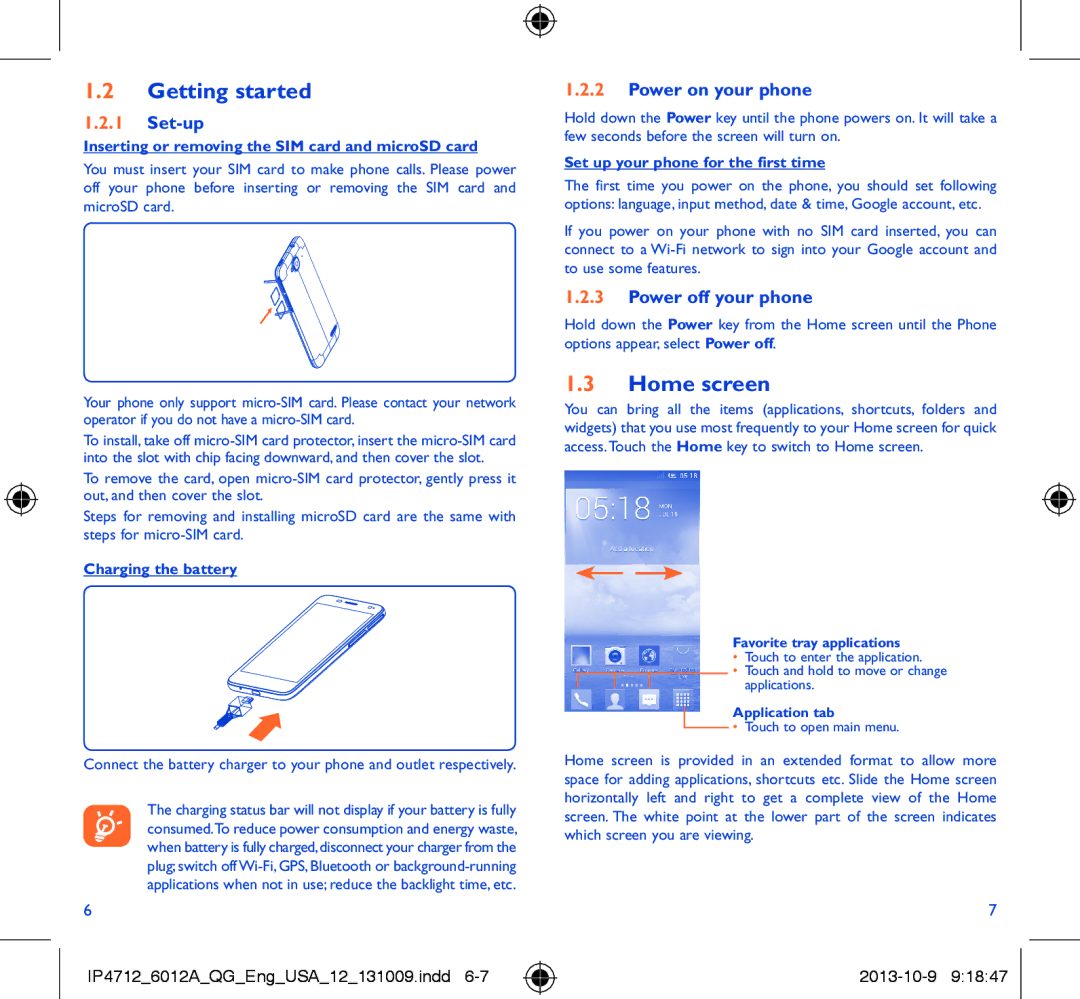1.2Getting started
1.2.1Set-up
Inserting or removing the SIM card and microSD card
You must insert your SIM card to make phone calls. Please power off your phone before inserting or removing the SIM card and microSD card.
Your phone only support
To install, take off
To remove the card, open
Steps for removing and installing microSD card are the same with steps for
Charging the battery
Connect the battery charger to your phone and outlet respectively.
The charging status bar will not display if your battery is fully consumed.To reduce power consumption and energy waste, when battery is fully charged,disconnect your charger from the plug; switch off
6
IP4712_6012A_QG_Eng_USA_12_131009.indd
1.2.2Power on your phone
Hold down the Power key until the phone powers on. It will take a few seconds before the screen will turn on.
Set up your phone for the first time
The first time you power on the phone, you should set following options: language, input method, date & time, Google account, etc.
If you power on your phone with no SIM card inserted, you can connect to a
1.2.3Power off your phone
Hold down the Power key from the Home screen until the Phone options appear, select Power off.
1.3Home screen
You can bring all the items (applications, shortcuts, folders and widgets) that you use most frequently to your Home screen for quick access.Touch the Home key to switch to Home screen.
Favorite tray applications
•Touch to enter the application.
•Touch and hold to move or change applications.
Application tab
•Touch to open main menu.
Home screen is provided in an extended format to allow more space for adding applications, shortcuts etc. Slide the Home screen horizontally left and right to get a complete view of the Home screen. The white point at the lower part of the screen indicates which screen you are viewing.
7