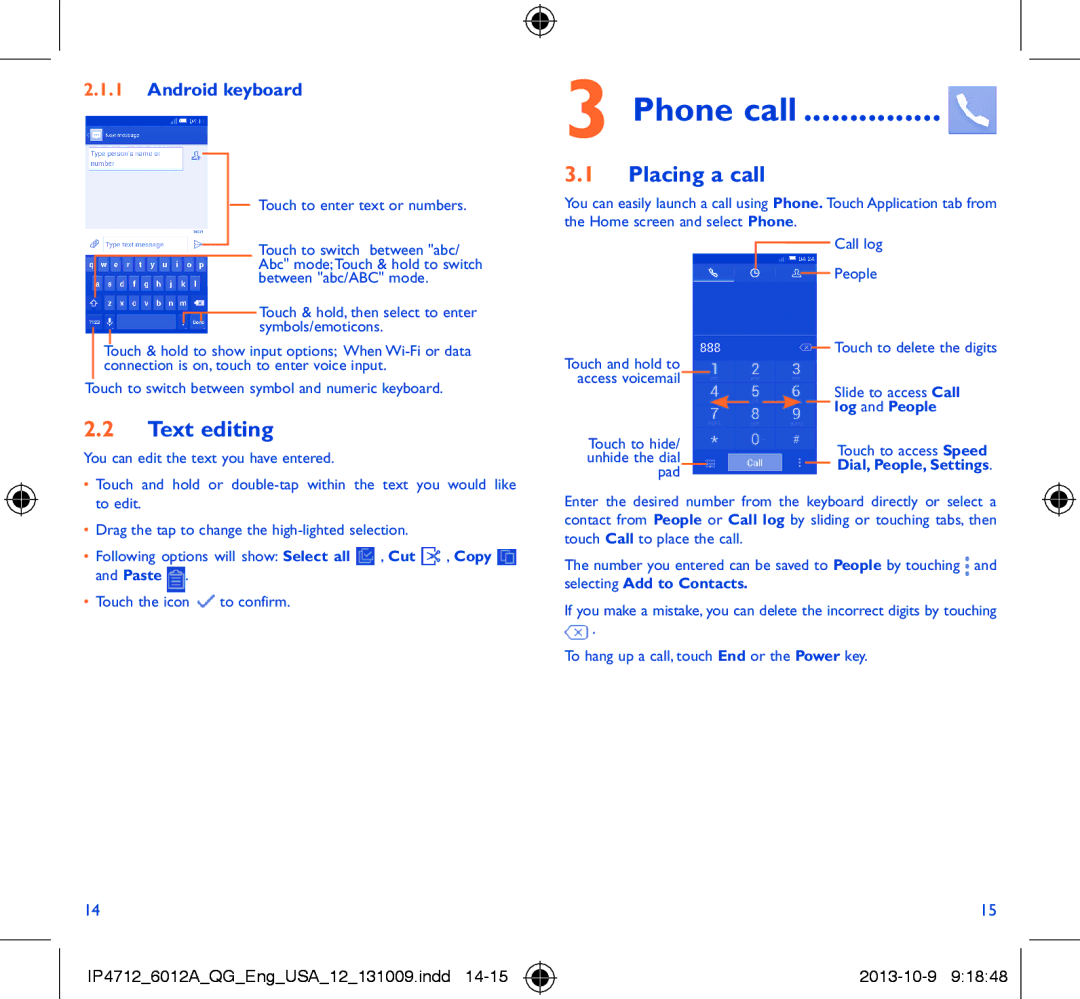2.1.1Android keyboard
Touch to enter text or numbers.
Touch to switch between "abc/ Abc" mode;Touch & hold to switch between "abc/ABC" mode.
![]() Touch & hold, then select to enter symbols/emoticons.
Touch & hold, then select to enter symbols/emoticons.
Touch & hold to show input options; When
Touch to switch between symbol and numeric keyboard.
2.2Text editing
You can edit the text you have entered.
•Touch and hold or
•Drag the tap to change the
•Following options will show: Select all ![]() , Cut
, Cut ![]() , Copy
, Copy ![]() and Paste
and Paste ![]() .
.
•Touch the icon ![]() to confirm.
to confirm.
3 Phone call ............... 
3.1Placing a call
You can easily launch a call using Phone. Touch Application tab from the Home screen and select Phone.
|
|
|
| Call log |
|
|
|
| People |
Touch and hold to |
|
|
| Touch to delete the digits |
|
|
|
| |
access voicemail |
|
|
| Slide to access Call |
|
|
|
| |
Touch to hide/ |
|
|
| log and People |
|
| |||
|
|
| Touch to access Speed | |
unhide the dial |
|
|
| |
|
|
| Dial, People, Settings. | |
pad |
|
|
| |
|
|
|
|
Enter the desired number from the keyboard directly or select a contact from People or Call log by sliding or touching tabs, then touch Call to place the call.
The number you entered can be saved to People by touching ![]() and selecting Add to Contacts.
and selecting Add to Contacts.
If you make a mistake, you can delete the incorrect digits by touching ![]() .
.
To hang up a call, touch End or the Power key.
14 | 15 |
IP4712_6012A_QG_Eng_USA_12_131009.indd |