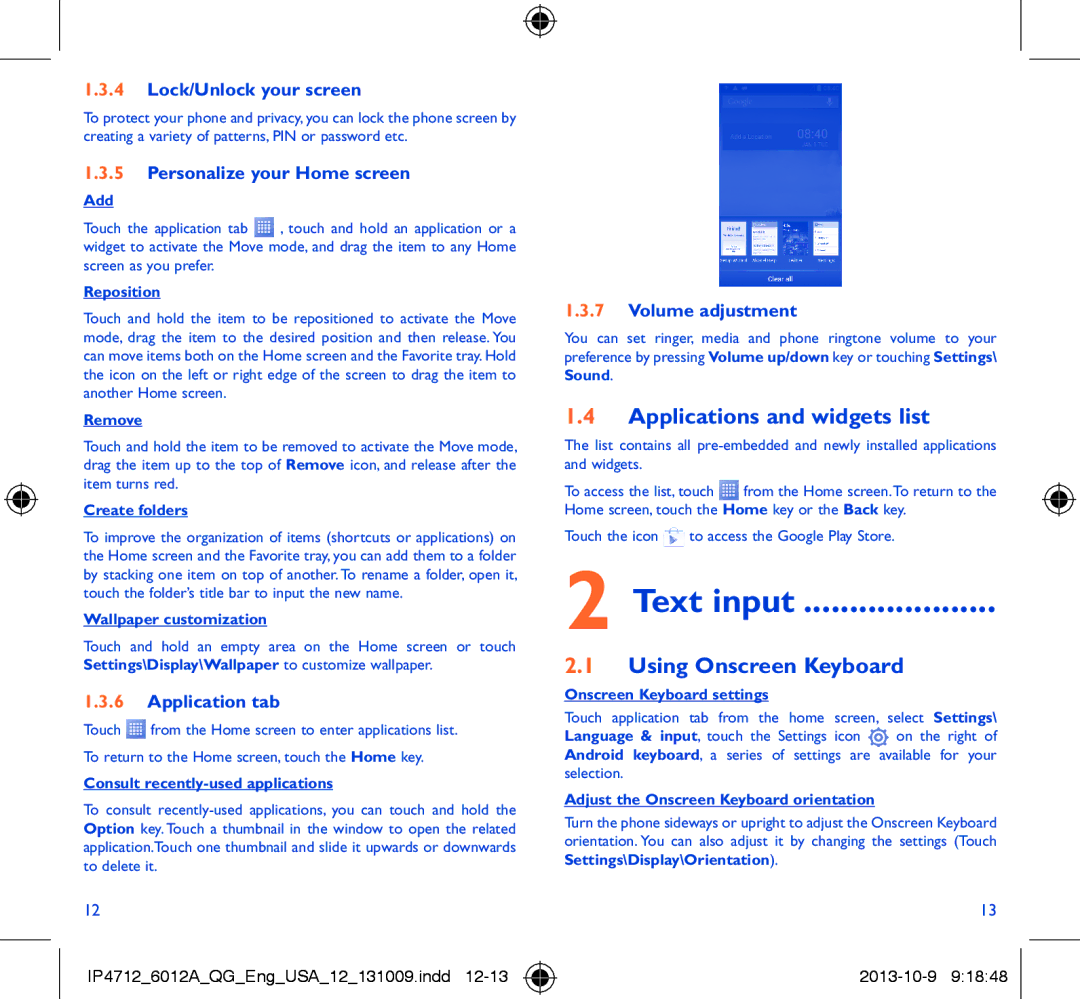1.3.4Lock/Unlock your screen
To protect your phone and privacy, you can lock the phone screen by creating a variety of patterns, PIN or password etc.
1.3.5Personalize your Home screen
Add
Touch the application tab ![]() , touch and hold an application or a widget to activate the Move mode, and drag the item to any Home screen as you prefer.
, touch and hold an application or a widget to activate the Move mode, and drag the item to any Home screen as you prefer.
Reposition
Touch and hold the item to be repositioned to activate the Move mode, drag the item to the desired position and then release. You can move items both on the Home screen and the Favorite tray. Hold the icon on the left or right edge of the screen to drag the item to another Home screen.
Remove
Touch and hold the item to be removed to activate the Move mode, drag the item up to the top of Remove icon, and release after the item turns red.
Create folders
To improve the organization of items (shortcuts or applications) on the Home screen and the Favorite tray, you can add them to a folder by stacking one item on top of another. To rename a folder, open it, touch the folder’s title bar to input the new name.
Wallpaper customization
Touch and hold an empty area on the Home screen or touch Settings\Display\Wallpaper to customize wallpaper.
1.3.6Application tab
Touch ![]() from the Home screen to enter applications list.
from the Home screen to enter applications list.
To return to the Home screen, touch the Home key.
Consult recently-used applications
To consult
1.3.7Volume adjustment
You can set ringer, media and phone ringtone volume to your preference by pressing Volume up/down key or touching Settings\
Sound.
1.4Applications and widgets list
The list contains all
To access the list, touch ![]() from the Home screen.To return to the Home screen, touch the Home key or the Back key.
from the Home screen.To return to the Home screen, touch the Home key or the Back key.
Touch the icon ![]() to access the Google Play Store.
to access the Google Play Store.
2 Text input .....................
2.1Using Onscreen Keyboard
Onscreen Keyboard settings
Touch application tab from the home screen, select Settings\
Language & input, touch the Settings icon ![]() on the right of Android keyboard, a series of settings are available for your selection.
on the right of Android keyboard, a series of settings are available for your selection.
Adjust the Onscreen Keyboard orientation
Turn the phone sideways or upright to adjust the Onscreen Keyboard orientation. You can also adjust it by changing the settings (Touch Settings\Display\Orientation).
12 | 13 |
IP4712_6012A_QG_Eng_USA_12_131009.indd |