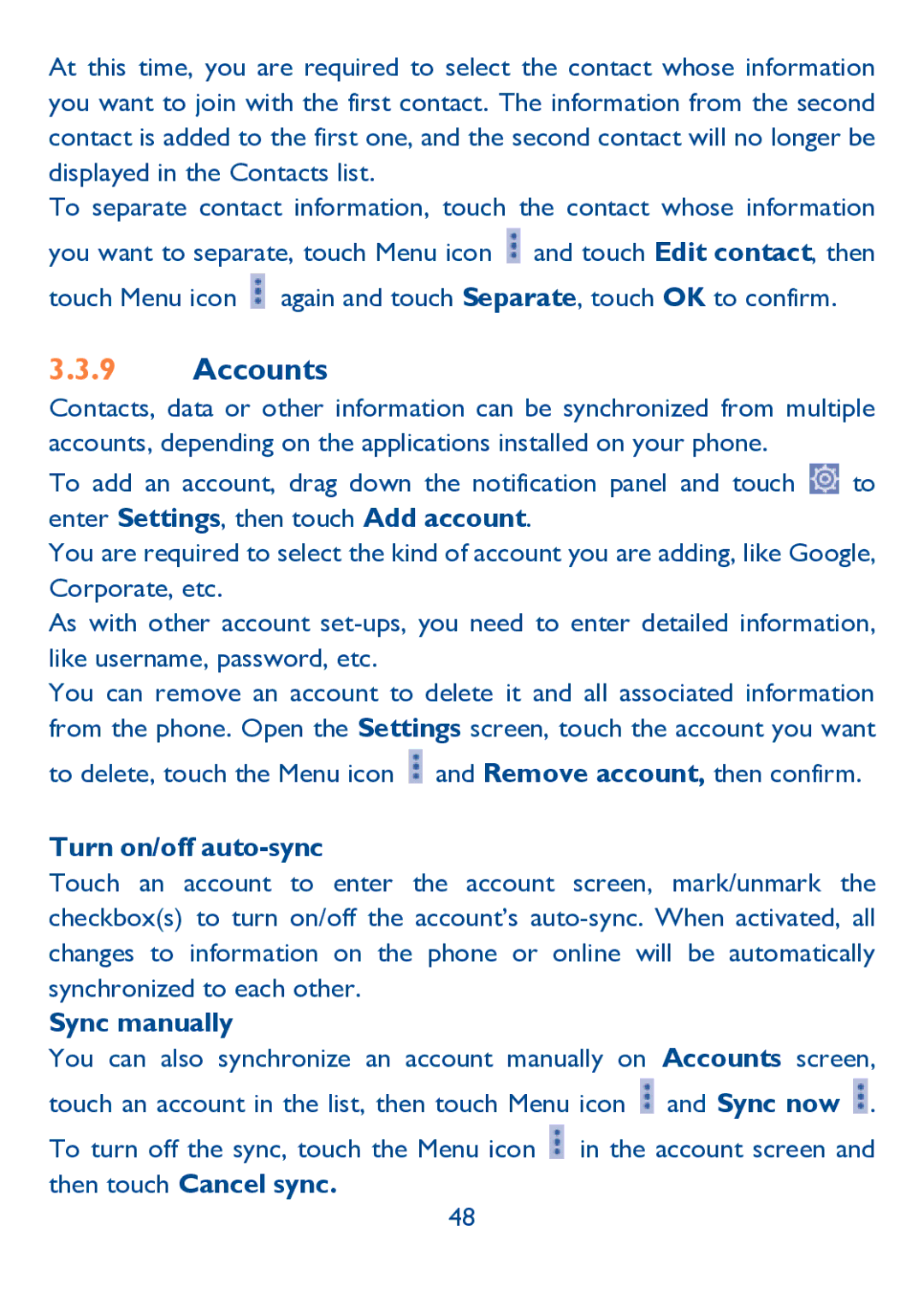At this time, you are required to select the contact whose information you want to join with the first contact. The information from the second contact is added to the first one, and the second contact will no longer be displayed in the Contacts list.
To separate contact information, touch the contact whose information you want to separate, touch Menu icon ![]() and touch Edit contact, then touch Menu icon
and touch Edit contact, then touch Menu icon ![]() again and touch Separate, touch OK to confirm.
again and touch Separate, touch OK to confirm.
3.3.9Accounts
Contacts, data or other information can be synchronized from multiple accounts, depending on the applications installed on your phone.
To add an account, drag down the notification panel and touch ![]() to enter Settings, then touch Add account.
to enter Settings, then touch Add account.
You are required to select the kind of account you are adding, like Google, Corporate, etc.
As with other account
You can remove an account to delete it and all associated information from the phone. Open the Settings screen, touch the account you want
to delete, touch the Menu icon ![]() and Remove account, then confirm.
and Remove account, then confirm.
Turn on/off auto-sync
Touch an account to enter the account screen, mark/unmark the checkbox(s) to turn on/off the account’s
Sync manually
You can also synchronize an account manually on Accounts screen, touch an account in the list, then touch Menu icon ![]() and Sync now
and Sync now ![]() .
.
To turn off the sync, touch the Menu icon ![]() in the account screen and then touch Cancel sync.
in the account screen and then touch Cancel sync.
48